Hiring tutorial: Create the GM Approval CSHS client-side human service
Hiring tutorial > Create the user interface >
In this lesson, you create the client-side human service that the general manager (GM) uses to review the job request. The human service includes one coach that provides the user interface. The GM can then approve or reject the request.
Procedure
- Create the human service for the Approve or reject job requisition activity.
- Make sure that the My Hiring Sample process application is open in Process Designer.
- In the Standard HR Open New Position process, select the Review new position request activity. In the Properties, select the Implementation tab.
- Create the client-side human service by clicking New in the Implementation section. The client-side human service that you create replaces the default human service.
- Type GM Approval CSHS and click Finish. The GM Approval CSHS human service opens. In the Variables page, the private variables of the process are automatically added as input and output variables for the human service.
-
Open the diagram for the human service and relabel the coach to Review new position request. The flow provided as a default works for the purpose of this tutorial. The diagram for the human service looks like the following image:
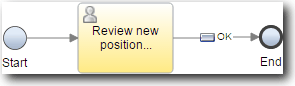
- Build the Review new position request coach by deleting the existing content and then adding the sections and controls. If you need help, follow the steps in Create the coaches for the Create Position Request CSHS. For property settings, consult the table later in this step.
The final layout of the coach looks like this:

The following table contains information about the controls and coach views and the changes to their properties that you need to make:
Label Type of control Binding Configuration options New Position Approval Panel Configuration > Appearance > Color style = Primary
Visibility > Visibility = Read onlyHorizontal Layout Horizontal Layout Request data Requisition CV 2 requisitionPositioning > Width = 49% Position Position CV 2 currentPositionPositioning > Width = 49% Approval Panel Approval Approved? Radio Button Group requisition.gmApprovalConfiguration > Items > Item lookup mode = Items From Static List
Configuration > Items > Static list name = true, value = Approved
Configuration > Items > Static list name = false, value = RejectedComments Text area requisition.gmCommentHorizontal Layout 2 Horizontal Layout Submit Button Configuration > Appearance > Horizontal alignment = Right
Configuration > Appearance > Color style = Primary - Save your work.
You created the client-side human service that the GM uses to review information on a new position. The GM then approves or rejects the request.
In the next lesson, you conduct Playback Two.