Hiring Tutorial: Model teams
Hiring tutorial > Model the process
In this lesson, you model the teams that participate in the Standard HR Open New Position process. Teams that are assigned to activities and lanes determine which users can work on tasks in Process Portal. If a team is assigned to a lane, members of that team can work on all the tasks that are part of that lane.
Based on the process requirements, you must create a team for each of the identified user roles: hiring manager, general manager, and human resources manager. To model the teams, you add lanes and assign teams to the process. Each lane contains the activities that the associated team or system completes. You also define the teams by specifying the cost per hour, members, and managers.
When you create a process, Process Designer generates two lanes: Team and System. For the Standard HR Open New Position process, you must have the following lanes and teams:
| Lane | Team title | Hiring Manager | HiringManagers |
|---|---|
| General Manager | GeneralManagers |
| Human Resources | Human Resources |
| System | System |
The system lane contains the activities that IBM® Business Process Manager completes.
This lesson uses the following concepts:
| Concept | Description |
|---|---|
| lanes | Provide context for a process model. Each lane contains a series of activities that are assigned to a specific team or system. |
| teams | Contain the members who complete the runtime activities that are modeled in each lane. |
| members | User groups or individual users that are part of a team. |
| managers | The team whose members can use the Team Performance dashboard in Process Portal to manage this team and its tasks. |
Procedure
- Make sure that the Standard HR Open New Position process is open and the Definition tab is selected.
- Click the Human Resources lane.
-
Create the Human Resources Managers team:
- In the Behavior section of the team properties, for Default Lane Team click New.
- Type Human Resources for the name and click Finish.
- In the Members section, click the add icon for User Groups and then select
tw_allusers.
Note: The group tw_allusers is created automatically when you install IBM Business Process Manager. All registered users are part of tw_allusers.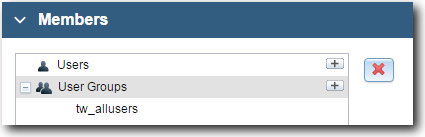
- In the Managers section, click Select and select Managers of All Users.

- Click Finish Editing.
- To return to the Standard HR Open New Position process, click Human Resources and then select the process from the list.

The list contains the artifacts that you have opened to view or edit.
You are now back in the main canvas of the Standard HR Open New Position process.
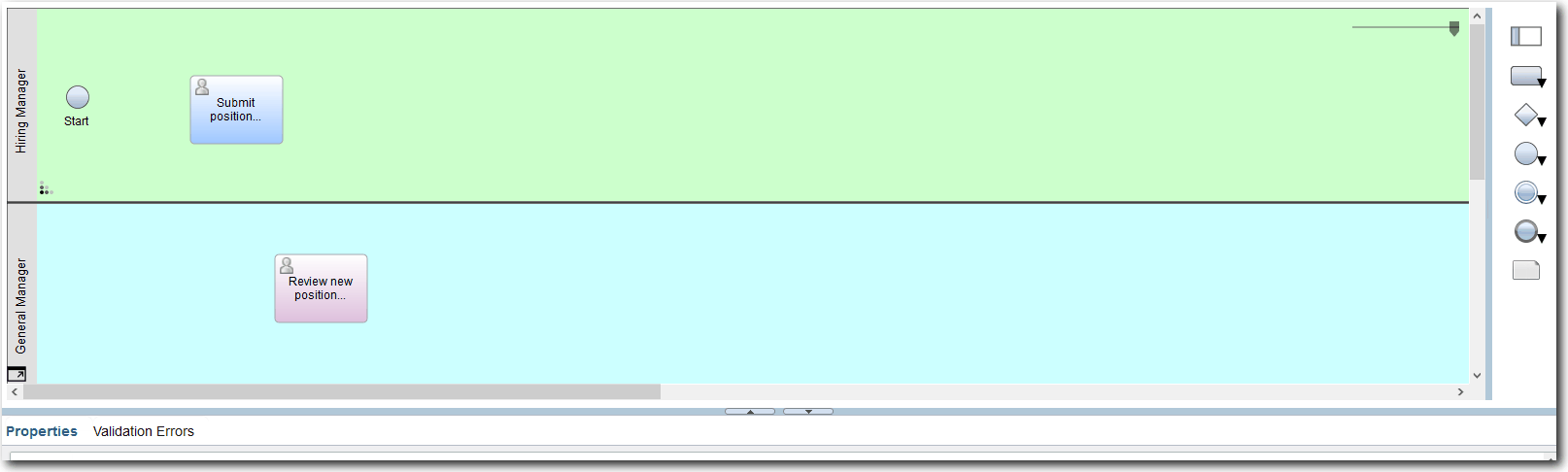
- Add the remaining teams using the information in the following table:
Lane Team Members Managers Human Resources Human Resources tw_allusers Managers of All Users General Manager GeneralManagers tw_allusers Managers of All Users Hiring Manager HiringManagers tw_allusers Managers of All Users Summary
You defined the teams and assigned them to lanes.
In the next lesson, you use sequence flows to connect the activities and events to establish the process flow.
Learn more: