Hiring tutorial: Conduct Playback One
Hiring tutorial > Implement the process >
In this lesson, you conduct Playback One by validating the different paths in the process and taking a snapshot of the process.
In Playback One, you validate the process as it is defined in Playback Zero and demonstrate changes to the business stakeholders, users, and development. During this playback, you uncover errors in the process flow or in the logic that is used to evaluate the data.
In this lesson, you validate the following paths in the Inspector:
- The hiring manager submits a job requisition to fill a new position.
- After the job is submitted, the job requisition is routed to the general manager (GM) for approval.
- The GM does not complete the task on time.
- The GM approves the requisition and it is routed to HR.
- The hiring manager submits a requisition to fill an existing position.
- After the job is submitted, the requisition is routed to HR.
This lesson introduces the following concepts:
| Concept | Description |
|---|---|
| Inspector | A tool in Process Designer that is integral to an iterative approach to process development. Using the Inspector, developers can run processes and services on the Process Center server or remote runtime process servers. You can also step through and debug a process instance in the Inspector. |
| process instance | A specific instance of a process. For example, when you run a process, Business Process Manager creates a default name for the process instance. This name is visible to business users in Process Portal, allowing them to distinguish between different instances of a process as they complete their work. |
| task | A step or activity in a process. |
| token | A marker that progresses through a process instance and indicates which element is running. A process instance can generate several tokens. A token can take only one path. In the Inspector, a balloon |
| snapshot | A record of the state of library items in a process application or track at a specific point in time. You can create snapshots in the Process Center console or in the Process Designer. You install, export, and archive snapshots by using the Process Center console. |
Start the process instance
- Make sure that the Standard HR Open New Position process is open on the Definition page.
- To run an instance of the process, click the
 icon. The Inspector opens. It shows the process with a token at the submit position request activity. The instance details panel displays information about the running instance the tasks created by the instance, the current location of the token, the process data, and a set of controls to control the process flow.
icon. The Inspector opens. It shows the process with a token at the submit position request activity. The instance details panel displays information about the running instance the tasks created by the instance, the current location of the token, the process data, and a set of controls to control the process flow.
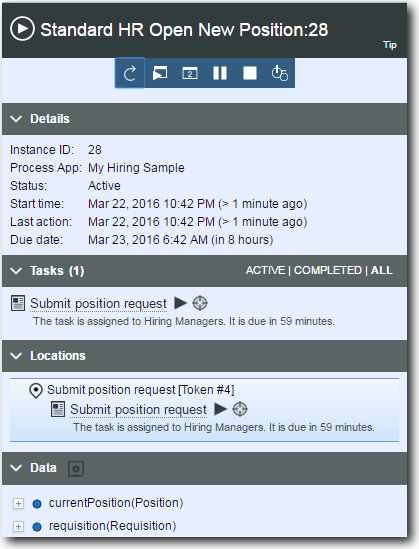
Test the path for filling a new position
You are now ready to test the path in which the user chooses to fill a new position, which requires GM approval.
- To run the path, you must enter data.
- Expand the Data section and expand the
currentPositionvariable. - For
positionTypeparameter, enter the value “New”, including the quotation marks.

- Similarly, expand the requisition variable and set
gmApprovalto true.
Note: You could start the process with a script activity in the System lane to initialize your data. Because this sample does not have a script yet, you enter mock data to run Playback One and validate the process flow.
- Expand the Data section and expand the
- Expand the Tasks section and click the Submit position request task. A sample coach opens.
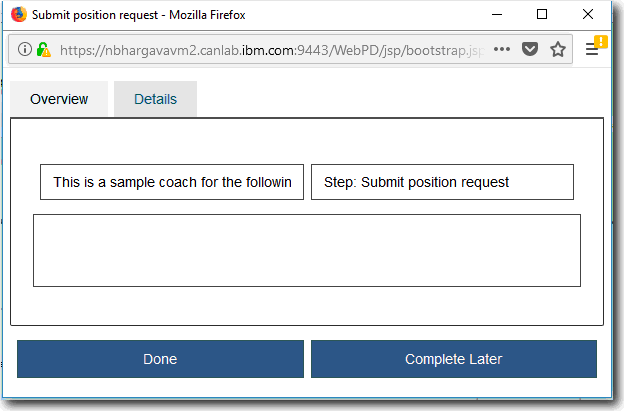
- In the sample coach, click Done and close the coach window.
- Return to the process instance diagram. The token has moved from the submit position request activity to the find position candidates activity. This routing occurred because of the parameter you set in step 1. The Tasks section now contains the find position candidates task in addition to the submit position request task.

- Skip the find position candidates task to complete the process.
- In the Tasks section, click Find position candidates to open the task details.
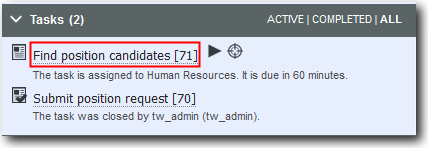
You can now see the details of the Find position candidates task.
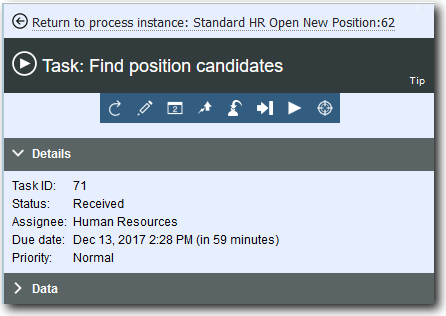
- In the toolbar at the top of the section, click Skip
 .
.
- Click Return to process instance at the top of the Inspector.
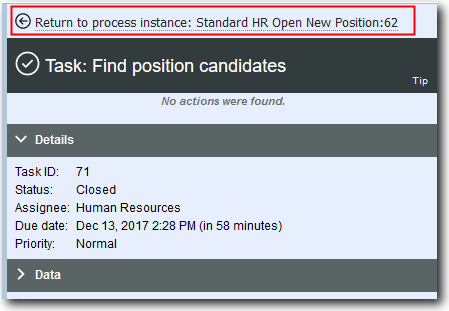
In the details section of the Standard HR Open New Position process, notice that the status is Completed. Click the process definition, and notice that the token is gone.
- In the Tasks section, click Find position candidates to open the task details.
- Take a snapshot of the process application by clicking the
 icon in the main toolbar.
icon in the main toolbar. - Name the snapshot Playback One.
- For the description, type This is a snapshot of the process application up to Playback One.
- Click Finish.
The process runs through the expected path. Now that you tested one path in the Inspector, you can test the other paths.
Test the other paths
You are now ready to test the path in which the GM rejects the new position request and the path in which the user chooses to fill an existing position, which does not require GM approval.
- Test the path in which the GM rejects the new position request. Open the requisition variable and set gmApproval to “Rejected”.
- Test the path in which the user requests for an existing position. Open the currentPosition variable, set the default value of positionType to “Existing”.
- Test the path in which the GM does not reject or approve the new position request by the due date. Use
 to make the request expire.
to make the request expire.
Run and test all the scenarios that you modeled in the process to ensure that all the flow paths are correct. You can determine the test scenarios from the number of decision gateways, events, and timers that are unique to a specific flow.
Summary
You validated the paths of the process and the decision gateways with Playback One. You also took a snapshot of the process application.
In the next module, you create the user interface.