Hiring tutorial: Add a timer intermediate event
Hiring tutorial > Model the process
In this lesson, you model an escalation path with an attached timer intermediate event to satisfy process requirements for the Standard HR Open New Position process.
Based on the process requirements, the General Manager (GM) evaluates the submitted job requisition and either approves it or rejects it. If the job requisition is not handled by the due date, the timer intermediate event is triggered and the system sends an escalation notice to the GM.
In this lesson, you add the timer intermediate event, and in the Implement the process module, you implement the timer intermediate event.
This lesson uses the following concepts:
| Concept | Description |
|---|---|
| Intermediate event | Occurs between a start event and end event in the process. There are three types of intermediate events: timer, message, and error. Use the intermediate event to indicate a point in a service when you want Process Designer to capture the run time data for reporting purposes. Intermediate events can be in a sequence flow or attached to the boundary of an activity. |
| Message (receiving) event | Used to model a message that is received while a process is running. |
| Message (sending) event | Used to model a message that is sent while a process is running. |
| ECM Content event | Used to model an ECM Content message that is received. |
| Timer intermediate event | Use a timer intermediate event to specify a time before or after an activity occurs. Timer intermediate events, which you use to model escalation paths or delays in the process, can occur either between activities or attached to an activity. |
| Error boundary event | Used to identify exceptions that occur while an activity runs and handle those exceptions by using an error handler activity, subprocess, or flow. |
Procedure
- Make sure that the Standard HR Open New Position process is open and the Definition tab is selected.
- Drag a Timer intermediate event from the palette onto the lower-left boundary of the Review new position request activity and type Overdue approval as the name.

- In the Properties tab, click Implementation. In the Boundary Event Type section, clear Interrupt activity. Keep Repeatable selected.
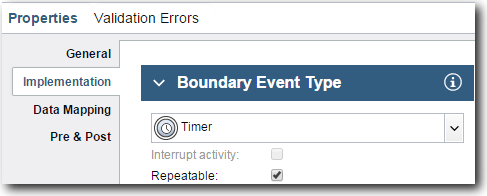
Note:
- If the Interrupt activity is selected, the attached activity is closed when the timer event is triggered. For this tutorial, you clear Interrupt activity because the GM completes the activity upon receiving the escalation notice.
- If Repeatable is not selected, the escalation notice is sent only once. When the timer is set to repeatable, an escalation notice is sent each time that the specified interval elapses until the activity is completed.
You set the other properties during implementation.
- Add the Send escalation activity:
- Drag a System Task activity from the palette to the System lane to the left of the Notify hiring manager activity.
- Name the activity Send escalation notice.
- Connect the Overdue approval timer intermediate event to the Send escalation notice activity.

- Name the sequence flow line:
- Click the sequence flow between the Overdue approval timer intermediate event and Send escalation notice activity.
- In the General properties, type Missed due date as the name and select Name visible box.
- In the Type section, for Connection type select Exception Path.

- Add an End to end the exception path. Drag an End event from the palette onto the canvas to the right of Send escalation notice and change its name to End escalation and its event type to None.
- Connect the Send escalation notice activity to the End escalation event.
Tip: You can complete the escalation path by building an underlying service to implement the Send escalation notice activity. Typically, this activity is implemented as a send and chase design pattern that is modeled in a separate process.
Your diagram looks like the following image: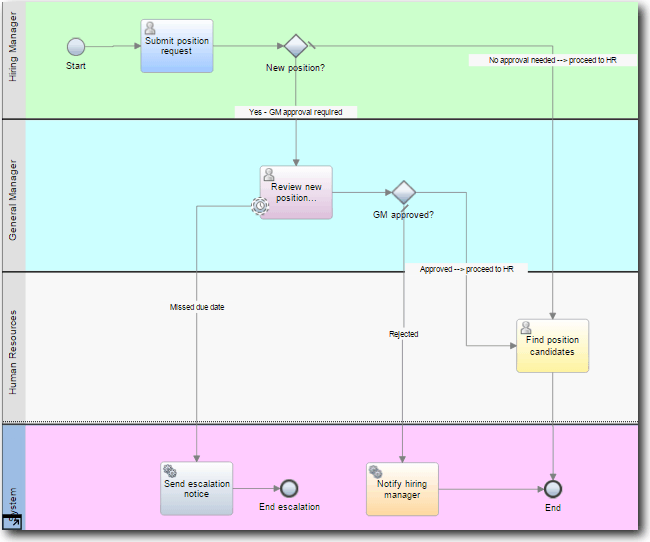
- Save your work.
Summary
You added an attached timer event to the Standard HR Open New Position process.
In the next lesson, you create process variables.