News
Abstract
The ARE product is being migrated to Navigator for i
Content
IBM Administration Runtime Expert for i (ARE) can help you ensure consistent performance and deployment for any workload running on your system. The interface consists of two components, Templates and Console. For a full overview of ARE's functionalities, please visit the heritage ARE page.
- The Console interface is now available in IBM Navigator for i with the March 2024 HTTP group PTFs. It is recommended that you use the new Console.
- All Template work continues to be supported in heritage ARE.
Topics
Set up
Stop and restart the Navigator (Monitor) server after installing the latest HTTP group for ARE to initialize. Master Key 1 must be set for ARE to run. Instructions to set up the master key can be found here.
To stop the server:
CALL PGM(QSYSDIR/QNAVMNSRV) PARM(*STOP)To start the server:
SBMJOB CMD(CALL PGM(QSYSDIR/QNAVMNSRV) PARM(*START)) JOB(QNAVMNSRV) JOBD(QGPL/QDFTSVR) JOBQ(QSYS/QSYSNOMAX) OUTQ(*CURRENT) USER(QWEBADMIN) CURLIB(*CRTDFT) INLLIBL(*JOBD) INLASPGRP(*JOBD) CCSID(37) CPYENVVAR(*YES)Authority
If a userid does not have *ALLOBJ authority (that is, User Class *SECOFR authority with *ALLOBJ removed), it needs to be added to the authorization lists: QNAVARECON for console, and QNAVARETMP for templates.
Adding to the authorization list is done with the IBM Navigator for i GUI interface or through the green screen command line:
ADDAUTLE AUTL(QNAVARECON) USER(<usrprf>) AUT(*ALL)
Console
The console page allows a user to verify the application, and its environment, on the same system where the template was built, or any other IBM i system. A system is verified against the information stored in the template, and the results are documented in a set of reports. These reports give a clear and concise view of what is different and what has changed.
To get started, click the Administration Runtime Expert > Console menu item
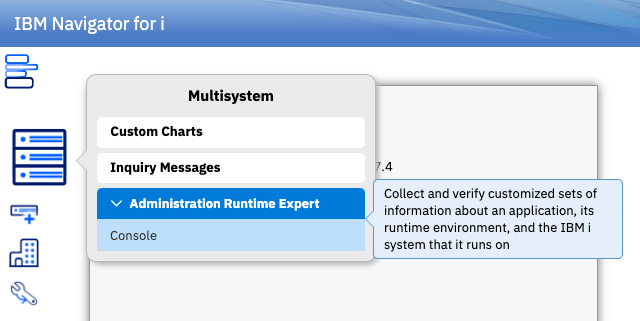
Adding a Group
Groups are visible to all ARE users, but passwords and authentication methods are unique to each user. A group consists of a list of systems that will be verified with the indicated templates. You can create a new group or add an existing one (created by another user).
All users must have at least one group in their view, if there are none, a new group is created for them
To add a group, click the Add Group button or select the option in the Action menu:
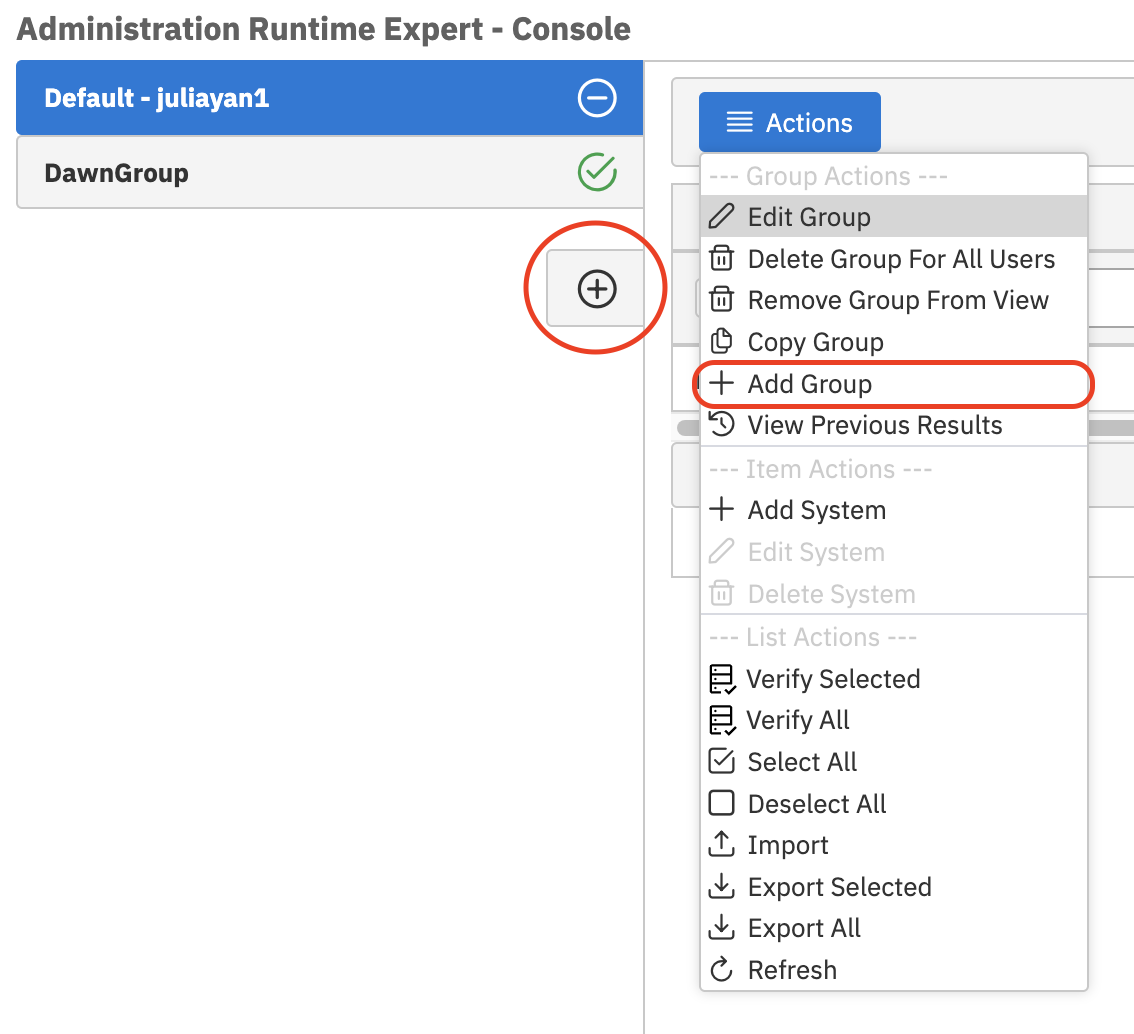
You will then have the option to create a new group, or add an existing group to your view. Any existing group is capable of being added to your view. From here you can now edit or delete groups.
Groups are shared - you can remove a group from the system entirely, or you can remove the group from just your view. Deleting a group from the GUI system will also remove that group for all users. Results are not deleted when deleting a group.
Adding a system
System entries determine what system is being checked along with the username, password, and templates. It is required that each entry in a group must be unique between the hostname, user ID, and templates. You cannot have two entries with the same hostname, user ID, and templates.
To get started, click the Add System button or select it from the Action menu:
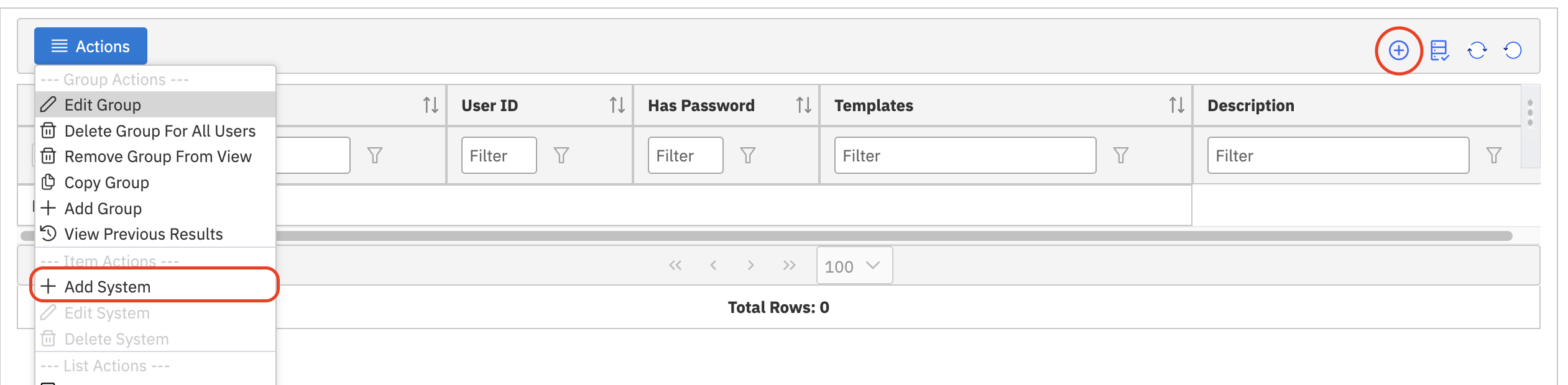
Verifying
Once the systems are added to a group, you can then verify the systems. When verifying a system, ARE uses the given templates to compare against a system. You can verify all the systems in a group, or only the selected systems.
To get started, either click the Verify Selected button or select a Verify option from the Action menu:
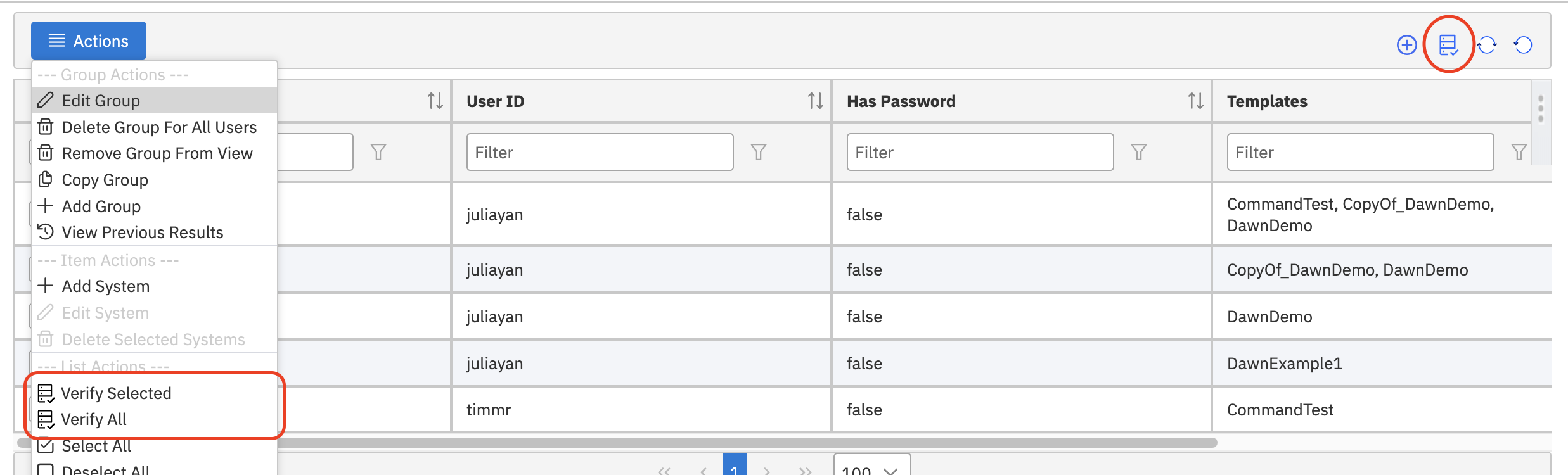
This will then navigate you to the Results page, where all systems running the verify are displayed. Once the verify is finished, this page is populated with the results, including any result details.
To view result details, click the row arrow to expand:
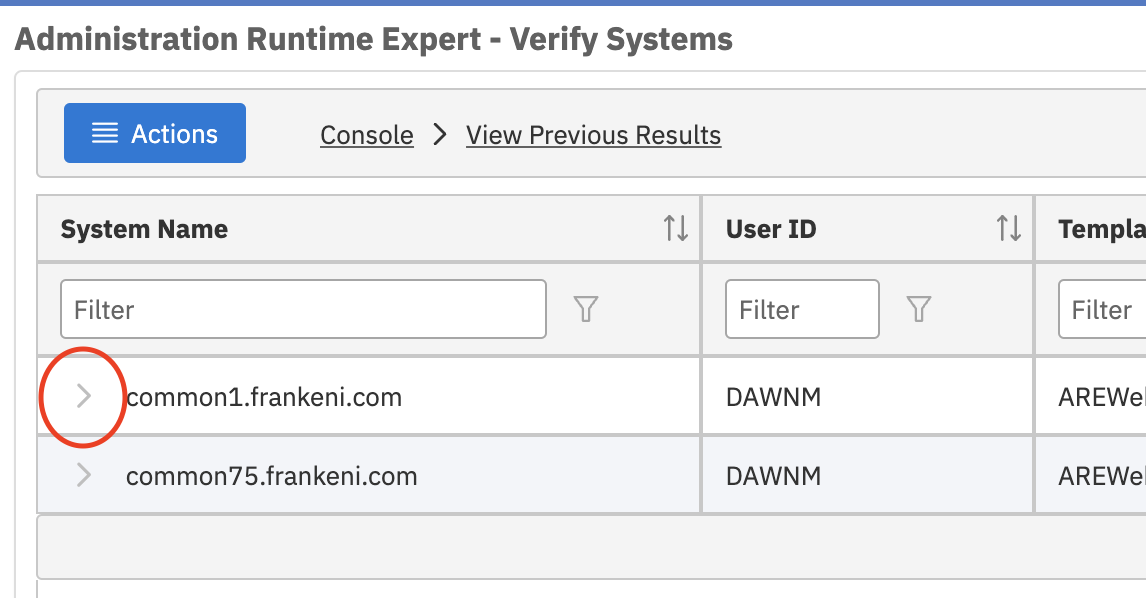
From there you can view details and perform any fixes that can be done through ARE.
You can also view and download all the result documents by right clicking a row. This includes any documents found within the arecReport.zip.
TLS
Templates
This will be updated when Templates in Navigator is available.
[{"Type":"MASTER","Line of Business":{"code":"LOB68","label":"Power HW"},"Business Unit":{"code":"BU070","label":"IBM Infrastructure"},"Product":{"code":"SWG60","label":"IBM i"},"ARM Category":[{"code":"a8m0z0000000CH1AAM","label":"IBM Navigator for i"}],"Platform":[{"code":"PF012","label":"IBM i"}],"Version":"7.3.0;7.4.0;and future releases"}]
Was this topic helpful?
Document Information
Modified date:
12 November 2025
UID
ibm17130982
ARE does not work if the system is restricted to TLS only.