Troubleshooting configurations and configuration management
See this list of tips and log files if you have unexpected results when you work with local configurations.
- Log file locations for configuration management
- Problem: You cannot see, create, or remove links to artifacts in other applications
- Problem: Even when your current configuration is a global configuration, you cannot see, create, or remove links to artifacts in other applications
- Problem: When you select a project area from the Home menu, the global configuration context is lost
- Log file locations for configuration management
- Errors and exceptions related to configuration management are written
to the log file of the corresponding IBM
Engineering Lifecycle Management (ELM)
application. By default, this log file is named
ELM_application_name.log.
- Quality Management (QM) application: Log file locations
- Requirements Management (RM) application: Log file locations
Errors and exceptions related to links between artifacts are in the ldx.log file of the Link Index Provider (LDX) application (/ldx). For details, see Problem: Even when your current configuration is a global configuration, you cannot see, create, or remove links to artifacts in other ELM applications.
- Problem: You cannot see, create, or remove links to artifacts in other ELM applications
- Solution: On the toolbar, ensure that the menu is set to a global configuration, which is indicated by one of the following
icons and the configuration name. Global configurations are represented by one of the following icons:
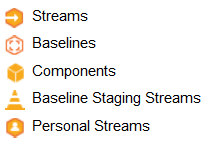
RM application only: When you work in a change set, to see links to artifacts in other configurations in ELM applications, you must add the change set to a personal stream. Completing this step creates a global configuration context to resolve the links between artifacts across project areas.
After you switch to a global configuration, if you do not see the links that you expect, contact your configuration lead.
To understand more about selecting configurations, see Selecting a component and configuration to work in.
To understand more about how cross-application links are managed in projects that are enabled for configurations, see the related topic.
- Problem: Even when your current configuration is a global configuration, you cannot see, create, or remove links to artifacts in other ELM applications
- This problem occurs if the link index provider is still refreshing its index of links across
artifacts.
Solution: Refresh your browser page.
If you still do not see your links, ask your application administrator to check the LDX application and its error log file (ldx.log) for errors.
To understand more about how cross-application links are managed in projects that are enabled for configurations, see the related topic.
- Problem: When you select a project area from the Home menu, the global configuration context is lost
- If your configuration context, or current configuration, is a global configuration and you
select a project area from the Home menu, you might lose your global
configuration context. This might occur for several reasons:
- The global configuration that you are working in does not contain a configuration from the
project area that you selected.
Solution: Contact your configuration lead if you think a local configuration should be included in a global configuration. To resume working in a global configuration context, from the Home menu, select a project area that you know belongs to a global configuration. Verify that the Current Configuration menu is set to a global configuration (see the icons in the preceding section). For more information about understanding your configuration context, see Selecting a component and configuration to work in.
- The project area that you selected is not enabled for configuration management.
Solution: Contact your application administrator if you think that this project area should be enabled for configurations.
- The global configuration that you are working in does not contain a configuration from the
project area that you selected.