Cross-project links to versioned artifacts after enabling configuration management
To see, create, or remove cross-project links to versioned artifacts in IBM Engineering Lifecycle Management (ELM), you must work in a global configuration so that the links can be resolved. If you still don't see the links that you expect, refresh your browser. There might be a delay while the link index is updating.
For more information about supported OSLC link relationships and how they appear in ELM applications after you enable configuration management, see Table 1 in Enabling your application to integrate with configuration-management-enabled ELM applications on Jazz.net.
You must work in a global configuration to link to artifacts in other project areas.
To create, see, or remove these links, you must set the current configuration context to a global configuration. If you work only in a local configuration context, the links do not resolve.
If the links you want are still missing, ask an administrator to confirm that the Global Configuration Management (GCM) and Link Index Provider (LDX) applications are installed, and that the ldx.log file does not indicate errors.
You can link to, but not from, artifacts in a baseline.
- The stream to link from and the baseline that contains that artifact to link to must be in the same global configuration.
- Your configuration context must be set to that global configuration.
- From the stream that contains the artifact to link from, create the link to the artifact in the baseline.
- Make sure that the global configuration contains the QM stream that has the test case to link
from, and the RM baseline that contains the requirement to link to, as in this example:
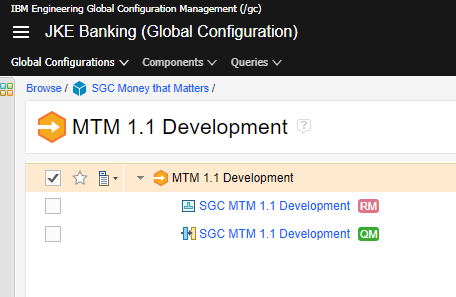
- Make sure you're working in a global configuration context, and that your local configuration is
a QM stream, as the Current Configuration menu shows in this example:
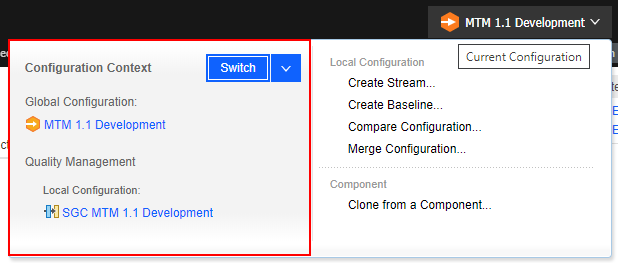
- In the QM application, open the test case.
- Add a link to the requirement. The only requirements that you can link to are those in the RM
baseline that is in the global configuration you're working in.
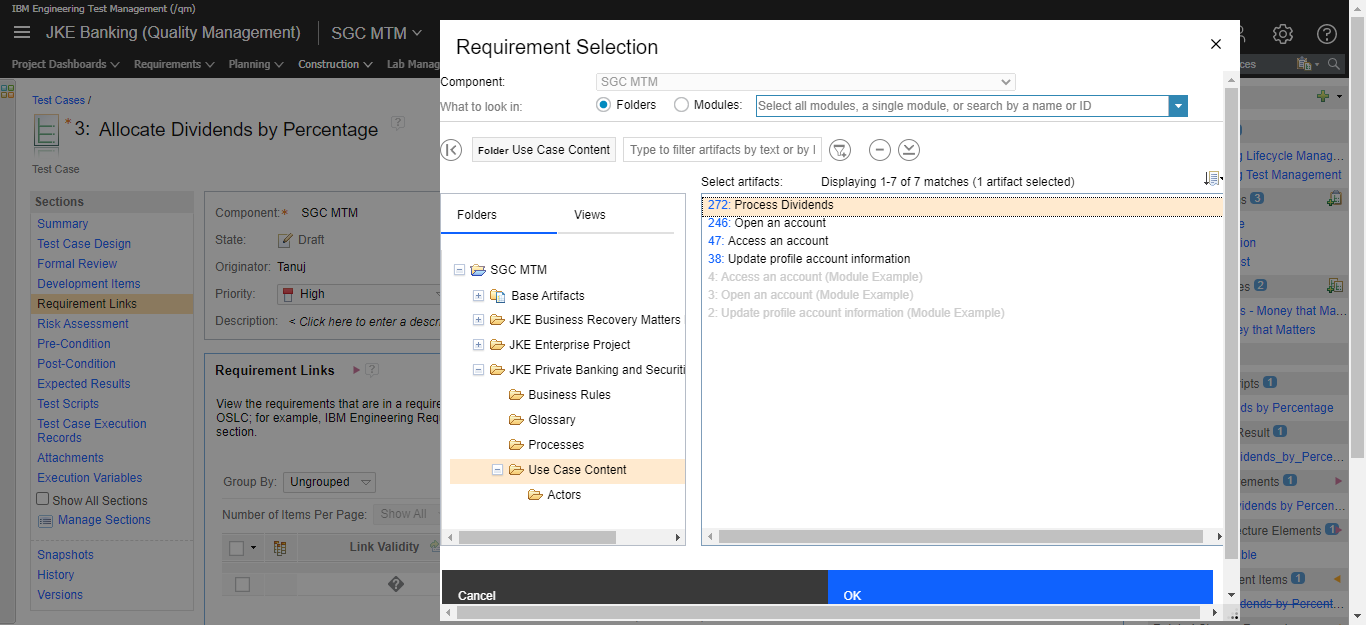
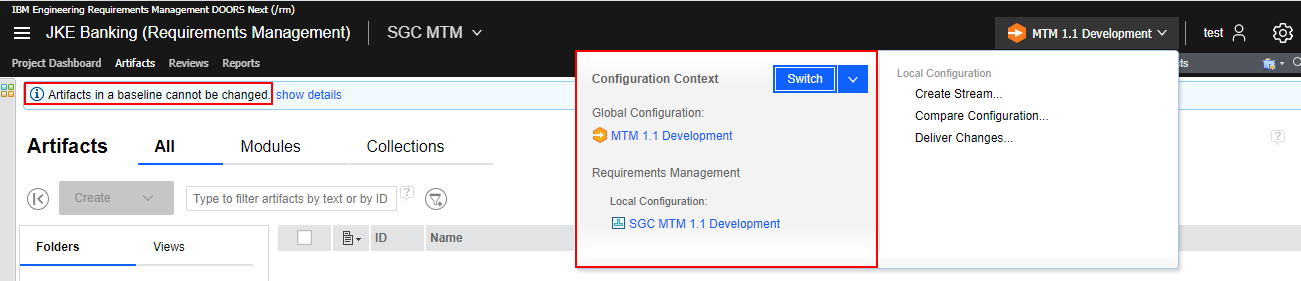
For details about which applications own links between artifacts and how links are managed across applications, see Links across project areas after enabling configuration management.