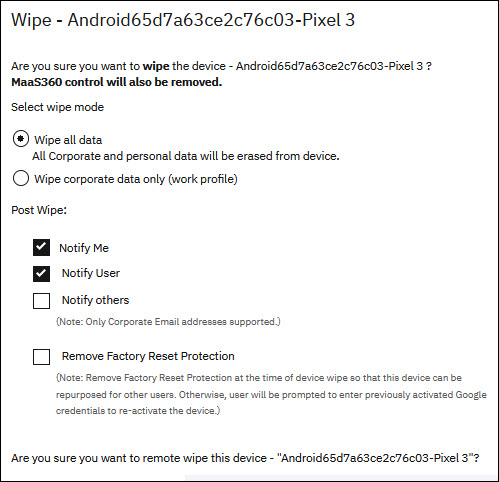Android device actions
You can remotely issue dynamic actions to Android devices from the Device Summary page.
MaaS360 supports the following actions for Android devices:
| Action | Description | Support matrix |
|---|---|---|
| Enter Programmer Mode (Android Enterprise) | The NFC-enabled devices that are enrolled in Profile Owner mode are placed in to Programmer Mode. For more information, see NFC bump. | Profile Owner (PO) |
| Reboot Device | Reboots multiple devices at once. Users are not notified in advance that their device is restarting. Any work that the user is working on is lost on the device. | Device Owner (DO) |
| Enter Kiosk | Launches kiosk mode on the devices. The following requirements must be met to enable
Kiosk mode on the devices:
|
MaaS360 for Android app 8.50+ Device Owner (DO) Non-GMS |
| Exit Kiosk | Exit the kiosk mode on the devices only when kiosk mode is already enabled. | Device Owner (DO) Non-GMS |
| Initiate Remote Support | Issues a remote session request for TeamViewer attended or unattended access. For more information about TeamViewer attended and unattended access, see Sending a remote session request for TeamViewer attended access or Sending a remote session request for TeamViewer unattended access. | Not applicable |
| Message | Sends a message to the device. | Not applicable |
| Buzz | Sends an alert to assist the user in locating their device in the immediate area. | Not applicable |
| Wipe | Erases all data on the device and resets the device back to its original factory
settings. CAUTION: Applicable to Samsung devices only:
Ensure that the device does not have Block Factory Reset enabled in OEM Config. Initiating a device wipe with this setting enabled can result in the device being rendered inoperable. If this occurs, device needs to be taken to an authorized Samsung repair center for resolution.
|
Device Admin (DA), Device Owner (DO), Profile Owner (PO), Work profile on corporate-owned devices (WPCO) |
| Remove Control | Unregisters the device from MaaS360 and removes the corporate data in the work profile.
MaaS360 no longer manages the device after this action is issued to the device.
|
Device Owner, Profile Owner (PO), Work profile on corporate-owned devices (WPCO), Device Admin |
| Push Profile | Deploys predefined profiles that take a specific action on managed Zebra and Bluebird devices. For more information, see Push Profile actions to managed Zebra and Bluebird devices. | Zebra Device Admin (DA), Device Owner (DO), Bluebird Device Admin (DA), Device Owner (DO) |
| Push Custom XML | Deploys custom profiles that are not directly supported in the MaaS360 Portal. For example, you can create a custom profile to disable an app or allow the use of Bluetooth on a device. For more information, see Pushing custom XML actions to managed Zebra devices. | Zebra Device Admin (DA), Device Owner (DO) |
| Android Custom Command | Sends custom commands to execute dynamic actions on managed devices such as enabling Kiosk, launching an app, or starting an activity. For more information, see Android custom commands. | Requires MaaS360 for Android app 7.40+ |
| Migrate to Android Work Profile | Sends a migration request to an individual device or a group of devices to enforce Android Enterprise (PO mode) on those devices. Devices become out-of-compliance (OOC) if the migration is not initiated on devices within 90 days after the migration request is sent to devices. For more information, see Migrating from Device Admin (DA) to the Work Profile. | Device Admin |
| Enable App Config Status | When new configuration changes are applied to an app, MaaS360 retrieves the configuration feedback and displays the status across all devices and applications. The feedback allows administrators to detect errors and troubleshoot any issues. For more information, see Tracking app configuration status. | Not applicable |
| Force App Config Feedback | After enabling app configuration status tracking with Enable App Config Status, use this action to force the device to retrieve app configuration feedback from Google to display in the MaaS360 Portal. You can perform this action up to 3 times every 24 hours for a device. | Not applicable |
| Android OTA upgrade |
Deploys over-the-air (OTA) updates to corporate-owned devices. This command takes OS binary image as an input and then executes the OS upgrade on devices. For more information, see Deploying OS upgrades to corporate-owned devices. |
MaaS360 for Android app 8.10+
|