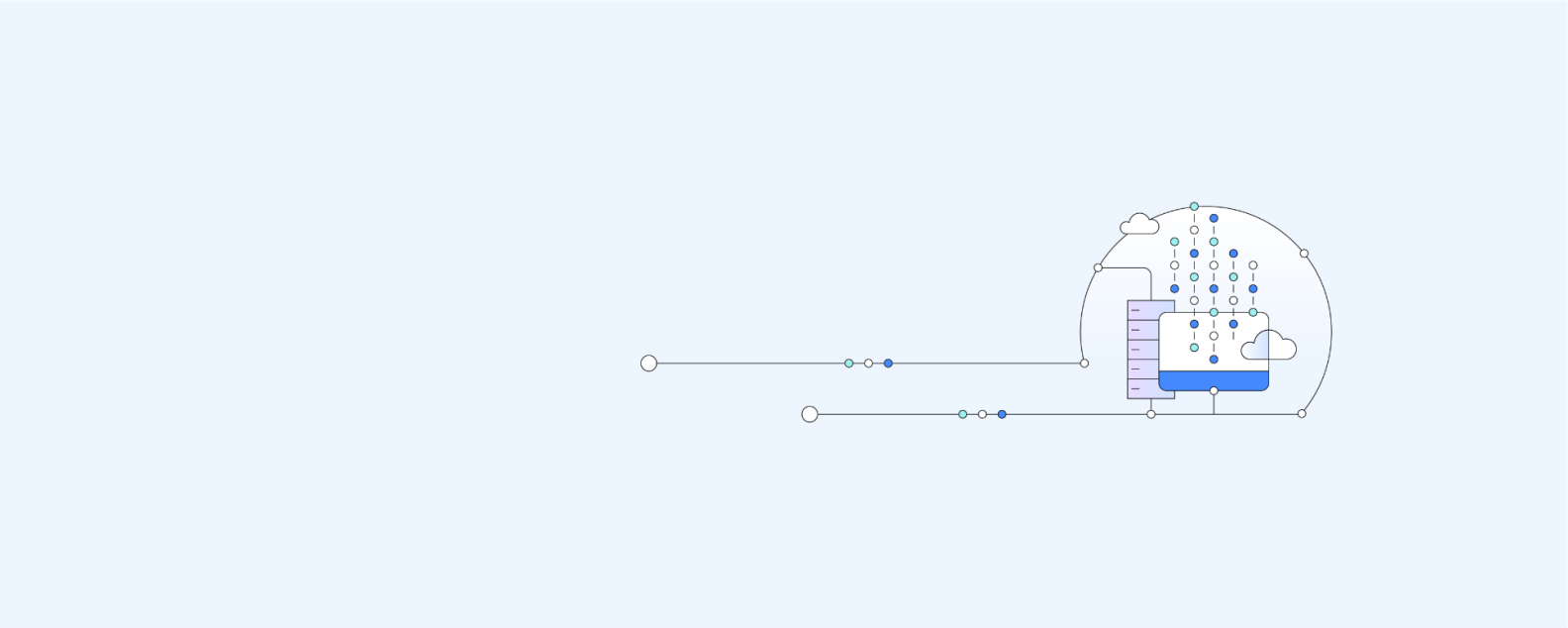
Backup and restore refers to technologies and practices for making periodic copies of data and applications to a separate, secondary device and then using those copies to recover the data and applications—and the business operations on which they depend.
Backup and restore is used if the original data and applications are lost or damaged due to a power outage, cyberattack, human error, disaster or some other unplanned event.
With digital transformation in full swing, the demand for increasingly scalable, capable and affordable backup and recovery solutions is greater than ever. Backup and restore is an essential component of any business’ disaster recovery strategy.
Read how desktop as a service (DaaS) enables enterprises to achieve the same level of performance and security as deploying the applications on premises.
Register for the guide on hybrid cloud
How you back up your data and applications (in other words, how frequently you back them up and to what device or location) depends on the cost of losing access to the data and applications for any period of time and the cost of replacing or re-creating the data if it’s lost for good.
Typically, the first step in creating a backup strategy—especially an enterprise backup strategy—is to determine recovery time objectives and recovery point objectives for each data source and application.
- Recovery time objective, or RTO, refers to the maximum amount of time the business can afford to be without access to the data or application—or, how quickly you need to recover the data and application.
- Recovery point objective, or RPO, refers to the amount of data you can afford to lose and effectively dictates how frequently you need to back up your data to avoid losing more.
RTOs and RPOs vary depending on the business you’re in and the individual applications and data in question. Mission-critical applications (for example, the ecommerce system for a major online retailer or the trading application at a brokerage) might require microscopic RTOs and RPOs since, in each case, downtime might cost millions per minute.
But the brokerage’s email system might require shorter RTOs and RPOs than the retailer’s email system because the brokerage might require a comprehensive email audit trail for regulatory compliance. Beyond RTO and RPO, other factors that determine your choice of backup and restore technology include your need for scalability, data security and even physical distance (for example, whether you need to maintain your backups far enough away from your production infrastructure to ensure recovery from a local power outage or disaster).
What type of device or service will you use to back up your data? Generally speaking, you have four choices.
Tape drive
Tape is the oldest backup medium in use today. It offers low-cost, high-capacity data storage, but relatively slow read/write performance makes tape a poor choice for incremental backup, continuous data protection (CDP) or any other backup method that updates backups whenever data changes (see the ‘Common methods and solutions’ section below).
Tape is also more prone to physical wear and damage than other storage media so it needs to be closely managed and constantly tested to ensure that it works when it’s time for recovery. For these reasons, tape is a better choice for nightly or weekly backups or for cost-effectively archiving data that your organization wants or needs to keep but doesn’t need in order to quickly bring the business back online in the event of an outage or disaster.
Hard disk drives (HDDs) or solid-state drives (SSDs)
Most data today is backed up to a hard disk drive (HDD) or solid-state drive (SDD), whether that drive is a stand-alone external drive or part of a backup server (see below). Both offer faster read/write performance than tape, making them a good choice for continually updated backups and short-RTO/RPO backup scenarios.
SDDs are increasingly popular because they offer faster read/write times than HDDs, require less physical space to store the same amount of data, and consume less power (even if they are more expensive to purchase per gigabyte). If HDDs and SDDs have a drawback, it's that they aren’t particularly scalable—if you need more backup capacity, you must purchase and install a new physical disk.
Backup server
A backup server is a dedicated server built specifically for backing up files stored on multiple client computers on the same network. The server is outfitted with significant disk storage and specialized software for scheduling and managing backups.
Backup server disks are often configured for redundancy to protect backup data and ensure that backups continue in the event of a disk failure. An onsite backup server can be a cost-effective backup solution for a small office but does not protect backup data against local outages or physical disasters.
Cloud backup
Cloud backup backs up your data and applications via a corporate network or internet connection to a physical or (more likely) virtual backup server at a remote data center operated by your company, a hosting provider or a cloud services provider.
Cloud backup is typically the most flexible type of backup. You can use it to back up files, application data, or entire physical or virtual servers. You can schedule backups as frequently or infrequently as you like. Because cloud backup servers are typically virtualized, you can scale easily and cost-effectively as needed.
Cloud backup eliminates the need to physically move backup media to another location (and the significantly larger RTOs and RPOs that can result) for protection against local power outages or disasters.
What follows is a list of the most commonly used backup and restore methods. The method or mix of methods you choose will depend on the factors mentioned earlier (RTO, RPO, scalability, security, geographic distance requirements) as well as the following factors:
- Whether you’re protecting personal, small business or enterprise data
- Whether you’re backing up just data, data and applications or entire physical computers or virtual machines
- The backup methods your backup service provider offers
- Your budget
Full-image only
Full-image only backup periodically backs up a complete copy of the data source you want to protect. To restore lost data, you simply replace it with the most-recent full-image backup. Full-image restores are fast, but because full-image backups can be time-consuming and can’t be performed as frequently as other backups, this method isn’t well suited to shorter RTOs/RPOs.
Incremental
Incremental backup starts with a full-image backup and then performs periodic backups of only the data that changed since the most-recent backup. Typically, after a set number of incremental backups, another full-image backup is performed and the cycle starts again.
To restore data, you first apply the most-recent full-image backup and then apply each subsequent incremental backup to the desired RPO. Incremental backup saves time by allowing fewer full backups and speeds restore times for recently-changed files.
Differential
Differential backup backs up all data that has changed since the last full-image backup. To restore data, you first apply the most-recent full-image backup and then the most-recent differential backup. Backup time increases with each successive differential backup, but restoring requires applying just two backup files—the latest full image backup and the differential backup).
Continuous data protection (CDP)
Also called continuous backup or real-time back-up, CDP instantly saves a copy of every change to your data to a separate storage device and tracks each of those saves. CDP eliminates the interruption of discrete backups since backup happens constantly. Since CDP can restore data from the most recent change or from any specific point in time, it provides the most comprehensive and granular protection for your data.
Bare-metal backup
Bare-metal backup backs up an entire computer or server—applications, data, operating system, and more—in a way that allows it to be restored to bare metal hardware (hardware without a previously installed operating system or preinstalled software).
Instant recovery
A backup and restore method for virtual machines (VMs), instant recovery maintains a continually-updated backup VM for the production VM. When it’s time to restore, the system redirects to workload to the backup VM in real time so that users can continue working without interruption while IT staff restores the original VM.
Instant recovery offers the advantages of zero RTO and RPO but, in many cases, the performance of the backup VM is somewhat slower than that of the original VM.
Windows 10 Backup and Restore
Windows 10 Backup and Restore makes periodic full image backups of your files on a schedule that you specify. It can also create a backup image of your entire system—OS, applications, files, settings and more—so that you can recover everything if needed. An additional tool called File History can be set to automatically save multiple versions of a file so you can recover the file to a desired version or point in time.
Time Machine
Built into the Apple MacOS, Time Machine automatically performs hourly, daily and weekly backups of your entire Mac system. It can save the backup to your Mac, an external drive or to an AirPort Time Capsule (if you have one—Apple no longer makes them). When it’s time to restore files, Time Machine lets you flip through dated backups to choose the recovery point you want. You can also back up files on your Mac—such as documents, photos and songs—to iCloud.
SQL database backup and restore
You can back up and restore MySQL, PostgreSQL and SQL databases easily from the command line or with third-party tools available separately.
iPhone
You can back up your iPhone to your computer by using iTunes or to the cloud by using iCloud. Depending on the amount of data you’ve stored on your phone, you might need to purchase more iCloud storage.
Android Backup and Reset
Android Backup and Reset is a backup tool built into all Android mobile devices that backs up your data and settings to Google Drive. In addition, certain Android phone vendors, such as Samsung, offer their own backup and restore apps and data storage services.
Build and deploy apps that connect to IBM Cloud® in minutes.
Predictable backup and fast recovery for your entire hybrid cloud that enables you to more easily move on-premises workloads and backups to the cloud for disaster recovery.
Build a backup, disaster recovery and business continuity plan for workloads in the cloud with IBM Business Partners like Veeam and Zerto.
The IBM FlashSystem® Cyber Recovery Guarantee is designed for anyone who purchases a new FlashSystem Array with IBM Storage expert care and IBM Storage Insights Pro. With this package, IBM guarantees recovery of a SafeGuarded Copy (immutable snapshot) restore point within 60 seconds or less.
IBM Storage Defender provides a purpose-built end-to-end solution to continue business operations with the least amount of disruption despite cyberattacks and other data loss risks.
An overview of the process of disaster recovery planning and some guidance on whether Disaster-Recovery-as-a-Service (DRaaS) is the right choice for protecting your business.
Multicloud—the use of cloud services from two or more vendors—gives organizations more flexibility to optimize performance, control costs and leverage the best cloud technologies available.