Troubleshooting
Problem
Administrator creates a new DB2 database, which is going to be the Data Mart database. Administrator logs onto the Controller application server, and launches "Controller Configuration". Inside "Database Connections" administrator creates a connection to the new Data Mart target database. Administrator clicks green "Play" button to launch "Database Conversion Utility" (DbConv.exe). Administrator clicks "Connect". User receives error.
Symptom
** ERROR: com.ibm.db2.jcc.am.SqlSyntaxErrorException: DB2 SQL Error: SQLCODE=-204, SQLSTATE=42704, SQLERRMC=FASTNET.USER_TABLES, DRIVER=3.59.81
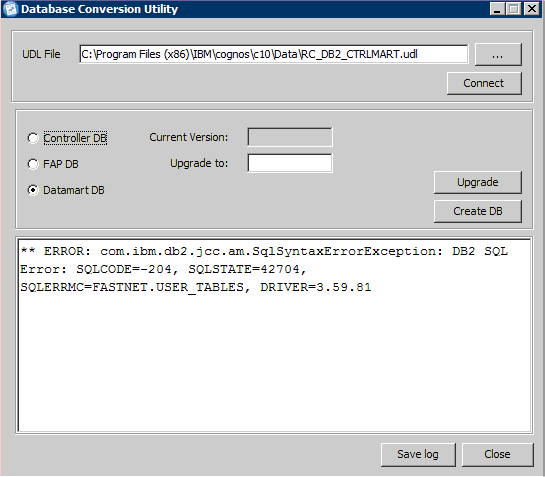
[{"Product":{"code":"SS9S6B","label":"IBM Cognos Controller"},"Business Unit":{"code":"BU048","label":"IBM Software"},"Component":"Controller","Platform":[{"code":"PF033","label":"Windows"}],"Version":"10.1.1;10.1","Edition":"","Line of Business":{"code":"LOB76","label":"Data Platform"}},{"Product":{"code":"SSMRTZ","label":"IBM Cognos Controller on Cloud"},"Business Unit":{"code":"BU048","label":"IBM Software"},"Component":" ","Platform":[{"code":"","label":""}],"Version":"","Edition":"","Line of Business":{"code":"LOB76","label":"Data Platform"}}]
Log InLog in to view more of this document
This document has the abstract of a technical article that is available to authorized users once you have logged on. Please use Log in button above to access the full document. After log in, if you do not have the right authorization for this document, there will be instructions on what to do next.
Was this topic helpful?
Document Information
Modified date:
08 May 2025
UID
swg21594790