Troubleshooting
Problem
Resolving The Problem
Note: To find a listing of your current group PTFs, issue the command WRKPTFGRP. The SF99xxx numbers are the PTF group numbers to be ordered.
 Set Up a Support Portal ID to be Associated with an Active Software Maintenance Agreement (SWMA)
Set Up a Support Portal ID to be Associated with an Active Software Maintenance Agreement (SWMA)
You should follow these steps to gain access to additional customer numbers in IBM Service Request (SR):
1. Log onto IBM Service Request (SR) at the following URL:
http://www.ibm.com/support/servicerequest
2. Choose Support registrations from within the Manage support registrations box on the left.
3. Enter the IBM Customer Number (ICN) and select the country.
4. Click Request additional access.
If your administrator allows automatic approval for Basic access, the additional customer numbers should appear in the Existing access table below the request access section. Otherwise, your request will be pending your administrator's approval.
 Accessing the IBM Fix Central Web Site and Selecting Which PTFs to Order
Accessing the IBM Fix Central Web Site and Selecting Which PTFs to Order 1. Select the link below to be directed to the IBM Fix Central Web site:
http://www.ibm.com/support/fixcentral/2. Select Product, Expand Product Group, select IBM Operating Systems > IBM i and select Continue.
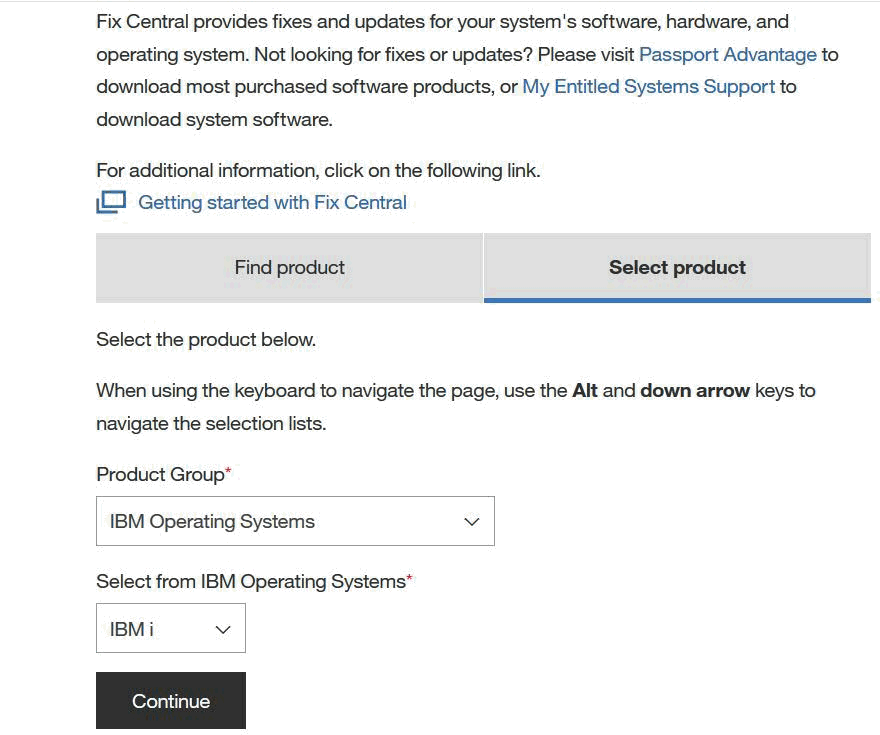
3. Use one of the following three options to identify the fixes you would like to order from the Identify Fixes page:
a. Cumulative and group PTFs
- Choose the release and select Continue.
- Select the PTF groups from the list to order.
Note: You may select one or more groups, and then selec Continue.
b. Individual fix IDs
- Fill in as many PTF IDs as you would like, separate the PTFs with a space, comma, or by entering them on their own line.
- Select Continue.
- Select the PTFs from the list to order, and select Continue.
c. Text
- Use the Text search to find PTFs for specific products, errors, releases, devices, and so on. The list that will be displayed will be a combination of the group and individual fixes lists.
- Select Continue.
- Select the PTFs from the list to order, and select Continue.
 Fix Central Download Options
Fix Central Download Options 1. The first part of the download options screen for IBM i, i5/OS, and OS/400 allow the user to change the Order name to something more meaningful and allows the order to be customized for a specific system. Note: If the option to Customize your order is not selected, the order will contain all PTFs related to the Cumulative, Groups, or individual PTFs selected. 2. The second half of the screen allows the user to download individual fixes directly to the system, download virtual images using Download Director, download virtual images using FTP, or to order the fixes on media. 3. Downloading Options
a. Download individual fixes directly to my system
This option will allow the user to download fixes as *SAVF files directly to the system. Selecting this option will lead next to the Download fixes to my system screen. The user will see a status bar noting the progress of the order.
If the order is not needed on the system, the user will get a summary saying The fixes you ordered were already on your system.
If the order is successful, the Order summary screen will state the PTFs were successfully downloaded to the system.
b. Download virtual images using Download Director
This option allows the user to submit an order for virtual images. This will not result in an e-mail. When the order is ready, the user will need to utilize the Resume pending orders option. After the order is submitted, the summary screen will note an approximate time when the order will be ready. When the order is ready, the user will need to select the Resume my pending orders from the order summary screen or from the panel on the right of the screen.
The first section of the order shows Your order is being constructed.
The summary section of the order summary will show the order name, the date created, and the state of the order. When the order is ready to continue, it will say Resume pending.
For more details on the steps to take after resuming the order, refer to IBM i Global Support Center Knowledgebase document Download Director Option for Fix Central: Completing Your Order.
c. Download virtual images using FTP
This option allows the user to submit an order for virtual images. This will result in two e-mails. The first e-mail will note that the order has been received. The second e-mail will not the link to the FTP site to download the order. The download summary will note Your order will be sent to the FTP server followed by the order details.
You may either download the PTFs directly to your System i, or to your PC. If downloaded to your PC is selected, you may either burn them to CDs/DVDs or send them to the System i to use with an Image Catalog.
For more details on how to apply the PTFs using an Image Catalog, refer to IBM i Global Support Center Knowledgebase document Process to Load PTFs using FTP and Virtual Images From Fix Central
d. Order fixes on physical media (requires Software Maintenance Agreement)
This option takes you directly to the Order Fixes on Media site. If the user has a valid Software Maintenance Agreement with IBM, the option to mail the media rather than download the order can be selected. If a Software Maintenance Agreement is found, the summary screen will note that the order will be mailed.
 Additional Documents for Review
Additional Documents for Review For additional information, refer to the following Rochester Support Center knowledgebase documents:
- Registering to Use Fix Central and Other IBM Web Sites
- Fix Central Step-by-Step Order Instructions
- Fix Central Quick Order Option
- Download Director Option for Fix Central: Completing Your Order
- Process to Load PTFs using FTP and Virtual Images From Fix Central
- Installing PTFs from an Image File Ordered through the Download Director Option of Fix Central
- Process to Load PTFs using FTP and Virtual Images From Fix Central
- Burning CDs for Fix Central Bin Files
Historical Number
627255016
Was this topic helpful?
Document Information
Modified date:
13 May 2020
UID
nas8N1011093