How To
Summary
This document provides instructions for updating HMC V10R2M1030 with the latest fixes for V10R2M1030.
Objective
Environment
Steps
Determine which PTF download is needed based on the HMC model or vHMC component.
x86 This term is used to reference HMCs running on vHMC hosted by x86, Intel, AMD hardware and hypervisors (KVM, VMWare, Xen).
ppc Term is used to reference HMCs running on 7063 type or vHMC hosted by Power servers.
If the HMC has not been restarted recently, restart before you begin the updates. To check the last reboot use the command who -b. To restart the HMC, click HMC Management > HMC Actions (drop down arrow) > Shut Down or restart > restart HMC then click OK
This section describes installing the fixes from a network server or direct from the IBM Website site.
|
Prerequisites
To install the fix directly from the IBM website: a. The HMC must have network connectivity to the Internet b. The external firewall must be set up https://www.ibm.com/support/pages/node/6853429 To install using SFTP:
a. Go to Fix Central 7063 set the download option to SFTP. Select the fixes. You will need the server name, user and password given, for instructions below. Same for vHMC on x86 - Fix Central x86
Alternative: Stage the updates on a local server
If the HMC does not have direct access to the IBM website, the files can be downloaded and placed on a local server. The HMC supports installing fixes over the network by using sftp, and nfs protocols. To upgrade from a local server instead of direct from the IBM website, do the following: a. Use Fix Central to download the fix to your PC, then FTP to your local server *PTFs for a Service Pack will be under "+ Show patched by"
IBM Server: Fix Central ppc File: HMC_Update_V10R2M1042_ppc.iso (MF71611) ppc File: MF71684_ppc.iso IBM Server: Fix Central x86 File: HMC_Update_V10R2M1042_iso.x86 (vMF71610)
x86 File: MF71683_x86.iso
|
|
To install the fix HMC_Update_V10R2M1042_ppc.iso or HMC_Update_V10R2M1042_x86.iso from command line and perform the required reboot, use one of the following commands: (There are different names depending on which option you select)
IBM Website: vHMC on x86: updhmc -t ibmwebsite --ptf MF71610 7063 or vHMC on ppc: updhmc -t ibmwebsite --ptf MF71611
delivery04.dhe.ibm.com along with a User and Password. The user given and password given are good for 24hrs.7063 or vHMC on ppc: updhmc -t sftp -h delivery04.dhe.ibm.com -u {User given} -p {Password given} -r -f HMC_Update_V10R2M1042_ppc.iso
To install by using the GUI, do the following:

a. In the navigation bar are, click HMC Management > Update HMC (rectangle box on menu bar)
b. The "HMC Install Corrective Service Wizard" panel is displayed.
c. On the Select Service Repository panel, select IBM website click Next
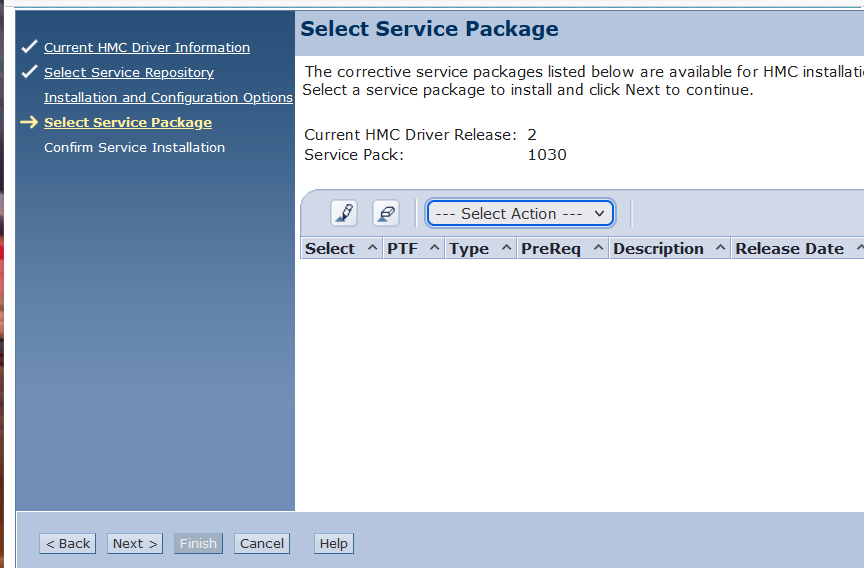
e. Or on the Select Service Repository panel, click Remote Server, then click Next.
f. On the Installation and Configuration Options panel:
(If using a local FTP server, modify the entries for your local FTP server)
Remote server type: SFTP
Remote Server: delivery04.dhe.ibm.com
User ID: {User given from Fix Central order}
Password: {Password given from your Fix Central order}
Remote directory:
g. Wait while a list of available updates is retrieved.
h. On the Select Service Package panel, scroll down to MF71610 (x86) or MF71611 (ppc), click to select, click Next.
Tip: You can use your browser's find feature (Ctrl+f on the HMC) to search for the package.
i. On the Confirm Service Installation panel, click Finish.
The HMC interface retrieves the update package from the IBM Website or FTP site and begins the installation process.
Note: The file is placed temporarily in the directory /dump/efix. To monitor progress of the download portion of the update, open a restricted shell session and type the following command:
while true; do ls -l /dump/efix ; sleep 30; done (Use ctl+c to end it). This command displays file size every 30 seconds to monitor download progress. The total size is available in the readme file.
j. The HMC Install Corrective Service Progress panel indicates "Corrective Service installation was successful". Click OK.
k. Restart the HMC after the installation of the update completes. The restart ensures all changes are available immediately. To restart immediately, click Yes.
It is mandatory that you restart the HMC after each update.
Note: The HMC reboot can take several minutes longer than normal as some parts of the fix are applied during the reboot.
l. At the Hardware Management Console log-in prompt, log in using your user ID and password.
---------------------------------------------------------------------------------------------------------------------------------------------------------------------------------
iFix -
To install the iFix vMF71683_x86.iso / MF71684_ppc.iso from command line and perform the required reboot, use one of the following commands:
IBM Website: vHMC on x86: updhmc -t ibmwebsite --ptf vMF71683
7063 or vHMC on ppc: updhmc -t ibmwebsite --ptf MF71684
vHMC on x86: updhmc -t sftp -h delivery04.dhe.ibm.com -u {User given} -p {Password given} -r -f vMF71683_x86.iso
7063 or vHMC on ppc: updhmc -t sftp -h delivery04.dhe.ibm.com -u {User given} -p {Password given} -r -f MF71684_ppc.iso
To install by using the GUI,
1. Go to Fix Central 7063 ppc or Fix Central vHMC x86 set the download option to Download using bulk FTPS/SFTP. Then select the iFix, which is located under the service pack 1051, +Show Patched By, depending on your type of HMC. Click Continue, and sign on with IBMid. This will give you the Server name, user and password that will need to be used in the following screens, and note the file name. Example - MF71684_ppc.iso or vMF71683_x86.iso
To install by using the GUI, do the following:

a. In the navigation bar are, click HMC Management > Update HMC (rectangle box on menu bar)
b. The "HMC Install Corrective Service Wizard" panel is displayed.
c. On the Select Service Repository panel, select IBM website click Next
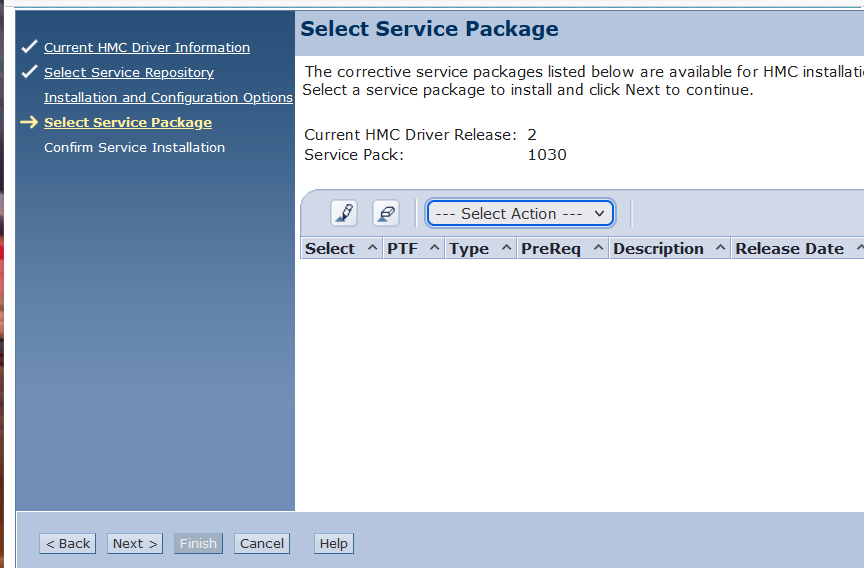
e. Or on the Select Service Repository panel, click Remote Server, then click Next.
f. On the Installation and Configuration Options panel:
(If using a local FTP server, modify the entries for your local FTP server)
Remote server type: SFTP
Remote Server: delivery04.dhe.ibm.com
User ID: {User given from Fix Central order}
Password: {Password given from your Fix Central order}
Remote directory:
g. Wait while a list of available updates is retrieved.
h. On the Select Service Package panel, scroll down to vMF71683 (x86) or MF71684 (ppc), click to select, click Next.
Tip: You can use your browser's find feature (Ctrl+f on the HMC) to search for the package.
i. On the Confirm Service Installation panel, click Finish.
The HMC interface retrieves the update package from the IBM Website or FTP site and begins the installation process.
Note: The file is placed temporarily in the directory /dump/efix. To monitor progress of the download portion of the update, open a restricted shell session and type the following command:
while true; do ls -l /dump/efix ; sleep 30; done (Use ctl+c to end it). This command displays file size every 30 seconds to monitor download progress. The total size is available in the readme file.
j. The HMC Install Corrective Service Progress panel indicates "Corrective Service installation was successful". Click OK.
k. Restart the HMC after the installation of the update completes. The restart ensures all changes are available immediately. To restart immediately, click Yes.
It is mandatory that you restart the HMC after each update.
Note: The HMC reboot can take several minutes longer than normal as some parts of the fix are applied during the reboot.
a) Use the formatted USB and insert into your Linux box
b) Copy one or more iso files to media.
The fixes are copied to media as data.
Step 4: Install the fixes by using the following installation instructions.
*************************************************************************************************************************
Install HMC V10 R2 M1042 Service Pack HMC_Update_V10R2M1042_ppc.iso
To install, load the media on the HMC:
- For USB flash drive, plug flash drive into USB port. Wait until you hear three beeps (or approximately one minute) for the HMC to detect the flash drive.
a. On the left panel of the GUI, select HMC Management, then select the Update HMC box on the menu bar.

b. At the Install HMC Corrective Service Wizard screen, select Next.
c. Then select Removal Media

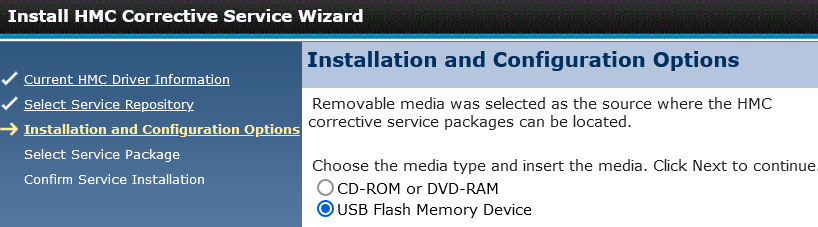
g. The HMC Install Corrective Service Progress panel indicates "Corrective Service installation was successful". Then, click OK.
h. Restart the HMC after the installation completes. The restart ensures all changes are available immediately. To reboot immediately, select Yes.
Note: The HMC reboot can take several minutes longer than normal as some parts of the fix are applied during the reboot.
Verifying a Successful Update
After the HMC was restarted, do the following to verify that the HMC updated was successful:
| 1. |
In the upper right of the page, click the menu Help > About HMCv10...
|
||
| 2. | Point your mouse over the HMC Version link on the Content panel to display the Version information. You see the following: | ||
|
Backup HMC data
Document Location
Worldwide
Was this topic helpful?
Document Information
Modified date:
09 April 2024
UID
ibm16857333