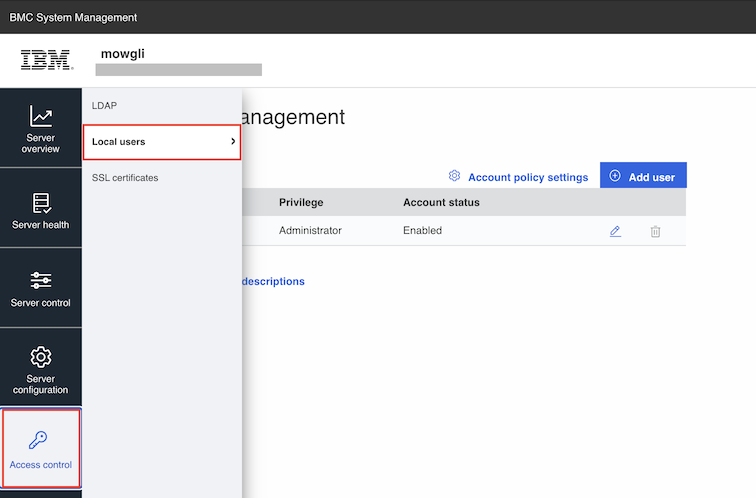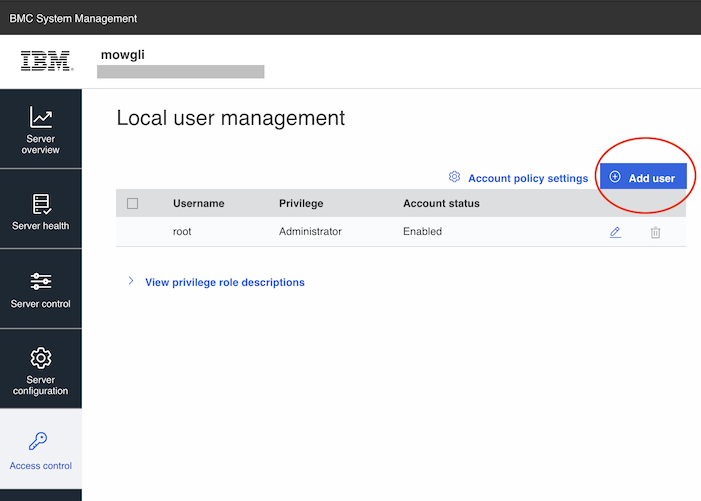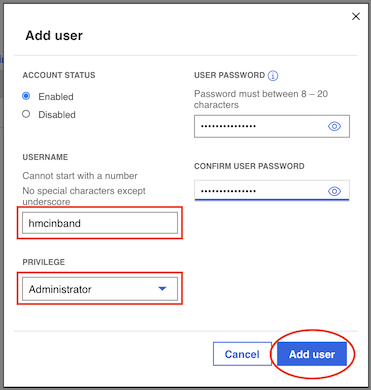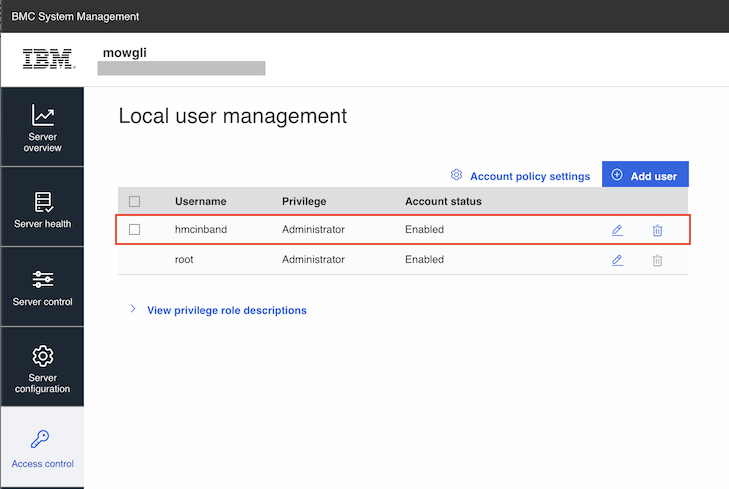1. Start by accessing the BMC web UI as an "Administrator" privilege user (ex. root)
Accessing the BMC remotely
a. Point a browser to the IP or hostname of the BMC:
Example:
https://<BMC IP or hostname>>
b. Log in to the BMC as root
If it is the first time accessing the BMC, the default password is 0penBmc (zero for the O). The default password auto-expires and the user is prompted to set a new password. The new password should be 8 - 20 characters long, contain at least one digit and one capital letter. It cannot contain spaces, and it cannot be simplistic (that is, simple words or consecutive number sequences).
Accessing the BMC locally on the HMC
a. Click Console Management
b. Click Console Settings
c. Click Launch BMC/IPMI Login
d. Check the box to Use Inband IP Address
e. Click Continue
f. Log in to the BMC as root
If it is the first time accessing the BMC, the default password is 0penBmc (zero for the O). The default password auto-expires and the user is prompted to set a new password. The new password should be 8 - 20 characters long, contain at least one digit and one capital letter. It cannot contain spaces, and it cannot be simplistic (that is, simple words or consecutive number sequences).
NOTE: When selecting the Use Inband IP Address option, the Continue button will not become available to be clicked. A fix for this problem is included in the first PTF for v10r1.1010, PTF MF68970.
For assistance on how to configure the BMC, see How to configure the BMC on HMC 7063-CR2
2. From the menu, click Access control then Local users
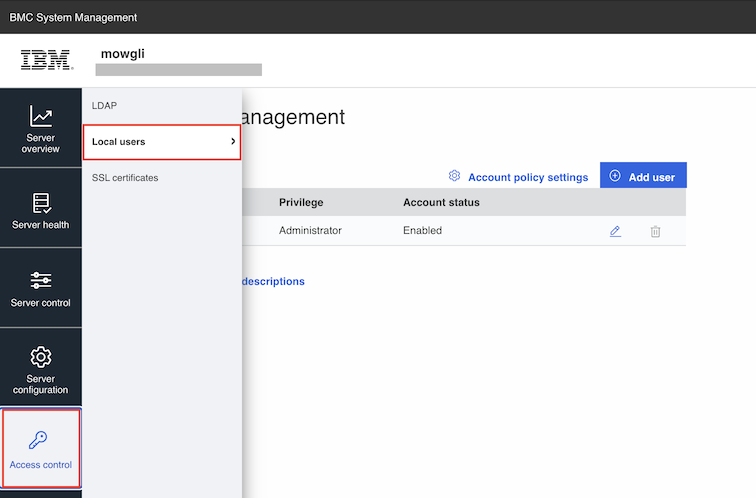
3. Click Add user
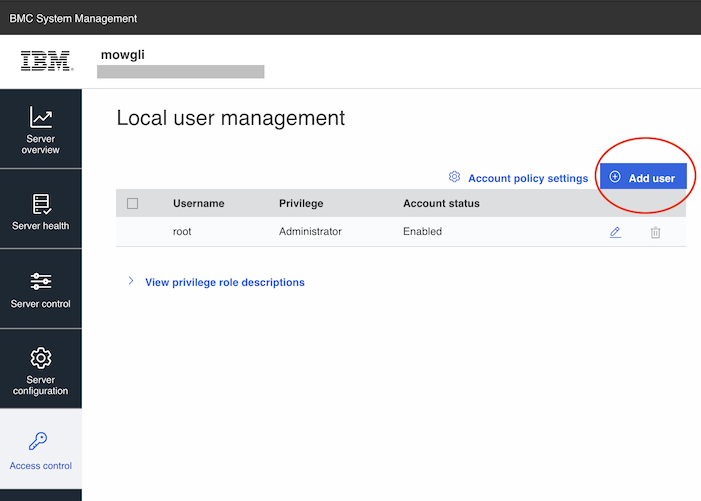
4. Leave ACCOUNT STATUS as Enabled
5. Complete a username in the USERNAME field (Ex. hmcinband)
6. From the PRIVILEGE drop-down menu, select Administrator
7. Complete and confirm the password
The password must:
- Be different from the current password
- Be 8 - 20 characters long
- Include at least one uppercase letter, one lowercase letter, one numeric digit and it cannot contain spaces.
8. Finally, click Add user
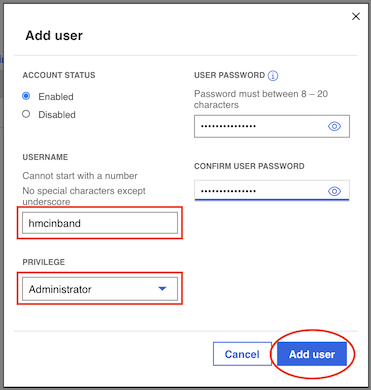
The new user hmcinband is now added.
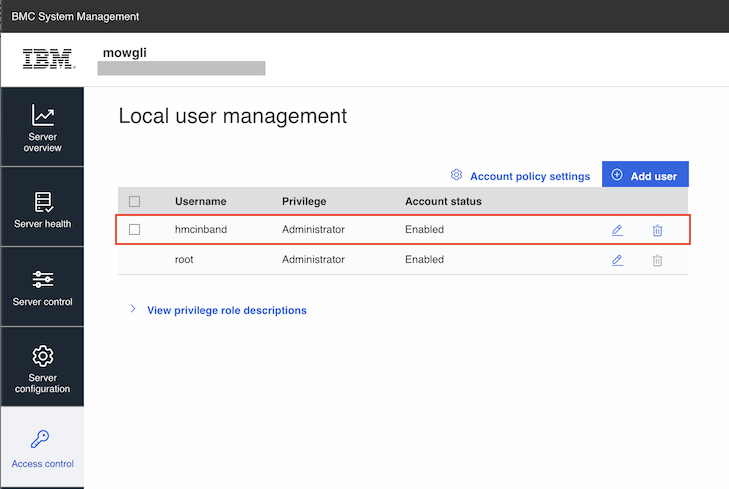
Petitboot Shell Method:
It is possible to add a user to the BMC using the Petitboot shell, and the ipmitool command. This method allows for the creation of the user even if the BMC is yet to be configured on the network.
1. Start the system by pressing the Power Button
2. Once the Petitboot bootloader is displayed, stop the automatic boot by moving the selected menu option using the keyboard's up or down arrows.
3. Select the Exit to shell option and press Enter
4. To view the current list of BMC users enter:
ipmitool user list 1
The root user will show ID 1. Additional users can occupy the other IDs available. In this example, we will create the hmcinband user as ID 2.
5. Create the hmcinband user with ID 2
ipmitool user set name 2 hmcinband
6. Set the user ID 2's password
ipmitool user set password 2 <password>
The password must:
- Be different from the current password
- Be 8 - 20 characters long
- Include at least one uppercase letter, one lowercase letter, one numeric digit and it cannot contain spaces.
7. Set user ID 2's level to administrator
ipmitool user priv 2 0x4 0x1
8. Enable the user with ID 2
ipmitool user enable 2
9. Enter exit to return to the Petitboot bootloader menu.
10. Select Hardware Managemet Console and press Enter to boot the HMC.