Modifying Default Expansions and Suggestions
About this task
The Testing Your Project with the New Ontolection of this tutorial showed that certain types of the alternate terms that you defined in your XML Thesaurus are automatically incorporated into queries that contain matching terms, while others must be selected before they are incorporated into your search. The types of alternate terms that are automatically or manually applied are defined on the Metasearch subtab of the Advanced project tab, as shown in Figure 1.
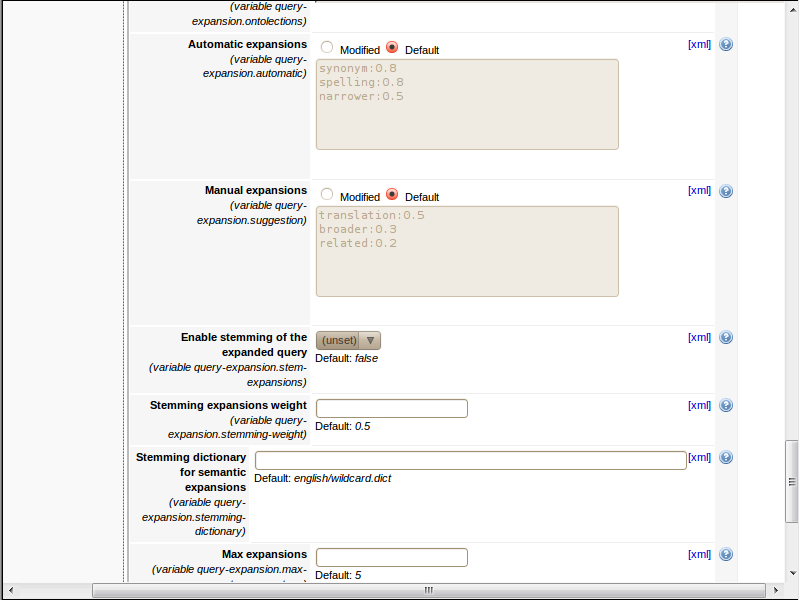
The query-expansion.automatic variable identifies the types of relationships that are automatically added to any matching queries. Similarly, the query-expansion.suggestion variable identifys the types of relationships that are suggested, but which are not enabled by default (and must therefore be manually selected in order to affect your queries). As you can see from this figure:
- the query-expansion.automatic variable is set to synonym:0.8|spelling:0.8|narrower:0.5, which means that any synonyms, spelling variations, or narrower terms that are associated with query terms that are found in your ontolection will automatically be applied before running your query.
- the query-expansion.suggestion variable is set to
translation:0.5|broader:0.3|related:0.2, which means that any translations, broader terms, or
related terms that are associated with query terms that are found in your ontolection will be
suggested as alternatives on the Show Expansions dialog, but will not be
incorporated into your queries until you manually enable them and rerun your query.
For more information on the weight scheme illustrated above, see Determining Relevance of Query Expansions.
To change the types of alternate terms that are automatically applied and those that must be manually enabled, do the following:
Procedure
Results
You can now re-execute any of your queries and see that only the query-expansion.automatic... alternate words are now automatically incorporated into your queries, while only the query-expansion.suggested... alternate words are now offered as expansions that you must manually activate in order to use.