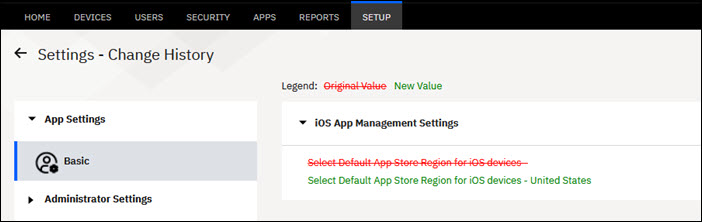The configuration settings that are available for MaaS360® administrators and Business Partners for the MaaS360
Portal user interface.
The settings for an account vary depending on the roles and access rights of the administrator and
the type of account.
Settings for MaaS360 Administrators
The following table lists the configuration settings that are available in the
MaaS360
Portal for MaaS360 administrators:
| Settings |
Configuration settings |
- Navigation Menu
- Alternate Navigation Menu
|
Directory and Authentication
- User Directory Setup
- User Authentication Setup
Basic Enrollment Settings
- Set Corporate Identifier
- Limit Enrollment and Activation
- Authentication Mode for Enrollment
- Self Enrollment
- User Input at Authentication
- Corporate Support Information
Advanced Enrollment Settings
- Unified Enrollment Flow
- Device Platforms allowed to enroll
- Advanced Management for Apple Devices
- Advanced Management for Android Devices
- Advanced Management for Windows Devices
- macOS Management
- SSL Certificate Pinning
Enrollment Programs
- iOS
- Android
- Windows
- Others
|
- Navigation Menu
- Alternate Navigation Menu
|
Basic
- User Deactivation Settings
- User Password Settings
- Managed Apple ID Settings
- End User Notification Settings
Advanced: Show Privacy Information to End Users
|
- Navigation Menu
- Alternate Navigation Menu
|
Basic
- Catalog Settings
- Auto-Update Settings
- Android Enterprise Settings
- iOS App Management Settings
- Derived PIV Credentials Settings
Apps Purchase Program: Apple Volume Purchase
Program
Advanced: App Approval and Publication Process
|
- Navigation Menu
- Alternate Navigation Menu
|
Basic
- WorkPlace Settings: The WorkPlace settings define URL-based sharing
restrictions for personal documents and allow users to enable Box for EMM.
- Security Settings: The Security settings define URL-based sharing
restrictions for personal documents that are added by users.
- Defaults for Documentation Download Settings: The Defaults for
Documentation Download settings allow the administrator to configure how users download documents to
a device.
|
- Navigation Menu
- Alternate Navigation Menu
|
Basic:
Advanced: Login Settings
Analytics:
Reports
|
Settings for MaaS360 Business Partners
For Business Partners who are logged in to a MaaS360
account to manage their own partner account or other partner accounts, the following configuration
settings are available from the
Settings page:
| Settings |
Configuration settings |
|
|
Basic: End User Notification Settings |
|
Basic:
- Catalog Settings
- Auto-Update Settings
|
|
Advanced: Login Settings |
Business Partners can still view all the settings for their managed customer
accounts.
Administrators: Viewing changes made to configuration settings
Global administrators with Service Administrator roles can now track and view the history of any
changes that are made to configuration settings in the Settings page. This
feature tracks only audit history from the MaaS360 platform 10.70 release and later.
Administrators can filter audit history by date (last 7 days, last 30 days, custom date), the
type of setting, and performed by (search by administrator name), and then export the summary to a
CSV file or as an Excel spreadsheet.
To view the audit history, click
View Changes. The actions in the
Change History column that are marked in green indicate that changes occurred
for that configuration setting in the
Settings page.
Note: Audit history is
available to view in the Settings page for 180 days.