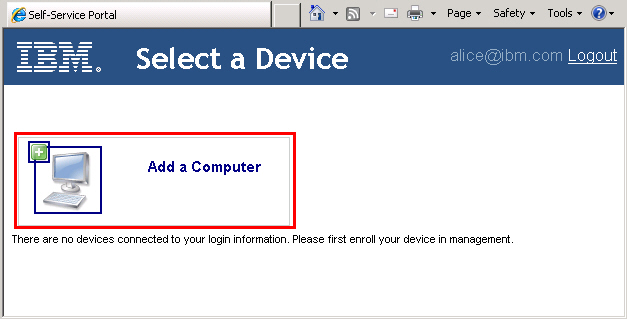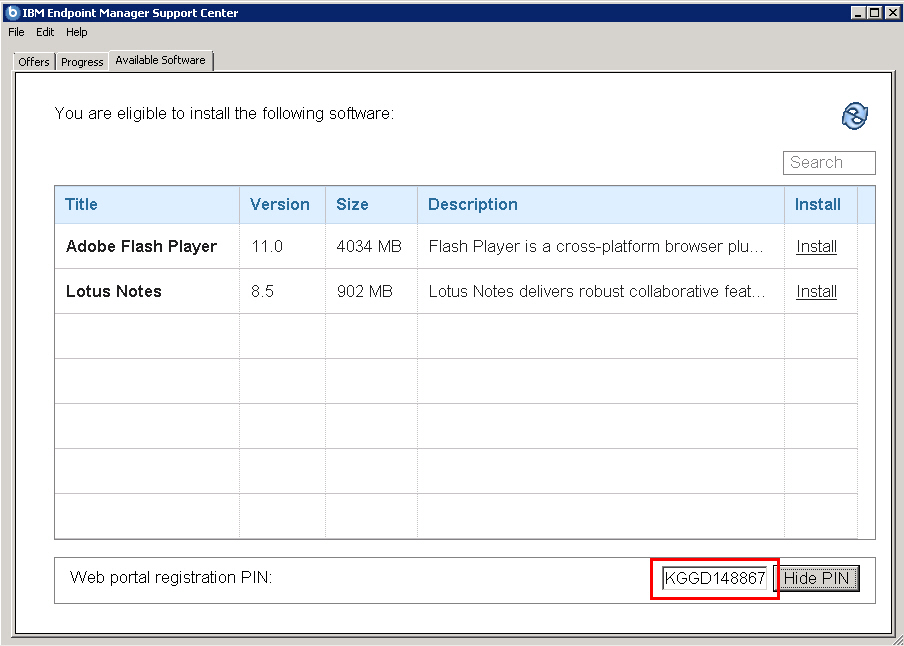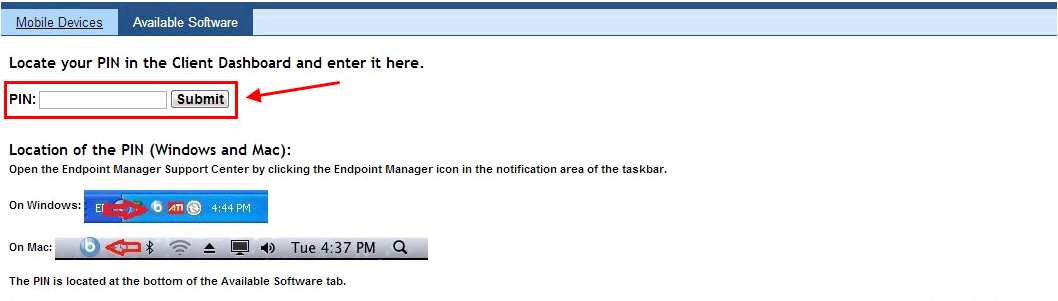Endpoint users must register computers to themselves from
the Self Service Portal by using a personal identification number
(PIN). Use this procedure if you are an endpoint user and want to
register a computer to your account from the Self Service Portal.
Before you begin
Ensure that you have the latest version of the client dashboard.
Procedure
- Log in to the Self Service Portal. For more
information, see Accessing the Software Distribution Self Service Portal.
- If you enabled the Mobile Device Management Self Service
Portal, click Available Software tab.
- Click Add a Computer or the computer
icon.
- Locate the PIN of the computer that you want to register.
- Windows computers
- You can view the PIN from the bottom of the Available
Software tab of the client dashboard.
Figure 2. Web portal registration PIN in the Client Dashboard for Software
- The client dashboard is also known as the IBM BigFix Support
Center. For more information about this dashboard, see Client Dashboard for Software Offers.
- Earlier versions of the client dashboard do not display the PIN.
You can locate it at HKEY_LOCAL_MACHINE\SOFTWARE\BigFix\EnterpriseClient\SSP_PIN.
- Mac and Linux computers
- You can locate the PIN at /var/opt/BESClient/SSP_PIN.
Note: If you cannot locate your PIN, contact your IT
administrator.
- Enter the PIN in the Self Service Portal.
Results
When the computer registration is complete, the computer is
added in the Self Service Portal.
What to do next
The endpoint user can view and select the available software
to install on the registered computer. For more information, see
Installing software from the Self Service Portal.