Administer users on cloud
To administer users in IBM® Planning Analytics Workspace on cloud, you must understand the intersection between subscriptions, environments, and roles. Your user profile must also have a few more characteristics.
What is the profile of an administrator who can administer users on cloud?
The user profile of an administrator on cloud shows the full name, user ID, contact email, role, subscription, environments, and groups.
When you are an account administrator for multiple organizations, you must use https://myibm.ibm.com to manage users in any organization other than the first organization to which you were added.
You can verify your role as an account administrator for your organization in the Subscription and Subscriber Management tool.
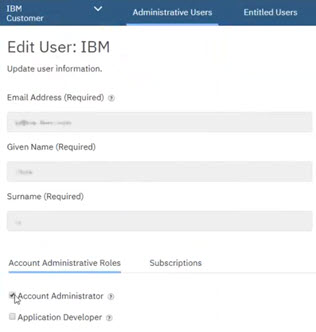
What's an organization versus an environment?
An organization has one primary environment and in addition, can have other environments. For example, your primary environment is your production environment and you can also have a non-production, or test, environment. A user can have access to multiple environments. A user can have one role and one subscription in an environment.
What do I need to know about subscriptions?
In Planning Analytics Workspace on cloud, the subscription determines the types of roles that a user can have.
In the following table, a user with the subscription shown in the column heading can have the roles in the row marked with a check mark.
For example, if a user has an IBM Planning Analytics User subscription, then they can be assigned the Consumer or Analyst role.
| Planning Analytics Modeler subscription | Planning Analytics User subscription | Planning Analytics Explorer subscription | |
|---|---|---|---|
| Consumer role |  |
 |
 |
| Analyst role |  |
 |
|
| Modeler role |  |
||
| Administrator role |  |
Workflow
Follow these steps to manage a group of new users on cloud:
- Invite user to join Planning Analytics Workspace. The user has a status of Invited but not activated. The user receives an invitation by email. If a user accepts the invitation, the user has a status of Active. For more information, see Add and invite a user (cloud only).
- Upload users using a CSV file and then invite them to use Planning Analytics Workspace. In Planning Analytics Workspace on cloud, all users have the Analyst role and the same subscription as you. For more information, see Upload a file to add or remove multiple users (cloud only).
- Create groups of users in the Groups tab. For more information, see Administer groups.
- Optional: Upload groups in the Groups tab by dropping a CSV file on to the dialog box or tapping the dialog box to browse for a local CSV file. For more information, see Administer groups.
- Export users to a CSV file. For more information, see Export users.
- Click Export groups in the Groups tab to save a CSV file of existing groups to your local file system. This is a great way to create a CSV file to add users to existing groups.
- Optional: Manage roles for several users at one time. This is useful if you upload a group of users but want to assign them different roles. For more information, see Change a user's role.
- Optional: Manage subscriptions for several users at one time. This approach is useful if you upload a large group of users but want to change individual subscriptions. For more information, see Change a user's subscription (cloud only).
- Optional: Manage environments for a user. For more information, see Change a user's environment (Cloud only).
- Optional: Manage user accounts to add or delete a user as a subscription administrator. For more information, see Manage user invitation capability (cloud only).