Manage user invitation capability (cloud only)
Your organization (account) can have multiple users that are account administrators.
Account administrators can invite other users to your organization.
Manage user invitation capability in Planning Analytics Workspace
Before you begin
When you are an account administrator for multiple organizations, you must use https://myibm.ibm.com to manage users in any organization other than the first organization to which you were added.
You can verify your role as an account administrator for your organization in the Subscription and Subscriber Management tool.
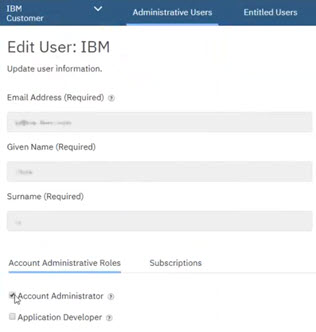
Procedure
Manage user invitation capability in Planning Analytics Workspace Classic
Before you begin
When you are an account administrator for multiple organizations, you must use https://myibm.ibm.com to manage users in any organization other than the first organization to which you were added.