 PSF for z/OS: User's Guide
PSF for z/OS: User's Guide
 PSF for z/OS: User's Guide
PSF for z/OS: User's Guide
|
Previous topic |
Next topic |
Contents |
Index |
Contact z/OS |
Library |
PDF
Defining page formats PSF for z/OS: User's Guide S550-0435-04 |
|
Defining page formatsA page format contains formatting controls for your data set that indicate where and how text, and optionally, page overlays and page segments are to be placed on the page. The page format is defined relative to the origin of the sheet specified in the form definition. A page format can specify one of three types of data:
All page formats in the page definition must specify the same type of data. If you do not specify a type of data, the page format assumes you are using traditional line data. For information about using types of line data, see Line data or see Advanced Function Presentation: Programming Guide and Line Data Reference, S544-3884. For information about using XML data, see XML data. A page format can contain the following information:
Page sizeThe page size, width, and height are defined in the page format. This area is called the logical page. All the text and images contained in your print data set must fit within the boundaries of this logical page. The logical page should cover the entire area of the physical form on which your data can print. If you are printing multiple-up applications (in which two or more pages of application data are formatted on the same side of a physical form), you must make your logical page large enough to contain all the pages of application data (this applies only to multiple-up formatting for which a page definition is used; it does not apply to N_UP printing). Characters or images that extend outside the boundaries of the logical page cannot be printed. Whether you receive error messages indicating the characters or images were not printed depends on the value in the DATACK parameter. For more information, see DATACK. Be careful when positioning text near the top or bottom of the logical page area. The position you specify for character data in your page definition is the position at which the baseline of the characters are printed.10 When you position character data in a page definition, be sure to leave room for the characters and their ascenders and descenders. For example, never place a character 0 inches down from the top of the page. Also be careful not to extend data off the right side of the page, which can happen if your print lines are too long, or if you used a font that is too large to fit within your page area. In most cases you do not need to be concerned with placing characters too near the left margin of the page. Characters are positioned from the front or leading edge of their baseline, so that a character can be placed at the exact left edge of the logical page. Italic fonts, however, can extend off the left edge of the page because they are kerned to tuck under the adjacent characters. Some italic characters extend a few pels to the left of their character space origin. Therefore, when you print with an italic font, be sure to position the text line a few pels to the right of the left edge of the logical page. For more information about character baselines and positioning, see IBM AFP Fonts: Font Summary for AFP Font Collection, S544-5633 or z/OS Font Collection. Print directionThe page format assigns a print direction to the lines of text in the logical page. The print direction can be one of four inline directions supported by AFP printers:
In addition to print direction, AFP text can be printed in four character rotations: 0°, 90°, 180°, and 270°. Each of these character rotations is specified relative to the print direction. Unless you specify otherwise, a 0° rotation is used with any print direction you select for your page definition. For more information about print direction and character rotation, see Printing AFP data in different directions and character rotations. Not all AFP printers can print in every combination of print direction and character rotation. For information about the print orientations your printer supports, see the documentation provided with the printer. Figure 2 shows the different print directions possible on AFP printers. For information about the relationship between print direction and page origin, see Page position. Figure 28. Pages printed in two directions on continuous-forms paper
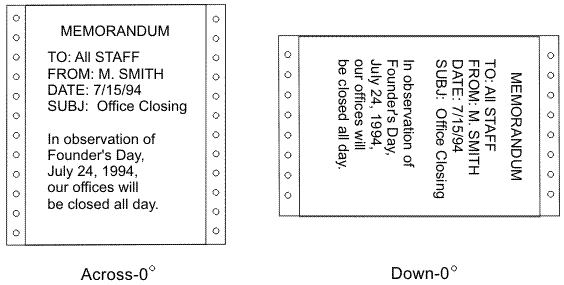 Relative print line positioning in a page definitionRelative print line is a function of the page definition that lets formatting float on the page. In some earlier releases of PSF, all page definition formatting was tied to a specific position on the page. With relative print line, values in the print data carriage control byte can determine different formatting to be applied to the current page position. This function lets the application change record formatting, print line spacing, fonts, overlays, and page segments at any page position, without writing MO:DCA-P structured field commands in the print data. Relative print line provides increased formatting flexibility. It also preserves the benefit of using page definition formatting, which lets you make changes to the printed output without changing the application program that generates that output. In many cases, using a page definition to format can reduce the time required to develop and test an application. However, relative print line does not eliminate application development requirements: the application must write print records that can take advantage of the formatting capability. Page format options for formatted print recordsWhen the print data set contains records that are already formatted into output print lines, you can specify additional formatting options in the page format. For this type of data stream, you can use the page format to:
Page format options for formatting fieldsYou can use the page definition not only to place records that are formatted into print lines, but also to format individual fields within print records. The page format specifies the position, the print direction, and the font for each individual field that you want printed. You can also prevent fields in the print record from printing, by simply not specifying them in the page format. You can use field formatting to change the output for formatted print records that you are currently printing, or you can use field formatting to print unformatted print records that are not formatted into print lines but that contain only the data to be printed. This capability of AFP enables an application program to generate only the variable data to be printed. The data fields in the print record can be generated in any sequence by the program. Specifications in the page format let you use each field more than one time, if you so choose, and place a field at any position on the page. Because the format of the printed output can be changed without affecting the application program, maintaining applications is easier. In addition, provided that all of the necessary data fields are contained in the print records, new report formats can be created from an existing application by simply creating a new page definition or page format. When you format fields from application print records, the page format can be used to:
Formatted and unformatted print records can be used together in an application program to add formatting flexibility. FontsYou can specify fonts in a page format in several ways:
If your JCL specifies a page definition that specifies one or more fonts, those fonts are used instead of fonts named in the JCL CHARS parameter (see CHARS) or UCS parameter (see UCS). If you want to select FOCA fonts with the JCL CHARS parameter, do not use a page definition that names fonts. Note:
You cannot specify TrueType and OpenType fonts
with the JCL CHARS parameter. See TrueType and OpenType fonts. If you are using the default page definition for a printer, you can select fonts with the JCL CHARS or UCS parameter, even if the default page definition specifies a font.11 A default page definition modified by the CHARS or UCS parameter is classified as a modified-default page definition. If you are using TRCs to select fonts, you can specify the fonts either in a font list in the page format, or in the JCL CHARS parameter. For rules that might affect your decision about where to specify fonts, see Using table reference characters to select fonts. You can use the PPFA FONT command to select either raster fonts or outline fonts. You can also specify scaling information and size for outline fonts. Coordinate the line spacing with the size of the font you are using. When the page definition specifies record format processing, font specifications external to the page definition are ignored. Conditional processingYou can use the conditional-processing function to:
The actions PSF can conditionally perform are:
You can also specify when PSF is to perform the conditional actions:
Note:
A subpage is a logical page; or, in multiple-up applications,
a subpage can be part of a logical page. For a description of subpages
in multiple-up applications, see Conditional processing for multiple-up applications. Because you can specify that PSF is to change processing options before the current line or subpage, you can test an input record and change the processing options before that record is printed. For example, you can specify that when the contents of a certain field in a record are different from the contents of the corresponding field in the preceding record, PSF starts printing on a new page. Conditional processing for multiple-up applicationsThe printable portion of a sheet can be divided into sections called subpages, each having the appearance of a smaller printed page, as in Figure 29. Subdividing the printed page in this way is called multiple-up printing. In the figure, the traditional line data is printed with subpages to give the appearance of four separate pages. Do not confuse multiple-up printing with N_UP printing, which places up to four actual logical pages of data on one side of a sheet. Figure 29. One logical page divided into four subpages
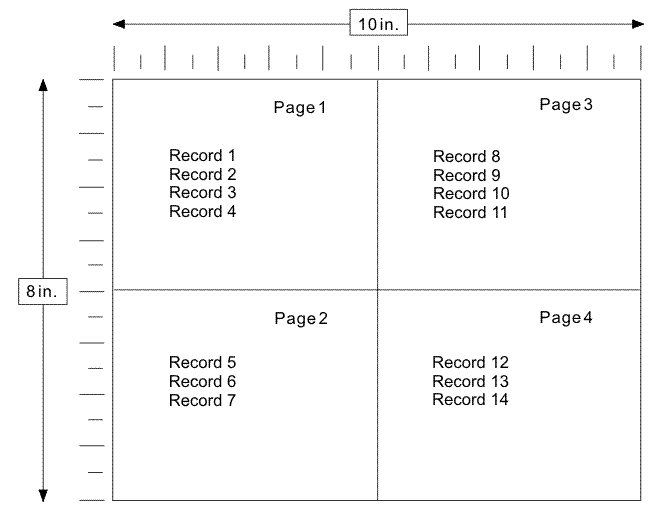 You can use multiple-up processing with or without defining sections of the page as subpages. However, you must define subpages to perform conditional processing either before or after one of the subdivisions (subpages) of a multiple-up page. You can only use multiple-up printing with traditional line data. With the IBM® Page Printer Formatting Aid program, you can identify the input records that form a subpage. For more information, see Page Printer Formatting Aid: User’s Guide. Multiple conditionsWith conditional processing you can specify more than one condition and corresponding action for the same input record. You can also specify conditions and actions for more than one line in a subpage. If your page definition contains such multiple conditions, more than one of the conditions can be met. PSF handles multiple conditions as follows:
ReprocessingReprocessing occurs when PSF is requested to perform an action either before the current line is formatted or before the current subpage is formatted. In these cases, PSF must reprocess one or more input records, perhaps using a new copy group or page format. While reprocessing records, PSF does not perform some conditional actions that would require additional reprocessing. Because of these restrictions, you might get unexpected results. When PSF reprocesses records because a condition specified that PSF was to perform an action before the current line, this restriction applies:
When PSF reprocesses records because a condition specified that PSF was to perform an action before the current subpage, these restrictions apply:
Notes:
10.
The baseline is the imaginary line on which
characters sit. The character extends above the baseline. Characters
such as the lowercase "g" or "y" have pieces called descenders, which extend below the baseline. 11.
This statement
has one exception: If an FCB is named in the JES initialization statements
for the printer, and your system programmer created a page definition
by the same name, which names a font, that page definition is the
printer default, and the font named in it cannot be overridden by
CHARS or UCS in JCL.



|
 Copyright IBM Corporation 1990, 2014 Copyright IBM Corporation 1990, 2014 |