Installation overview
Installing and configuring WSRR is a multistep process that requires you to plan and make decisions before you start to install. Use the guidance here to help you make these decisions.
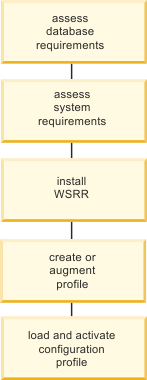
Assess database requirements
- DB2® Express® Edition V10.5 (stand-alone server only)
- DB2 Workgroup Server Edition 9.7
- DB2 Workgroup Server Edition V10.1
- DB2 Workgroup Server Edition V10.5
- DB2 Enterprise Server Edition 9.7
- DB2 Enterprise Server Edition V10.1
- DB2 Enterprise Server Edition V10.5
- DB2 for z/OS® 10.1
- DB2 for z/OS 11
- Oracle 11g Standard R2 11.2.0.1
- Oracle 11g Enterprise R2 11.2.0.1
- Oracle 12c
- Microsoft SQL Server Enterprise Edition 2012
If you need to acquire an RDBMS for your WSRR installation, you can install DB2 Workgroup Server Edition, which is supplied with WSRR. On Windows and Linux/x86 you can also use DB2 Express Edition, which is included on the product DVD, and is installable from the product launchpad.
The RDBMS must have been installed before you install WSRR. The RDBMS can be on the same system that you install WSRR on, or you can use an RDBMS on a remote system. You can have the database and tables for WSRR created automatically as part of the profile creation process, or you can run scripts to create the database and tables manually before or after profile creation. The RDBMS that you use must use the UTF-8 code set.
You have various options about whether to have the database and tables created for you as part of profile configuration, or whether to run scripts to create database and tables yourself. You can use the profile configuration process to create the scripts for you, or you can edit template files yourself to create scripts. Use the following flowchart for guidance.
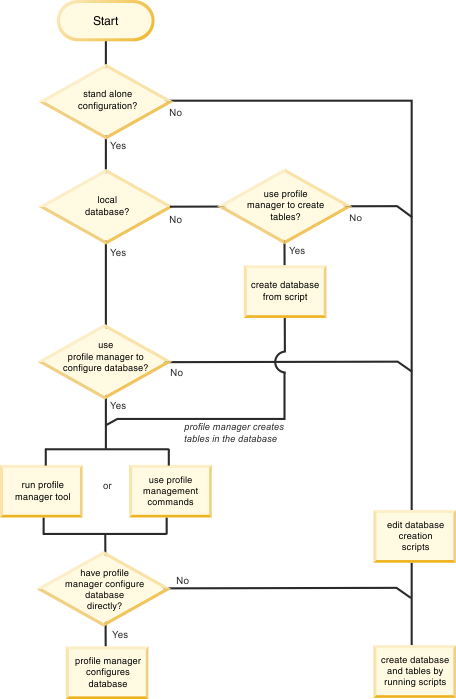
Assess system requirements
You must also plan the configuration and topology for your WSRR installation, and confirm that the systems that you intend to install on meet the hardware and software requirements for installing WSRR. See the topic Supported hardware and software for guidance.
You can adopt a number of configurations for WSRR: stand-alone, stand-alone with remote database, managed server, or cluster. The configuration is implemented by WebSphere® Application Server, and you need knowledge of WebSphere Application Server to set up more complex configurations such as clusters. See the topic Deployment configurations for guidance.
You can implement a range of topologies for WSRR. Your chosen topology depends on whether you are deploying a stand-alone system for evaluation or education, a pilot system for development and test purposes, or a full production system with separate governance and runtime registries. See the topic Deployment topologies for guidance. Your chosen topology affects both your configuration and your hardware and software requirements.
Install WSRR
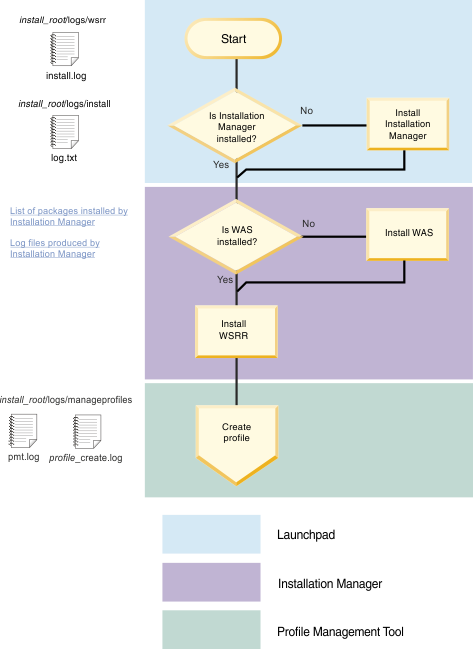
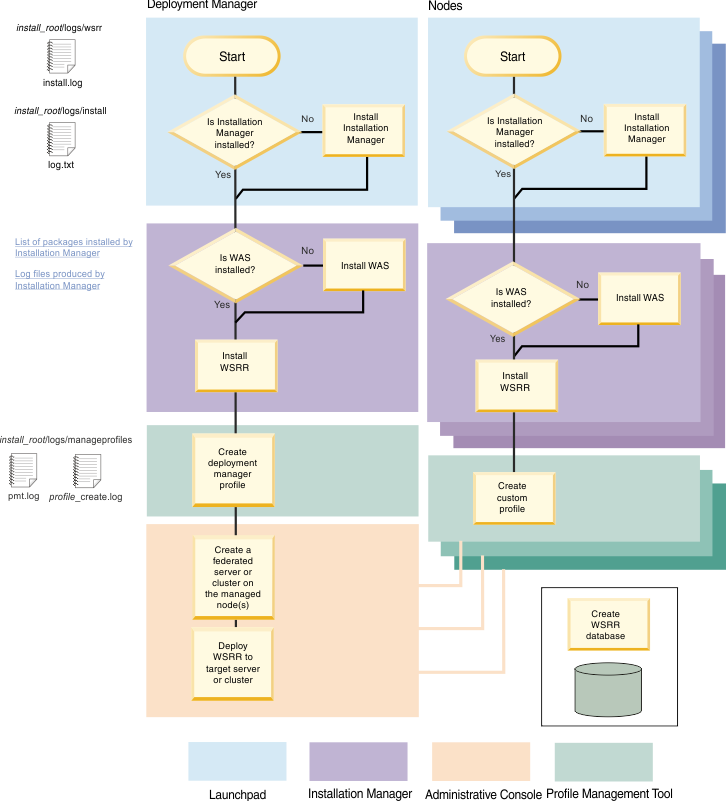
Create or augment profile
After you have installed WSRR on a stand-alone system, you can create a WebSphere Application Server profile, or you can augment an existing WebSphere Application Server profile to include WSRR. You might, for example, already have a WebSphere Process Server profile on your system, and you can augment this profile to add WSRR.
The simplest scenario is to create a WebSphere Application Server profile on a stand-alone system that uses DB2 Express Edition for the WSRR database. In this case you can use the Typical profile creation in the Profile Management Tool. If you are configuring a stand-alone system with one of the other supported RDBMS, then you must use the Advanced profile creation, so that you can supply details about the RDBMS that you are using.
You can download a scenario that illustrates the creation of a new cluster on an AIX® system using script files, WSRR-production-deploy.zip.
See the topics Using the Profile Management Tool and Augmenting profiles by using the Profile Management Tool for guidance.
If you do not want to create or augment WebSphere Application Server profiles interactively, you can use the manageprofiles command instead. See the topics Creating WSRR profiles using the manageprofiles command and Augmenting profiles using the manageprofiles command for guidance.
Load and activate a configuration profile
The final action to take before you start using WSRR is to load and activate a configuration profile. See the topic Configuration profiles for guidance.
The configuration profile defines the capabilities of your WSRR system. The governance enablement profile provides component models, lifecycles, governance policies, security controls, and web user interface commands that enable you to implement a complete governance process. You can load and activate the governance enablement profile from the First Steps console that opens when you have installed WSRR.
You can also provide your own customized configuration profile. For example, you could add your own lifecycles and governance policies to the governance enablement profile. (WSRR Studio provides a graphical interface for designing customized configuration profiles.)