General Page
Code Recommendations
TS7700 Code Recommendations: https://www.ibm.com/support/pages/node/6334607
TS4500 Library Code Recommendations: https://www.ibm.com/support/pages/ibm-ts4500-code-update-recommendation
TSSC/IMC/TS3000 Code Recommendations: https://www.ibm.com/support/pages/node/6334617
Cluster State During TS7700 Code Upgrades and Non-Concurrent VTD Installs
For TS7700 code upgrades and non-concurrent VTD installation procedures:
- You must stop all activity to the cluster.
- If the cluster is part of a grid, you must place it into service mode for the code upgrade or non-concurrent VTD installs.
- You can place the cluster into service mode by logging into the Management Interface (MI) of the local cluster, selecting the cluster on the Grid Summary, selecting the Actions Menu, selecting "Change Cluster State", and "Select Service Prep".
- Only one cluster can be upgraded at a time if part of a grid.
- Clusters are brought offline during the procedure.
- The cluster will not be operational for I/O processes during the change.
- The cluster's drives are unavailable during the change.
The RCL team brings the cluster back online and lets your team know once it is safe to resume I/O activities to the cluster.
TS4500 Library, TSSC/IMC/TS3000, and VTD Exec Handling During TS7700 Upgrades
During TS7700 code upgrades, any TS4500 library or TSSC attached to the cluster will be upgraded to the recommended level unless otherwise requested. If the TS4500 Library uses a different TSSC than the target cluster, a separate booking must be created.
The latest applicable VTD Execs are installed unless otherwise requested.
For standalone TS4500 RCL, the upgrade is concurrent and you don't need to place the library in Maintenance Mode. If you still do that, please don't forget to disable it once the upgrade is completed.
Pre-load VTD Exec Notes
VTD 372 (latest version) will be installed during all code upgrade pre-loads to ensure the Volume Group file systems are in a proper state for the code upgrade. The installation process is concurrent and will run in the background. First-time installs of the VTD may take up to 6 hours on VECs and 48 hours on VEDs.
VTD Exec 347 (latest version) may be installed during code upgrade pre-loads for VEDs currently on code level 8.50.0.134 or 8.50.0.140 to ensure the cache strings are in a proper state for the code upgrade. Starting with v1.04, this is a concurrent background installation process that calls home if a failure. In the event a failure happens, the VTD installation status becomes “failed” even if it previously showed as “OK”. It can take several hours per cache string to install.
VED Code Upgrade Notice for R5.3 and above
For clients with TS7770 (3957-VED) with 64GB of memory planning to upgrade their systems to R5.3, R5.4 or R6.0, it is required to upgrade their systems to 128GB of memory (FC 3479, 64GB DDR 4 memory upgrade for P9 based VED) to be eligible for the code upgrade. The TS7770 (3948-VED) offer 128GB memory by default. Contact your local IBM sales and marketing team for hardware upgrade assistance. If you need to postpone your code upgrade because of this information, let us know right away. This notice can also be found on the TS7700 Code Recommendation Page.
TSSC Upgrade Notice
When a TSSC is upgraded to 9.1.11 or above or has a critical Firewall Patch installed (9.0.4 and above), previously tolerated ports can be blocked due to more stringent rules. Firewall rules should be updated with specific custom rules for ports that are not allowed by default. This can be done by logging in to the TSSC's web UI, navigate to Console Settings, and then to Custom Firewall settings. Review the My Notification for more information: https://ibm.biz/BdfnrJ
Multiple Code Jump Scenarios
Depending on the starting code level and the target code level, several code upgrades might need to occur for the cluster to be upgraded to the target code level. Here are scenarios where multiple code upgrades are needed:
- For VEDs with code levels from R5.0 to R5.3, the system must first be upgraded to R5.1 or R5.2.
- For VEDs with code levels from R5.0 to R5.4, the system must first be upgraded to R5.2.
- For VEDs with code levels from R5.1 to R5.4, the system must first be upgraded to R5.2 or R5.3.
- For VEDs with code levels from R5.2 to R6.0, the system must first be upgraded to R5.3 or R5.4.
If more code jumps are needed, then an extra 10 hours need to be planned for with each additional code jump if the code upgrade is to occur in the same window. Alternatively, separate code upgrade windows can be scheduled for each code upgrade.
Monitor RCL Progress
Monitor the progress of your RCL activities in real-time using Call Home Connect Cloud: https://www.ibm.com/support/call-home-connect/cloud/.
IBM implemented a new way to track the progress of your RCLs in real time.
This is possible thanks to the IBM Call Home Connect Cloud and it allows monitor the progress of all of your RCLs in one window.
While you are submitting your booking, you can select how would you like to be informed of the progress of the RCL.
- If you select the option "Emails only - every 1 hour", you receive our standard email updates every 1 hour
- If you select the option "Progress Tracker - Live Updates", you are registered in the IBM Call Home Connect portal and the requested assets are added to your profile. Then, you receive an email with a link where you can monitor the progress of the RCL (as shown in the picture). You will still receive email updates 30 - 60 minutes before we start and another email after we finish with the RCL.
In order to register your products to the IBM Call Home Connect Cloud, you need to follow the steps:
- Login with your IBMid in the IBM Call Home Connect Cloud - https://www.ibm.com/support/call-home-connect/cloud/
- Go to "Site Assistance" - https://www.ibm.com/support/call-home-connect/cloud/siteassistance
- Click "How to use IBM Call Home" tab and then click "How to manage your product list in IBM Call Home Connect Cloud"
You are presented with instructions how to register your assets under your or your colleagues profile.
Once your assets are added to your profile, you can go to the home page in step 1 and see your assets. Next to each of them, you find a small cloud icon under "Tools", which leads you to the dashboard of the RCL progress.
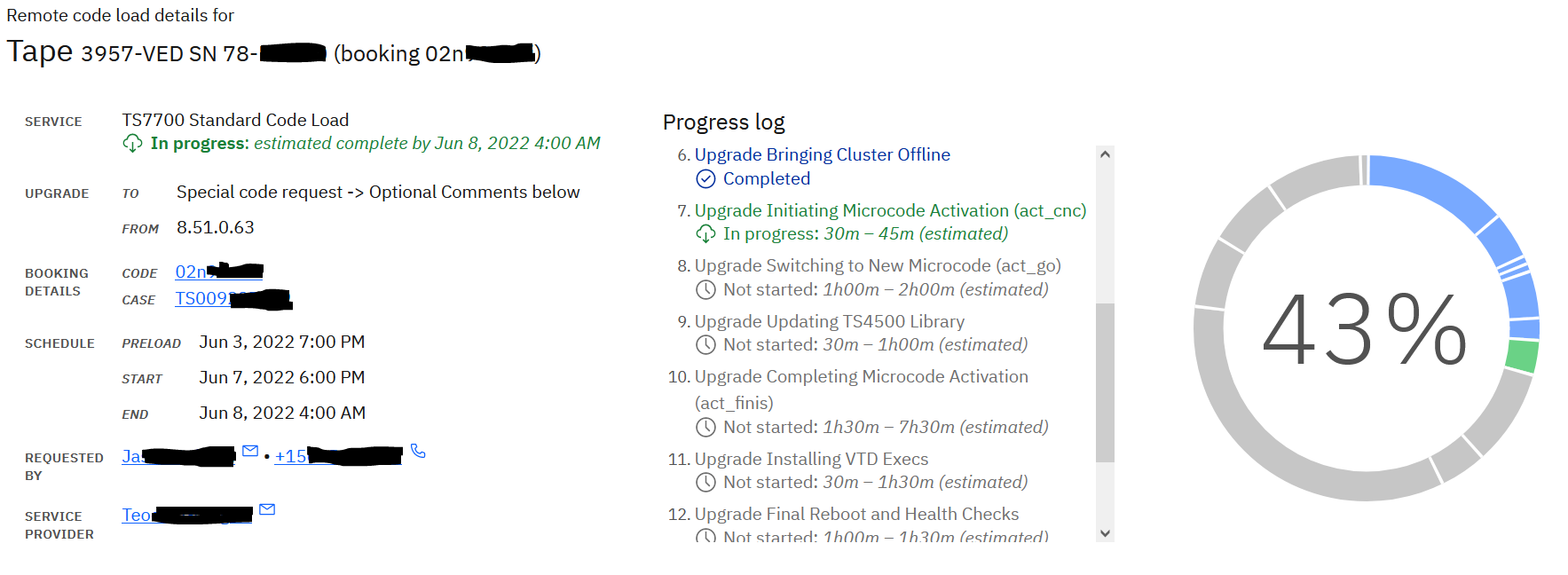
RCL Process
I. Initial request
1) Client (or Technical Account Manager) submits a booking request following the steps in "Instructions"
2) IBM Ticket (CSP case) is automatically created and routed to Remote Code Load (RCL) support mission right after a booking is submitted. CSP case number is automatically entered into the booking entry.
3) Client receives an automated email confirming that the RCL team has received the booking request. This is not a confirmation of the service.
4) Booking request is manually reviewed. Once the booking is approved, an RCL agent sends out a confirmation email within 24 hours. The confirmation email contains details of the booking as well as the standard requirements and recommendations for a Remote Code Load.
Note! If the requested slot is not available, client will be offered a similar slot close to the requested time.
II. RCL Process
1) Health check and Pre-Load
If a specific time slot was not requested in the Optional Comments the pre-load takes place 2 - 3 days before the scheduled code upgrade . An RCL engineer checks the machine for any errors that need to be fixed before the code upgrade and uploads the files necessary for the code upgrade. Pre-load is nondisruptive and can be done during production time.
The pre-load process is as follows:
CONCURRENT AND NON-CONCURRENT VTD_EXEC
1. Running the health checks and upload the VTD_EXECs. Estimated time: 15 - 90 minutes.
TS7700
1. Running health checks on the cluster. Estimated time: 30 - 60 minutes.
2. Transferring the code bundle and applicable VTD Execs to the cluster. Estimated time: 120 - 180 minutes.
2) Code Activation
At the scheduled date and time for the code upgrade, RCL engineer contacts the client and perform the code upgrade procedure along with health checks before and after it completes.
The code upgrade process is as follows:
CONCURRENT VTD_EXEC INSTALL
1. Running the health checks. Estimated time: 15 - 20 minutes.
2. Install the VTD_EXECs. Estimated time: 20 - 40 minutes.
NON-CONCURRENT VTD_EXEC INSTALL
1. Performing health checks to confirm the machine is in an optimal state. This includes ensuring the cluster is offline and in service mode. Estimated time: 30 - 60 minutes
2. Installing VTD execs and other necessary files. The amount of time it takes depends on the VTD execs installed. Estimated time: 30 - 60 minutes
TS7700
1. Performing health checks to confirm the machine is in an optimal state. This includes ensuring the cluster is offline and in service mode. Estimated time: 30 - 60 minutes
2. Code update, which is broken down into the following steps:
- Initiate TS7700 Microcode Activation (act_cnc). Estimated time: 30 - 45 minutes.
- Perform Switchover to New Microcode Image (act_go) and updating TS4500 Library Code if applicable. Estimated time: 60 - 180 minutes.
- Complete Microcode Activation (act_finis). The amount of time that this step takes depends on the amount of cache in the cluster. Estimated time: 1.5 - 7.5 hours.
3. Installing VTD execs and other necessary files. The amount of time it takes depends on the VTD execs installed. Estimated time: 30 - 90 minutes.
4. Final reboot and final health checks. Estimated time: 60 - 90 minutes.
5. Upgrading the TSSC to the latest recommended code level if applicable. Estimated time: 60 - 180 minutes.
TS4500 LIBRARY UPGRADE
1. Verifying Hardware and Transferring TS4500 and Drives Code. Estimated time: 20 minutes.
2. Upgrading TS4500 Library and Drives Code. Estimated time: 30 - 60 minutes.
TSSC UPGRADE
1. Verifying Hardware and Transferring TSSC Code. Estimated time: 60 minutes.
2. Upgrading TSSC Code. Estimated time: 60 minutes.
3. Installing Patches and updating the SM GUI (if applicable). Estimated time: 60 minutes.
III. Customer communication
1) RCL team sends email reminder 30 - 60 minutes before any activity.
2) RCL team sends email updates on every 1 hour during each activity with current progress and next actions, as well as estimated time for each step.
Note! If "Progress Tracker" was selected for the Preferred Communication Method, email updates will not be sent every 1 hour and client can monitor the progress of the upgrade in real time. More information here - https://tape.ibmrcl.enterpriseappointments.com/v2/#page/rcl-progress
3) RCL team sends a final email after each activity is completed.
IV. Collaboration
1) During all phases of the RCL Process, RCL team has a 24 x 7 direct link to the Support and Subject Matter Experts of the product. If any issues, the needed team is engaged and will collaborate together with the RCL team for a quick resolution of the issue.
2) If an onsite repair is needed before, during, or after RCL, the RCL engineer will open a hardware ticket. The ticket will be routed to the Support team, who will dispatch it to the field. SSR has a 24 x 7 quick connection to the Support team by using hot line or PMR updates.
Important! All issues during RCL are considered Severity 1 and are looked at with highest priority.
V. RCL Contacts
The best option to contact the RCL team is by replying to the confirmation email, without changing the subject line. This ensures the email gets attached to your booking and IBM ticket and the first available RCL engineer will contact you.
• For emergency situations: Direct line: 1-800-IBM-SERV (+1-800-426-7378), option 2, option 9, premium access code (DAC#) 91650
• For general questions and concerns: email: ibmrcl@us.ibm.com
To request a callback: 1-800-IBM-SERV, provide the CSP Case # and request a callback. (see the IBM-SERV phone number for your country here - https://www.ibm.com/planetwide/)
Was this topic helpful?
Document Information
Modified date:
01 August 2025
UID
ibm16593007