Release Notes
Abstract
This firmware update (V6.0.0) provided by IBM updates QRadar® M5 appliances with microcode security fixes and includes updates for UEFI, IMM2, DSA, RAID controllers, HDD software, and an Emulex update. This firmware can be used on all QRadar M5s for both 1U or 2U form factor appliances. This firmware update is intended for local USB updates of on-premise M5 xSeries 1U and 2U form factor hardware.
Content
Part 1: About the M5 Firmware V6.0.0 USB/On-premise Update
The M5 firmware update V6.0.0 is intended to remotely update firmware on QRadar appliances. This update adds new firmware versions for UEFI, IMM, raid controller, and HDD updates. This firmware also resolves several CVEs as outlined in these release notes.
The USB drive creation and installation instructions are on tab 'Part 2. Installing Firmware Updates'. These instructions guide customers through the creation of a bootable USB drive to upgrade their firmware with an image (IMG) file from IBM Fix Central. A remote installation option is available for administrators who prefer to install their M5 firmware updates remotely or for administrators who do not allow USB keys in their production environments. For more information on remote installations using, see QRadar Firmware 6.0.0 for xSeries M5 Appliances (IMM/ISO for remote installations.
Administrator notes and important information
- Administrators must ensure that all firmware check boxes are selected when the comparison screen displays suggested firmware changes to be installed. We have reports that not all check boxes were selected and administrators had to apply the update again. Administrators can verify all check boxes are selected to prevent extra downtime.
- If your appliance is in a HA pair, there are configuration steps required to set the status properly for your primary and secondary high-availability appliances. For more information on HA pair status, see: https://www.ibm.com/support/pages/node/713147#HA.
- Administrators must enable IMM.Over.LAN on the xSeries appliance BEFORE the firmware update is applied. For information on how to enable this setting, see: https://www.ibm.com/support/pages/node/278761.
Supported appliances, types, and model information
This firmware update applies to the following IBM Security QRadar M5 appliances, server type, or Machine type models:
| Appliance Name | Server Type | Lenovo Server Machine Type | IBM Machine Type-Model |
|---|---|---|---|
| IBM Security QRadar Event Collector 1501 G3 | x3550 M5 | MT 8869 | 4412-Q4D |
| IBM Security QRadar xx05 G3 | x3550 M5 | MT 8869 | 4412-Q1E |
| IBM Security QRadar Network Insights 1901 | x3550 M5 | MT 8869 | 4412-F4Y |
| IBM QRadar QFlow Collector 1202/1301 | x3550 M5 | MT 8869 | 4412-Q7C |
| IBM QRadar QFlow Collector 1310 | x3550 M5 | MT 8869 | 4412-Q8C |
| IBM Security QRadar xx29 | x3650 M5 | MT 8871 | 4412-Q2A |
| IBM Security QRadar xx48 | x3650 M5 | MT 8871 | 4412-Q3B |
| IBM Security QRadar Incident Forensics | x3650 M5 | MT 8871 | 4412-F1A |
| IBM Security QRadar Network Insights 1920 | x3650 M5 | MT 8871 | 4412-F3F |
| IBM Security QRadar Network Packet Capture | x3650 M5 | MT 8871 | 4412-F2C |
Important file changes and prerequisites in this firmware update
The following table lists the software versions contained within the firmware package. The core change in release V6.0.0 is to provide new UEFI microcode security updates and IMM2 updates for administrators. Administrators must ensure that their M5 appliance includes the minimum version outlined in the Prerequisite version column.
| Component | Prerequisite version | Firmware version in this update | File name |
|---|---|---|---|
| UEFI/BIOS (1U 8869) | 2.00 (TBEG22V) | tbeg48a-3.30 | oem_fw_uefi_tbeg48a-3.30_anyos_32-64.uxz |
| UEFI/BIOS (2U 8871) | 2.00 (TBEG22V) | tceg48a-3.30 | oem_fw_uefi_tceg48a-3.30_anyos_32-64.uxz |
| IMM2 | 3.75 (TCOE26O) | tcoe56b-5.70 | oem_fw_imm2_tcoe56b-5.70_anyos_noarch |
| RAID Controller M1215 | None | 1200-24.21.0-0126-2 | lnvgy_fw_raid_mr3.0.1200-24.21.0-0126-2_linux_x86-64.bin |
| RAID Controller M5210 | None | 5200-24.21.0-0126-2 | lnvgy_fw_raid_mr3.0.5200-24.21.0-0126-2_linux_x86-64.bin |
| HDD Update | None | 1.33.02-0 |
lnvgy_fw_drives_all-1.33.02-0_linux_x86-64.bin
|
| DSA | None | dsalb6s-10.8 | lnvgy_fw_dsa_dsalb6s-10.8_anyos_32-64.uxz |
| Emulex* | None | 12.40a6-2 | elx-lnvgy_fw_fc_lp.08-2.10x6-12.40a6-2_linux_x86-64.bin |
Table 2: All firmware version updates are noted in this table.
Security issues resolved in this firmware update
There are not reported CVE mitigations in this release, but several important issues are resolved.
| Component | File name | CVEs resolved in this package |
|---|---|---|
| UEFI/BIOS (1U 8869) | oem_fw_uefi_tbeg48a-3.30_anyos_32-64.uxz | CVE-2020-0591, CVE-2020-0592, CVE-2020-8738, CVE-2020-8740, CVE-2020-8764. Other enhancements: Adds 2020.2 Intel Platform Update (IPU). |
| UEFI/BIOS (2U 8871) | oem_fw_uefi_tceg48a-3.30_anyos_32-64.uxz |
No CVEs with IMM exposure.
Additional firmware changes to address security vulnerabilities in open source packages, but for which there is no IMM2 exposure: CVE-2019-6111, CVE-2019-6110, CVE-2019-6109, CVE-2019-16905, CVE-2018-20685, CVE-2016-8858, CVE-2016-7407, CVE-2016-6210, CVE-2016-1907, CVE-2016-1235, CVE-2016-10010, CVE-2015-8325, CVE-2015-6565, CVE-2014-9278, CVE-2014-2653, CVE-2014-2532. Other resolved issues:
|
| IMM2 | oem_fw_imm2_tcoe56b-5.70_anyos_noarch |
None
|
| DSA | lnvgy_fw_dsa_dsalb6s-10.8_anyos_32-64.uxz | None Resolved issues:
|
| Emulex* | elx-lnvgy_fw_fc_lp.08-2.10x6-12.40a6-2_linux_x86-64.bin |
None
|
| RAID Controller M1215 | lnvgy_fw_raid_mr3.0.1200-24.21.0-0126-2_linux_x86-64.bin | None Resolved issues:
|
| RAID Controller M5210 | lnvgy_fw_raid_mr3.0.5200-24.21.0-0126-2_linux_x86-64.bin | None Resolved issues:
|
| HDD Update | lnvgy_fw_drives_all-1.33.02-0_linux_x86-64.bin | None |
Table 3: Security issues resolved in the M5 firmware update v6.0.0.
IMPORTANT: Administrators must enable IMM.Over.LAN on the xSeries appliance BEFORE the firmware update is applied. For information on how to enable this setting, see: https://www.ibm.com/support/pages/node/278761.
Creating your USB flash drive for the firmware update requires a Windows™ host and the administrator or USB drive must be onsite with the appliance. The firmware update can take up to 60 minutes complete per appliance and the administrator will be required to reboot the appliance after the firmware install completes. The firmware upgrade procedures should be completed during a change window or during maintenance time for your QRadar appliances.
Requirements
- An 8 GB or larger USB flash drive
- A desktop or workstation running one the following operating systems:
- Windows 10
- Windows 7
- Windows 2008R2
- Windows 2008
- Windows Vista
- Windows XP
Creating the bootable USB drive
- Download the QRadar M5 appliance firmware update from IBM Fix Central.
Note: Administrators can select either download link as the firmware download is identical for all QRadar versions.- For QRadar 7.3.x: QRadar M5 firmware 6.0.0 IMG download
- For QRadar 7.4.x: QRadar M5 firmware 6.0.0 IMG download
- Download the Rufus tool from Rufus Downloads (http://rufus.akeo.ie/downloads/).
- Insert the USB flash drive into a USB port on your Windows laptop or workstation.
- Open Rufus and configure the properties.
Parameter Value Device Select your USB drive Boot Selection Select Qradar_All_M5_1U_MT8869_x3550_2U_MT8871_x3650_6_0_0.img Partition scheme MBR (Default) Target system BIOS (or UEFI-CSM) (Default) File system FAT32 (Default) Cluster size 4096 bytes (Default) - Click Start. The image is loaded on the USB drive.
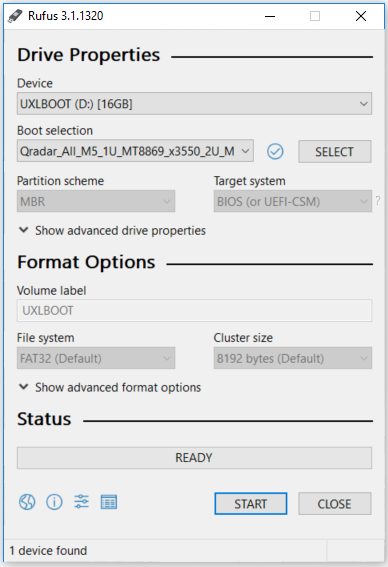
- After the installation finishes, safely eject the USB flash drive from your computer.
Installing the firmware update
This procedure requires you to reboot your QRadar appliance after the firmware update is installed. Administrators should expect a data outage while firmware updates are applied.
- Insert the USB drive in to the M5 QRadar appliance.
- Reboot the system to start the software installation process.
- As the appliance is rebooting, press the F12 key to select a boot device.
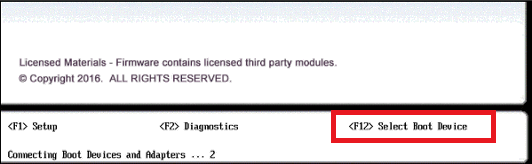
- Select the bootable firmware image, for example, USB Storage and Press Enter.
NOTE: If the Legacy check box is selected, the USB drive might not boot the USB as expected. Users might be required to clear the Legacy check box, then select USB storage.
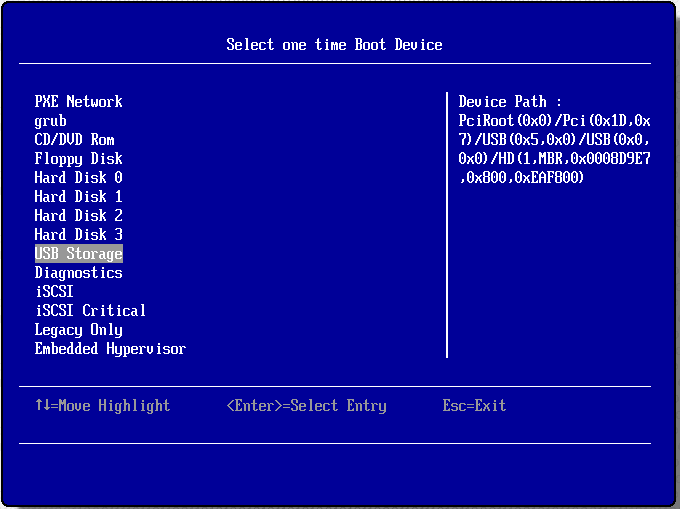
- The IBM ToolsCenter Welcome page is displayed.
- When prompted, select the Updates option.
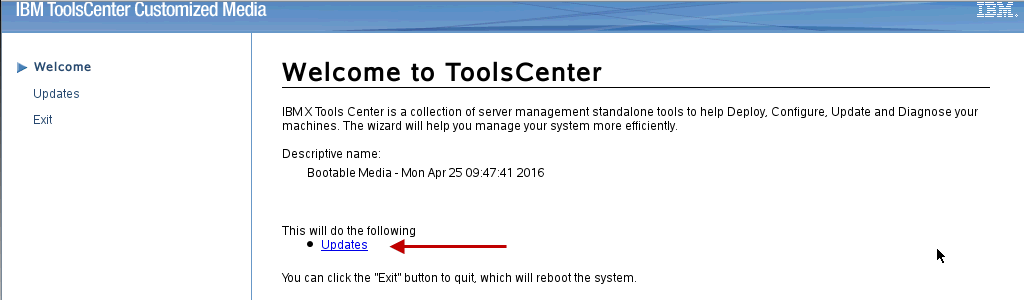
- Verify that the bootable media shows the correct machine type for the appliance.
Hardware Number Server Type x3550 M5
x3650 M5Server Machine Type MT 8869
MT 8871 - To start the update, select Click here to start update.
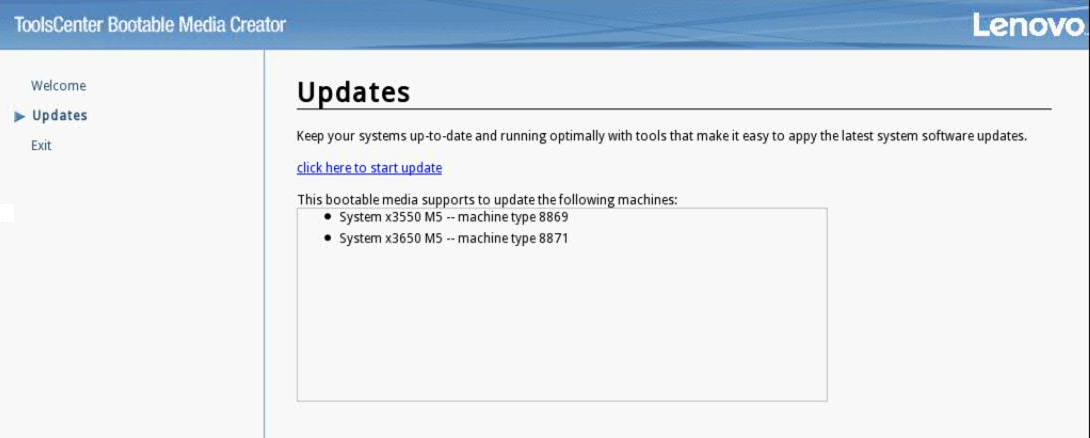
- Select your language and click I accept the terms in the license agreement to continue.
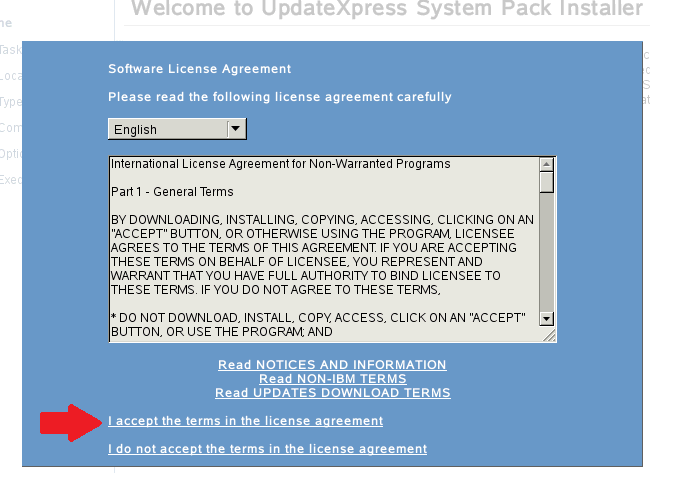
- The IBM UpdateXpress System Pack Installer compares the current package with the installed firmware
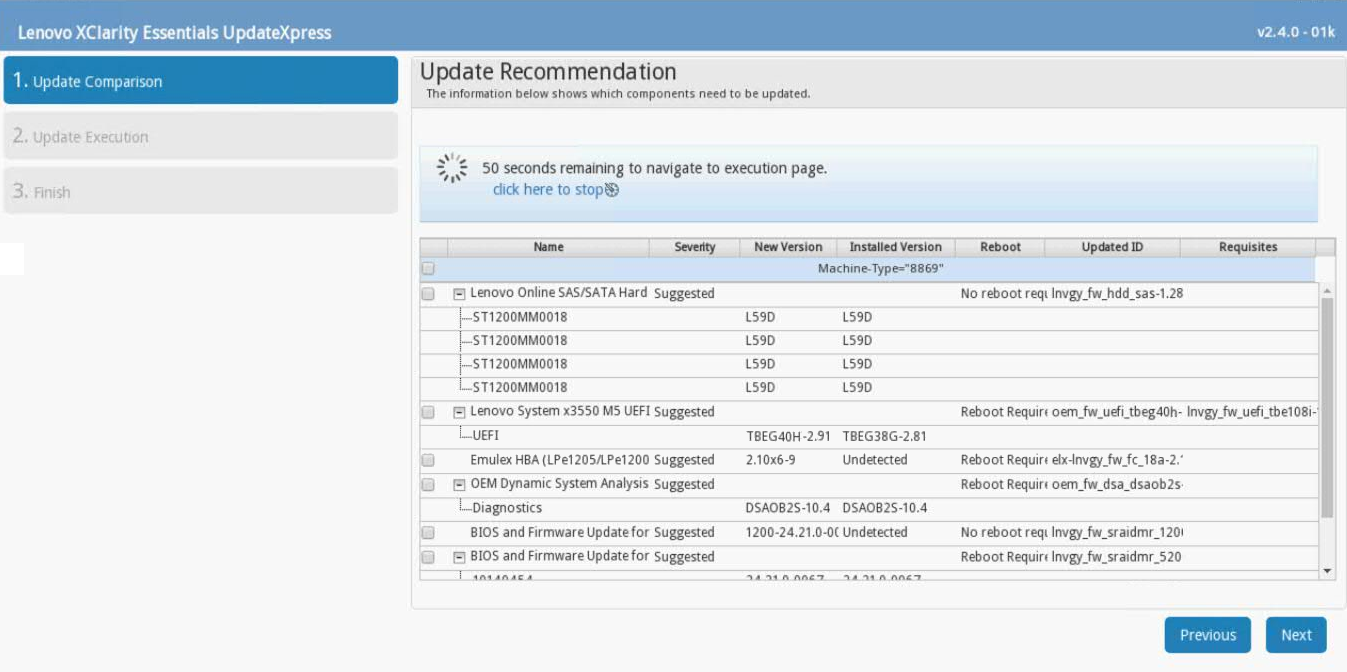
- Important: Verify that all check boxes are selected to complete the required updates. Previously, users reported an issue where UEFI updates were not selected by default.
- If your M5 appliance has a secondary firmware bank it will be updated automatically.
Important: Administrators should be aware that if you are prompted with a Target the secondary firmware bank check box, you should click Next without selecting this option. If you target the secondary firmware back the installer will IGNORE the firmware update to the primary bank and the installation will need to be reapplied to update the primary firmware bank for the appliance.
-
To start applying the updates, click Next on the Update Options page.
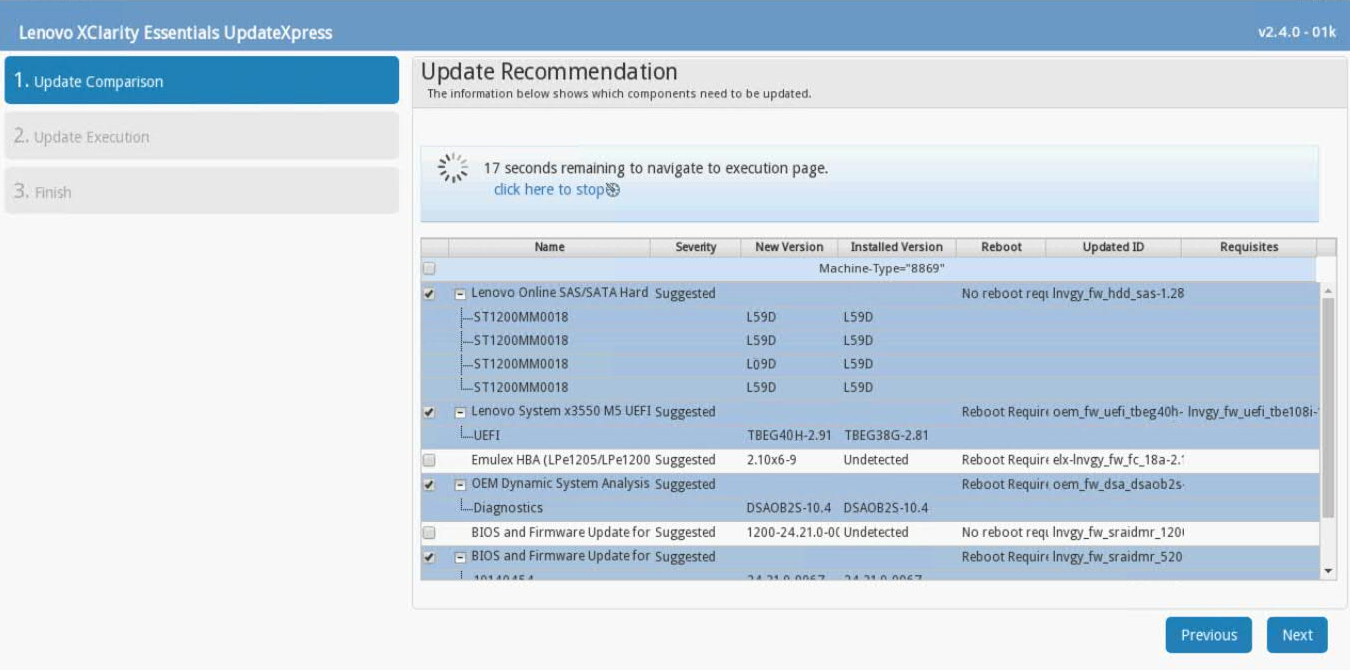
- To apply the firmware updates, click Next on the Update Options page.
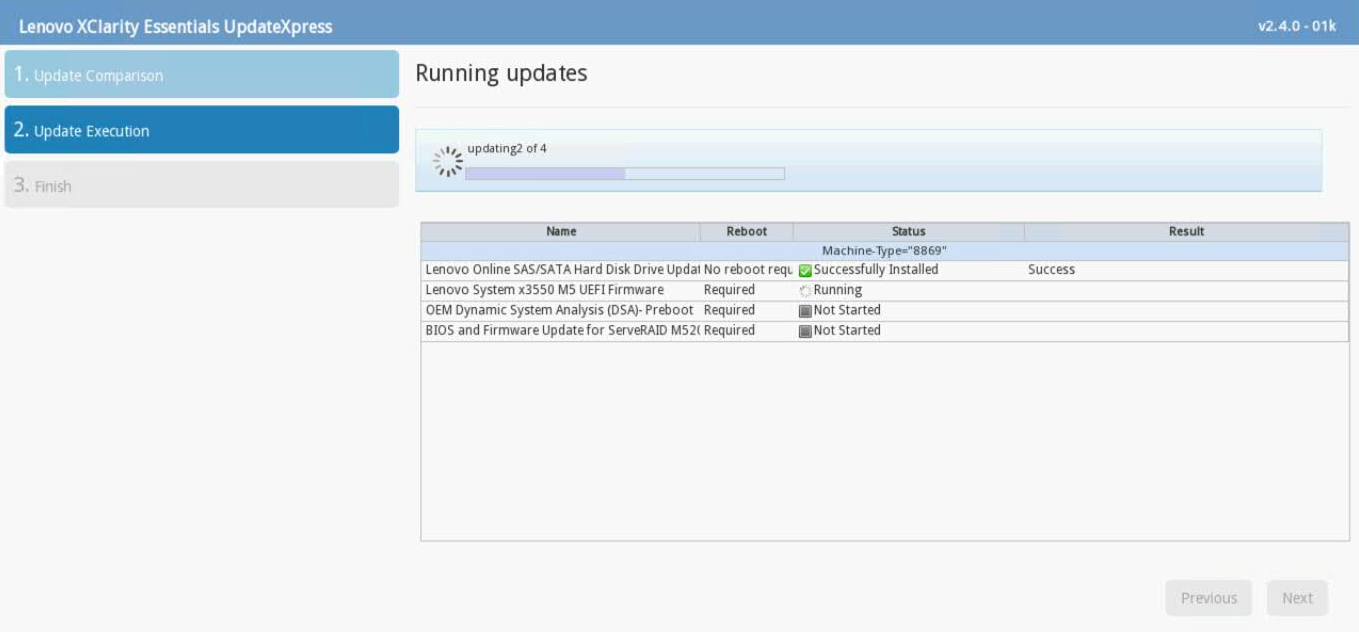
- Verify that all the firmware updates are applied, and click Next to complete the update.
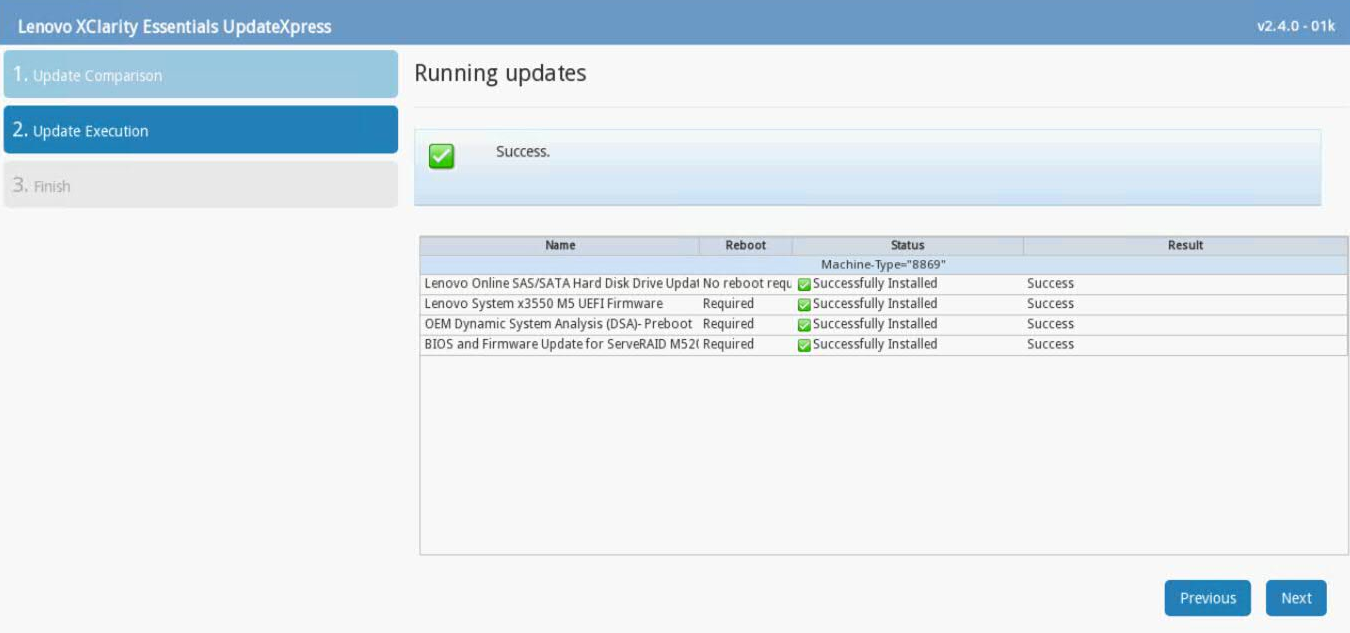
- After the update is complete, click Save Log to save the installation log to the USB flash drive. This file can be provided to support in case any issues occurred during the update.
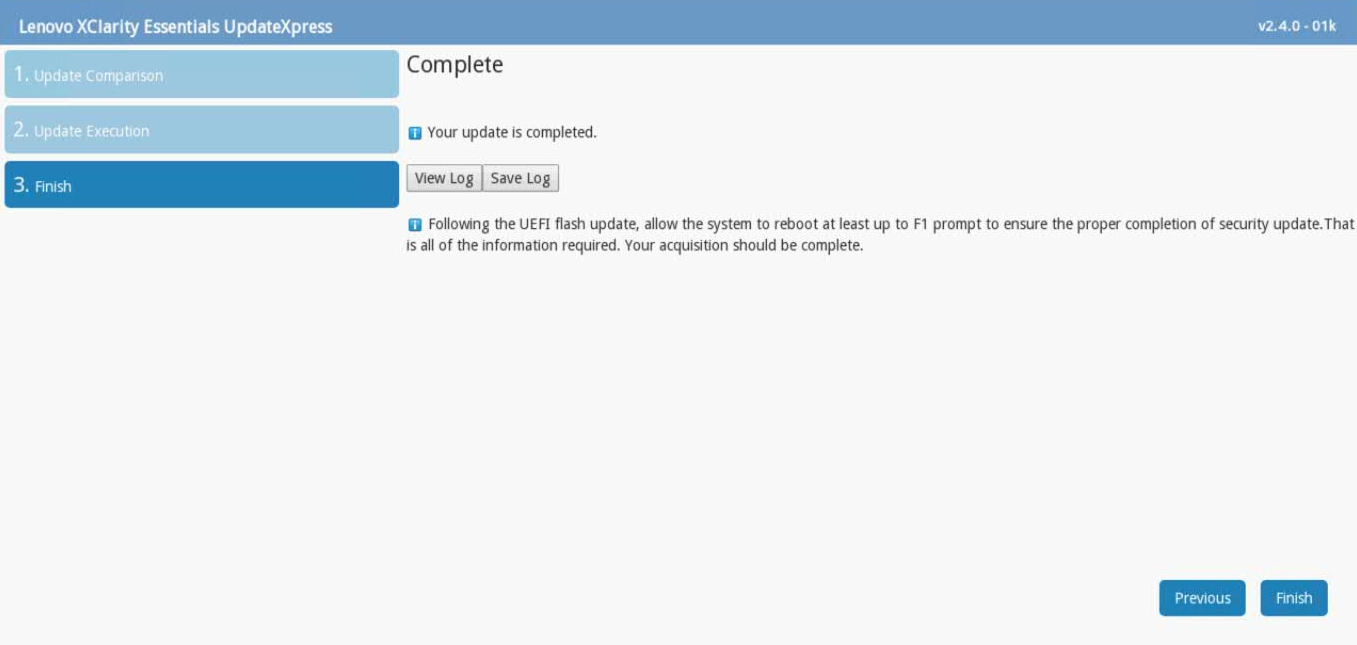
- Select the USB flash drive and click OK.
- After the log is saved, click Finish to reboot the appliance.
Results
Wait for the appliance to reboot. After any UEFI update, administrators should allow the appliance to boot past the F1 prompt to ensures that all updates are installed.
Troubleshooting
If you have any issues with the appliance booting or with firmware update problems, you can open a case with QRadar Support. If you have issues with the appliance booting after you update firmware, attach your update collect preboot DSA logs from the QRadar appliance.
The firmware installer might issue an Emulex error to administrators that can be ignored. Not all QRadar M5 appliances ship with an Emulex card. The firmware update contains software to attempt to update the Emulex drivers; however, if the appliance does not include an Emulex, an installation error will be displayed, "Install did not succeed".

Was this topic helpful?
Document Information
Modified date:
01 April 2021
UID
ibm16421411