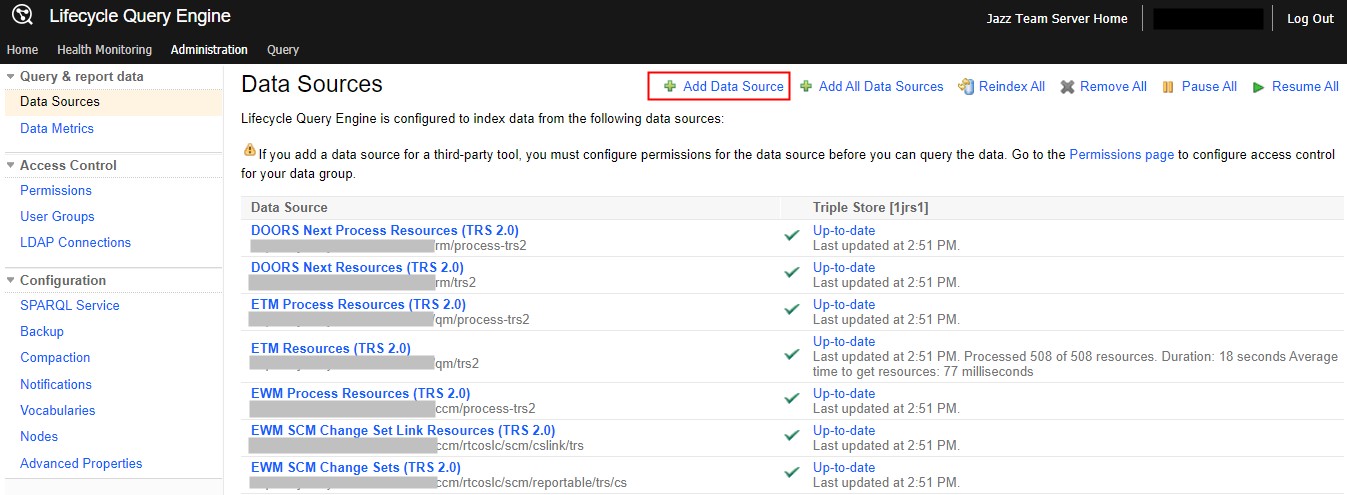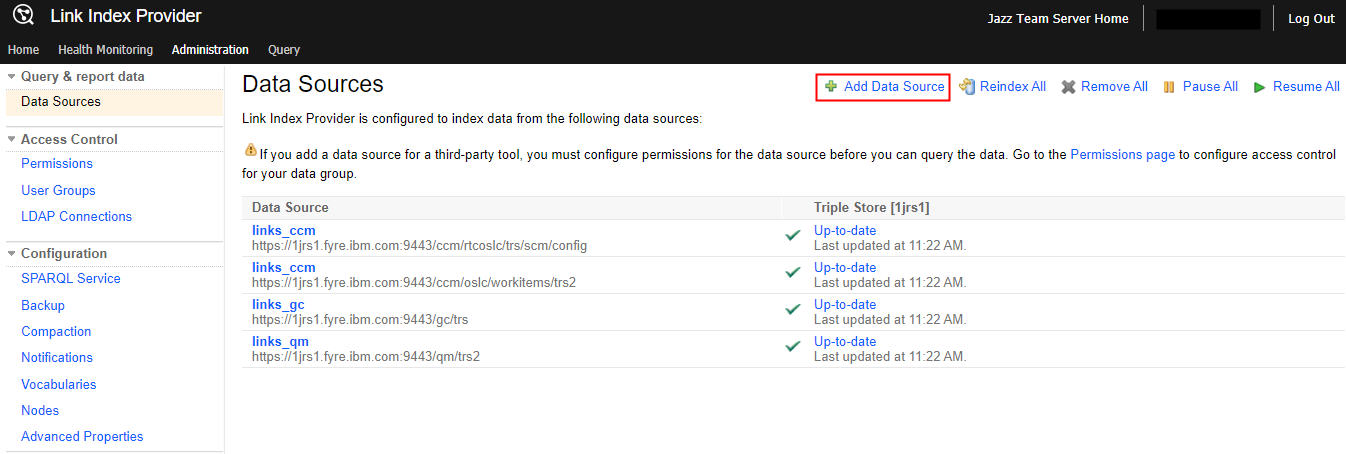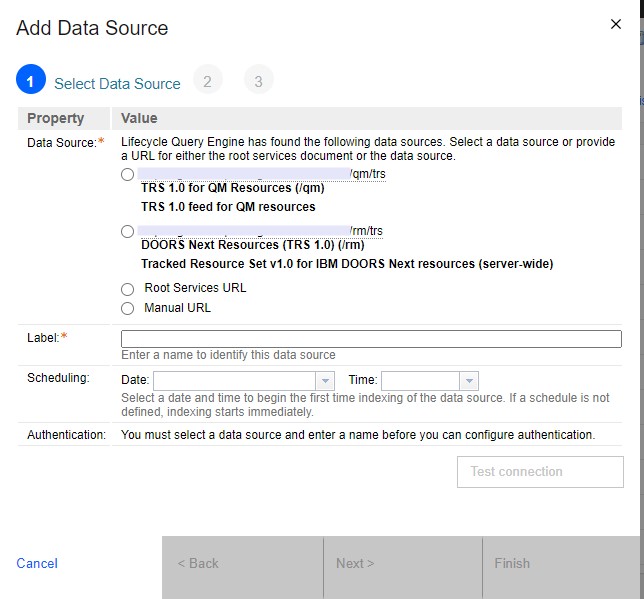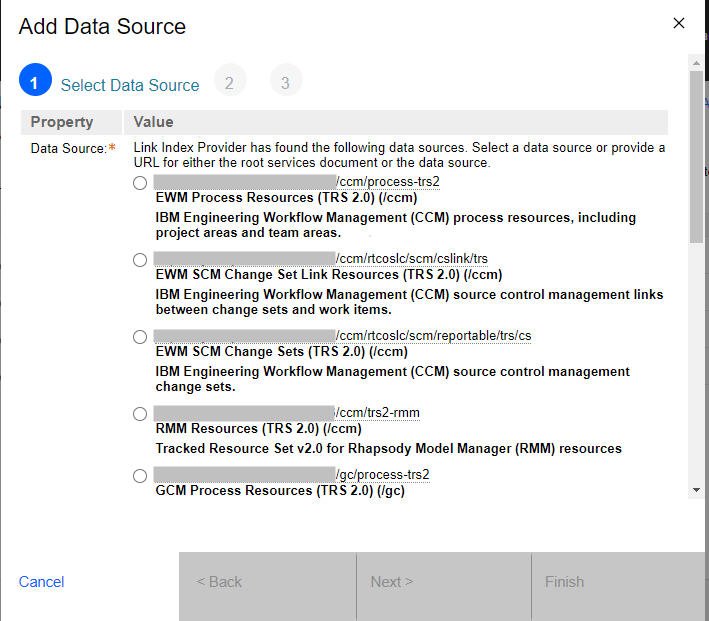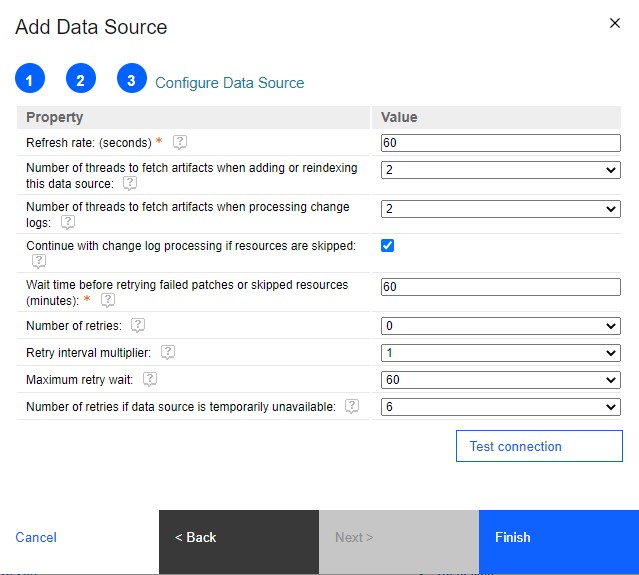Lifecycle Query Engine
(LQE) or Link Index Provider (LDX) can index data from any lifecycle management tool that supports the
Tracked Resource Set (TRS) specification. If LQE or LDX
and its data sources share the same Jazz
Team Server (JTS), it's
easy to configure the communication because JTS can share settings with LQE or
LDX.
Procedure
-
From the LQE
administration page, go to Data Sources at
http://<host_name>:<port>/lqe/web/admin/data-sources.
This page shows the live status of the data sources that
LQE is
connected to.
LDX: From the LDX administration page, go to
Data
Sources at
http://<host_name>:<port>/ldx/web/admin/data-sources.
This page shows the live status of the data sources that LDX is connected to.
-
Click Add Data Source.
If you ran the setup wizard, the TRS feeds for applications that share the JTS with
LQE or LDX
are listed on the page in this format:
https://server:port/tool/trs. Some feeds
contain application resources. Process feeds contain data for timelines, iterations, projects, and
teams.
-
Select the data source that you want to add.
-
Enter a label as an identifier for the data source.
- Optional:
Specify the date and time for the initial indexing. If you leave the fields blank, the index is
created as soon as the wizard finishes. In a test lab environment, LQE or LDX
can index 50,000 artifacts in less than 1 hour. Depending on your hardware and configuration, you
might experience a slower indexing rate.
Note: You can index multiple data sources simultaneously. Each one runs on its own thread.
Alternatively, you can schedule the initial indexing of multiple data sources to run one after the
other.
-
For applications that use the same JTS as LQE or LDX, authentication is not necessary. If you
want to change the authentication type, select what authentication to use.
-
Configure the data source.
Hover over the question marks next to the property labels to find out details about the
properties and their values.
- The refresh rate specifies how often LQE or LDX
attempts to access the data source to refresh the index. A data source that is not updated
frequently can have a slower refresh rate than a data source that is updated continuously.
Increasing the refresh rate has a performance impact.
- The refresh rate specifies how often LQE or LDX
attempts to access the data source to refresh the index. A data source that is not updated
frequently can have a slower refresh rate than a data source that is updated continuously.
Increasing the refresh rate has a performance impact.
- The number of threads to fetch artifacts when adding or reindexing the data source should be
between 2 and 4. Each thread is roughly equivalent to one user using the LQE or LDX
server. On Intel systems, if you use more than 4 threads, the
improvement in data retrieval speed is minimal.
- The option to continue with change log processing if resources are skipped, allows LQE or LDX to
log an error and continue indexing after encountering a resource that cannot be indexed. This option
is selected by default. If you disable it, the indexing process stops when a resource cannot be
indexed.
-
Click Save to start indexing or to activate the indexing schedule.
What to do next
To stop indexing a data source, click the name of the data source in
the list, and click the Pause indexing icon.