Use the 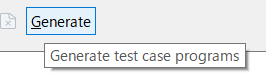 Generate toolbar button to generate test case programs for the main program,
stub programs for subroutines, and stub programs for any file I/O subroutines that are discovered
when the source file is parsed.
Generate toolbar button to generate test case programs for the main program,
stub programs for subroutines, and stub programs for any file I/O subroutines that are discovered
when the source file is parsed.
Before you begin
Optional Set-up: You can customize the set-up or tear-down
test case program templates that are used for creating/modifying test case programs. Customization
is necessary only if the application program under test requires special logic, such as allocating
resources (memory or connections, for example) prior to a test, and releasing the resources after
the test. To customize the set-up or tear-down program templates, use the
Test Case
Templates preferences page. For more information about customizing test case templates,
see
Customizing test case templates.
To enable the 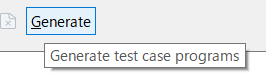 Generate toolbar button, add at least one test entry to the Test
Case Editor. For instructions for adding and editing test entries, see one of these topics:
Generate toolbar button, add at least one test entry to the Test
Case Editor. For instructions for adding and editing test entries, see one of these topics:
Procedure
-
In the Test Case Editor, click
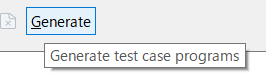 Generate.
Generate.
-
If the source program file or any of the included files are changed while you are editing test
entries, you might be prompted to update the test data layout from the source files:
-
If you need to, you can add to or alter the data in the test entries. When your changes are
complete click Generate again.
The Generation Options window opens. This window lists subprograms
and input/output files in the source file. You use this window to select the subprograms for which
you want to generate stub programs and to choose the input and output files for which you want to
generate programs that simulate I/O operations. For COBOL programs, the PROCEDURE
DIVISION is always selected and cannot be cleared. For PL/I programs, the main
procedure, Procedure, is always selected and cannot be cleared. These program
divisions generate the main test case program that calls the program that is tested.
-
Select the subprograms and input/output files to generate stub programs
for.
Select the subprograms if you want to test parameters of a sub program call. Note that you cannot
compare the output of the sub program call using existing load modules.
-
If you are generating the test case for the main program, select the Generate test
case for main program check box. If you are generating the test case for a subprogram,
leave the check box unchecked.
-
Choose an option for the Generation steps.
- If the subprogram needs to generate stub programs instead of the existing load module, choose
Generate test case because you need to build stub programs manually
- If you want to build the test case directly after the test case is generated, choose
Generate and build test case.
- If you want to run the test case directly after the test case is built, choose
Generate, build, and run test case. The Run As Test
Case page opens after the test case is generated and built.
-
Click OK.
The ZUnit framework generates the test case using the specified option without
displaying confirmation windows.
-
If the warning message
There is a CALL statement whose subprogram name is not
identified. is displayed, click Cancel and open the Edit
Call settings dialog to view, add, edit, or remove sub program names for the dynamic
call.
What to do next
If the generated test case is large, it is generated by dividing it into multiple files. When you
generate this test case as a local resource, make sure to upload all of the test case files before
building.
To build the test case programs later, select the source
program in the Remote Systems or z/OS
Projects view, and then select .
To run the test case later,
select the test case load module in the Remote Systems or z/OS
Projects view, and then select .
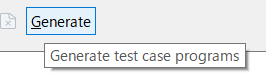 Generate toolbar button to generate test case programs for the main program,
stub programs for subroutines, and stub programs for any file I/O subroutines that are discovered
when the source file is parsed.
Generate toolbar button to generate test case programs for the main program,
stub programs for subroutines, and stub programs for any file I/O subroutines that are discovered
when the source file is parsed.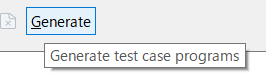 Generate toolbar button, add at least one test entry to the Test
Case Editor. For instructions for adding and editing test entries, see one of these topics:
Generate toolbar button, add at least one test entry to the Test
Case Editor. For instructions for adding and editing test entries, see one of these topics:
