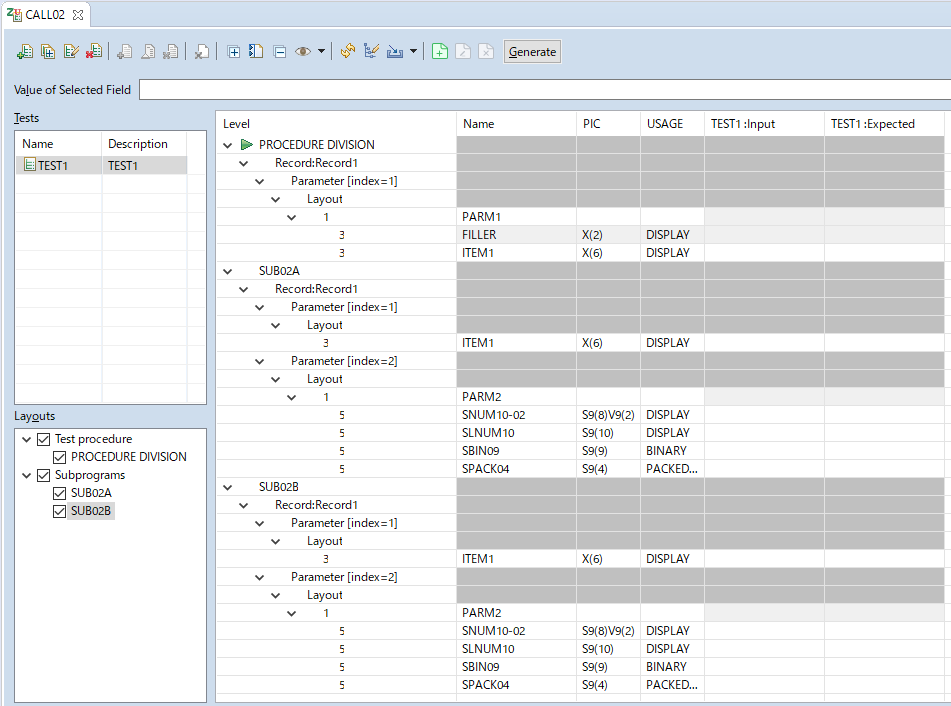Create/modify a test case from CALL02.cbl
Use the Create/modify a test case window to create/modify a test case from the CALL02.cbl sample program.
Creating or modifying the test case
Before you begin
This procedure uses a sample program included with IBM® Developer for z/OS®. It also uses a remote z/OS project that was created by the sample setup procedure. Before using this procedure, set up the sample file and project by using the instructions in Setup instructions.
Procedure
- In the z/OS Projects view, expand .
-
Right-click the CALL02.cbl source file and click .
The Create/modify a test case window opens.
-
In the Test case name and Test case description fields, type
AZUTC007.
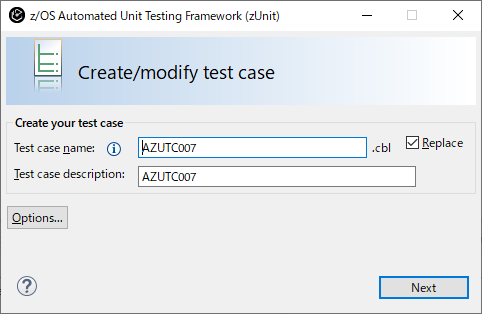
- Optional:
Click Options.
The Preferences window opens. The Data set name, Test data layout, and Test data fields are populated with default data set names that are defined in the property group that is associated with the project.
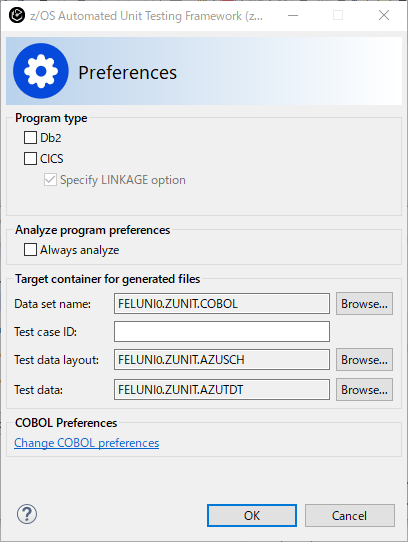
- Click OK.
- To edit the test data for this test case, click Next.
Results