Opening a Data File
To open a data file:
- From the menus
choose:
A dialog box for opening files is displayed.
By default, IBM® SPSS® Statistics data files (.sav extension) are displayed.
This example uses the file demo.sav. If you want to open the data file used in this example, see Sample Files for more information on data file locations.
Figure 1. demo.sav file in Data Editor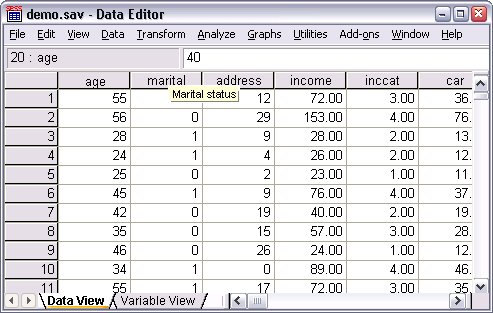
The data file is displayed in the Data Editor. In Data View, if you put the mouse cursor on a variable name (the column headings), a more descriptive variable label is displayed (if a label has been defined for that variable).
By default, the actual data values are displayed. To display labels:
- From the menus choose:
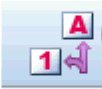
Alternatively, you can use the Value Labels button on the toolbar.
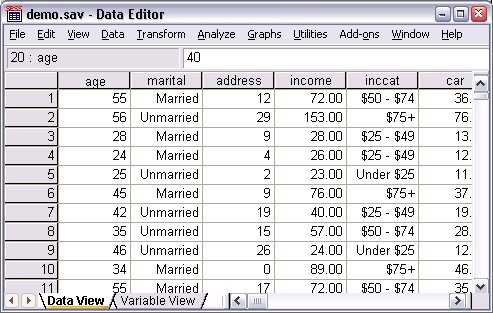
Descriptive value labels are now displayed to make it easier to interpret the responses.