A full-capability console has both input and output capability; the console can be used both to enter commands and to receive status displays and messages. There can be many full-capability consoles in the system or sysplex.
You can divide the screen on a full-capability console so that part of the screen receives general messages and the other part receives status displays. When a status display is not on the screen, MCS uses the status display area for general messages.
Changing full-capability to message stream or status display mode:
The screens of the message stream console and the status display console appear identical; they do not have any entry area. However, the screens of the consoles in message stream mode receive general messages and the screens of the status display consoles receive formatted status displays.
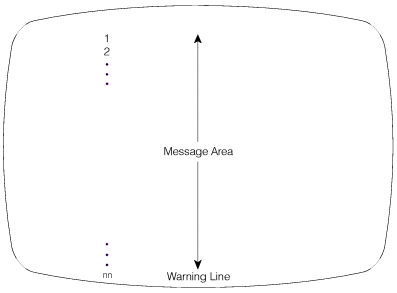
- FC
- Full-capability
- MS
- Message stream
- SD
- Status display
 HMCS and
HMCS and SMCS consoles can only
be FC (full-capability) mode consoles. The operating mode of an
SMCS consoles can only
be FC (full-capability) mode consoles. The operating mode of an  HMCS or
HMCS or SMCS console cannot be changed.
SMCS console cannot be changed.
If a console is an input/output device, the default operating mode is full-capability mode.
You can check the console operating mode by entering the CONTROL V,REF command. In response to this command, the specifications appear in the entry area. You can change the specifications using the procedures described under Changing information in the entry area.
- Using the CONTROL Command:
Use the USE operand on the CONTROL V command to change the operating mode of a console.
Example 1:
To define the console with a console name of CON8 as a full-capability console, enter:
CONTROL V,USE=FC,L=CON8In console services shared mode, the effect of this command lasts for the duration of the IPL; in distributed mode, the effect of the command lasts only for the duration of the console being active.
Example 2:
To change the console in Example 1 from full-capability mode to status display mode, enter:
CONTROL V,USE=SD,L=CON8In response to this command, any information on the screen disappears, and the system reestablishes the display area specifications that were defined in the CONSOLxx parmlib member. If you were changing the console from full-capability mode to message stream mode, information on the screen would disappear and the message area would expand, as in Figure 1.
Example 3:
To return CON8 to full-capability mode, enter the following command from a full-capability console:
CONTROL V,USE=FC,L=CON8In response to this command, the message area of the console with a console name of CON8 returns to its full-capability size, and the console specifications return to those established the last time the console was in full-capability mode for this IPL or those established in the CONSOLxx member.
The display area specifications also return to the specifications established the last time the console was in full-capability mode.