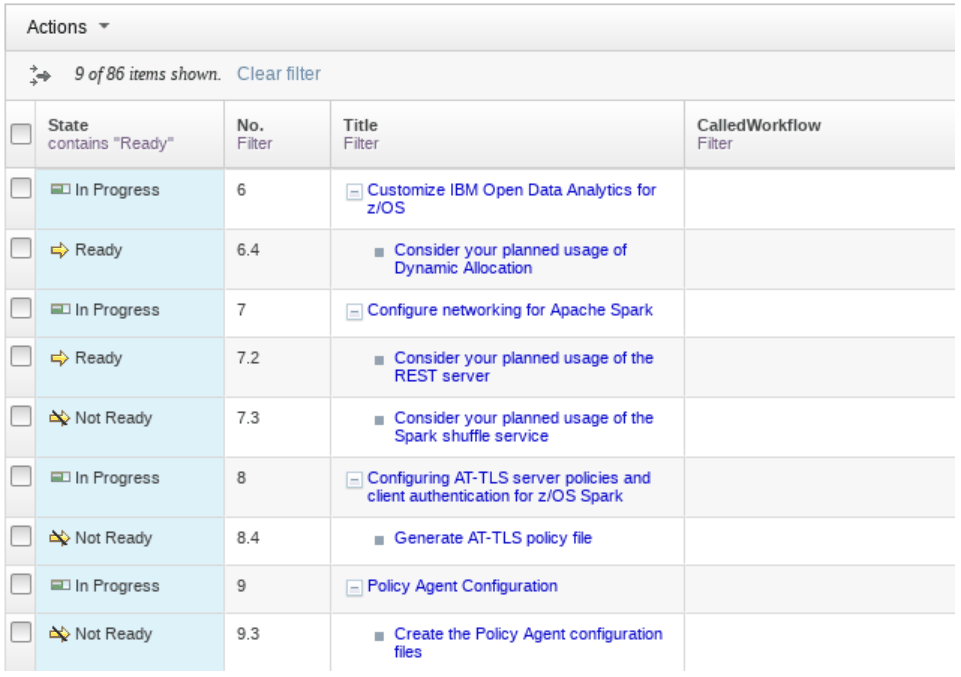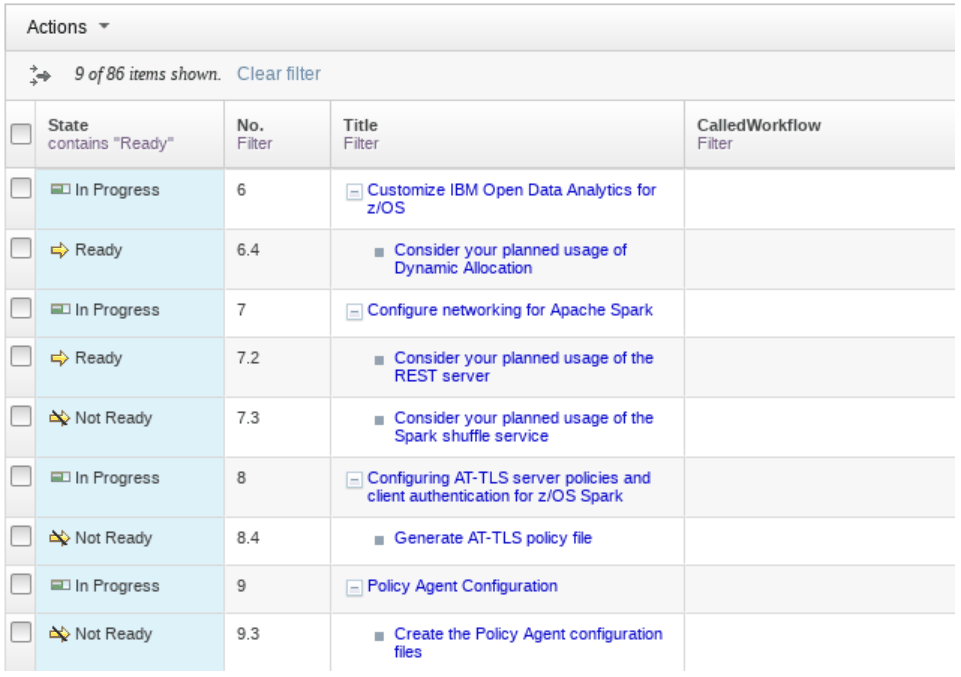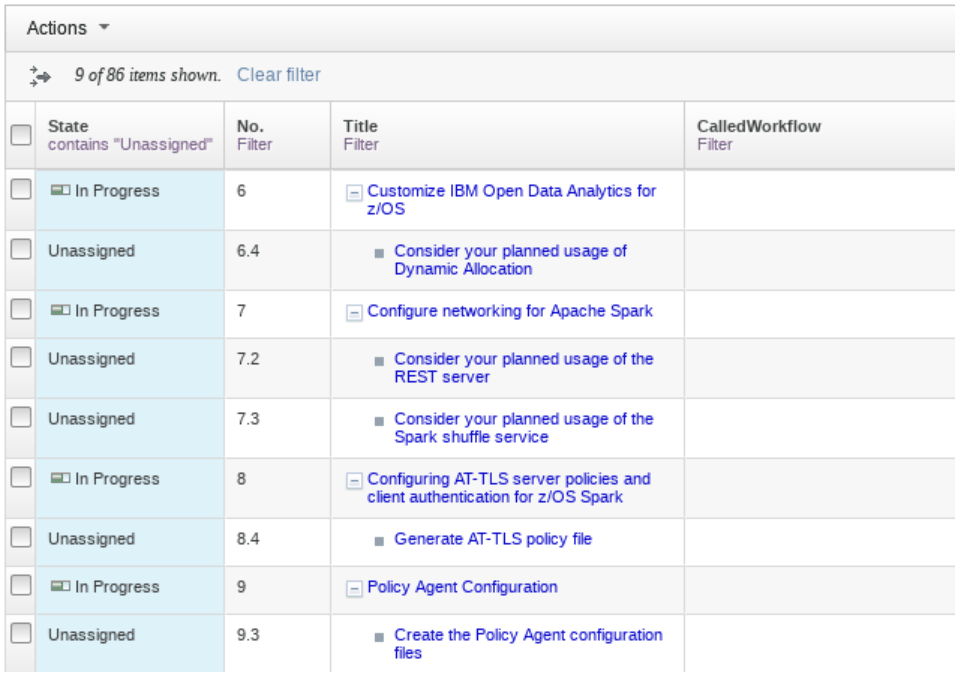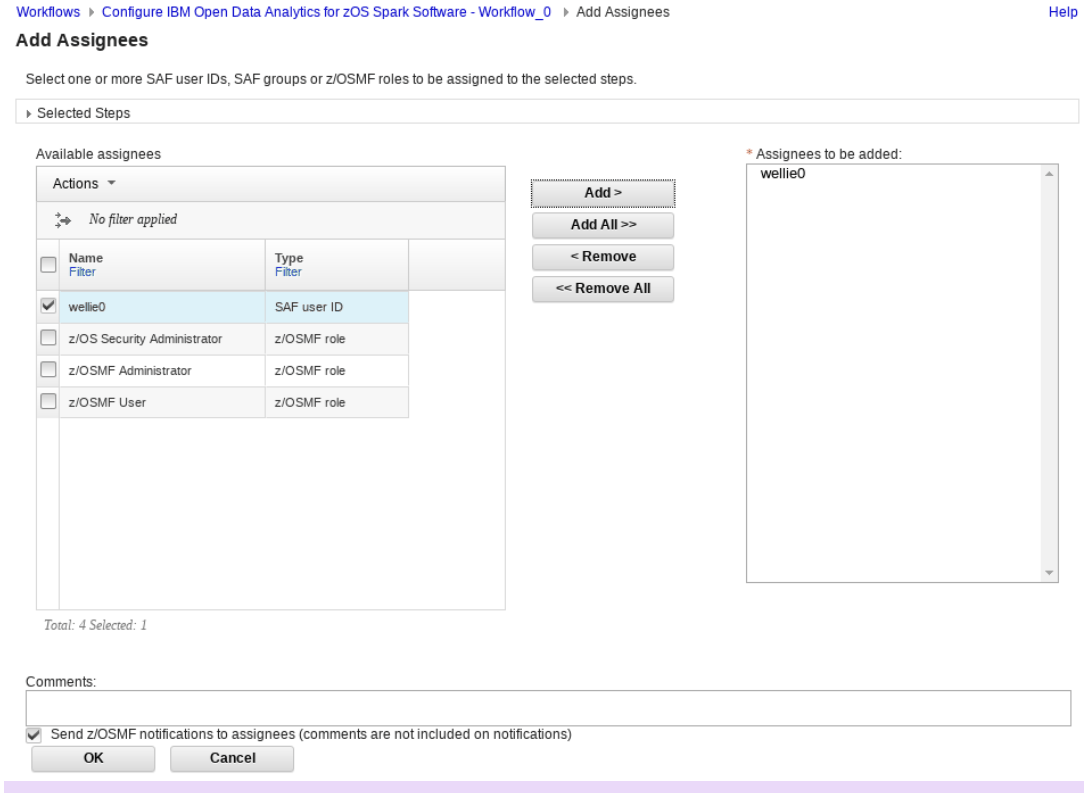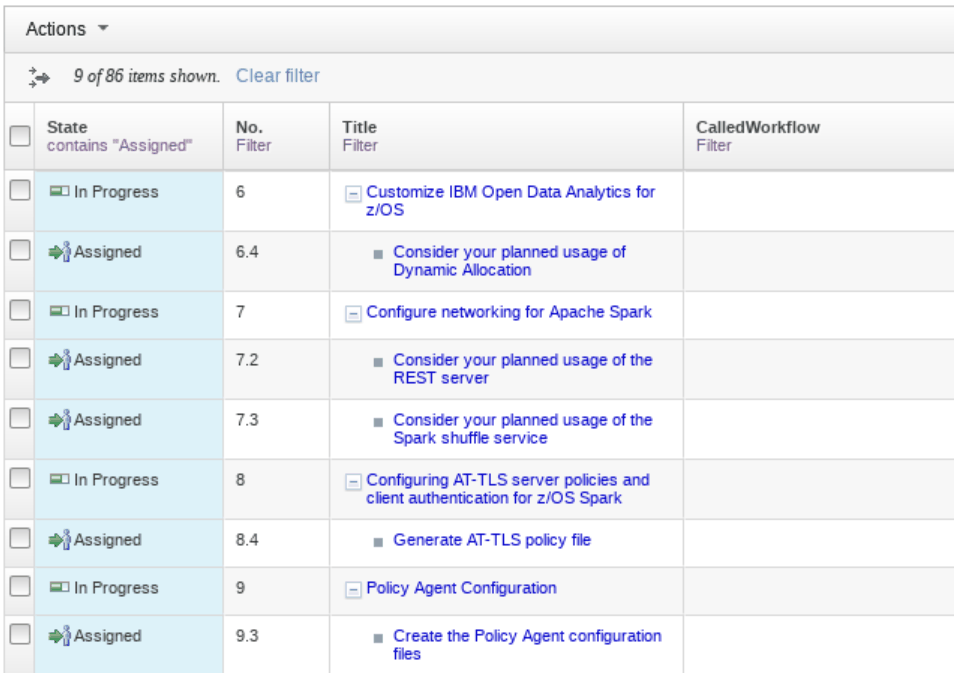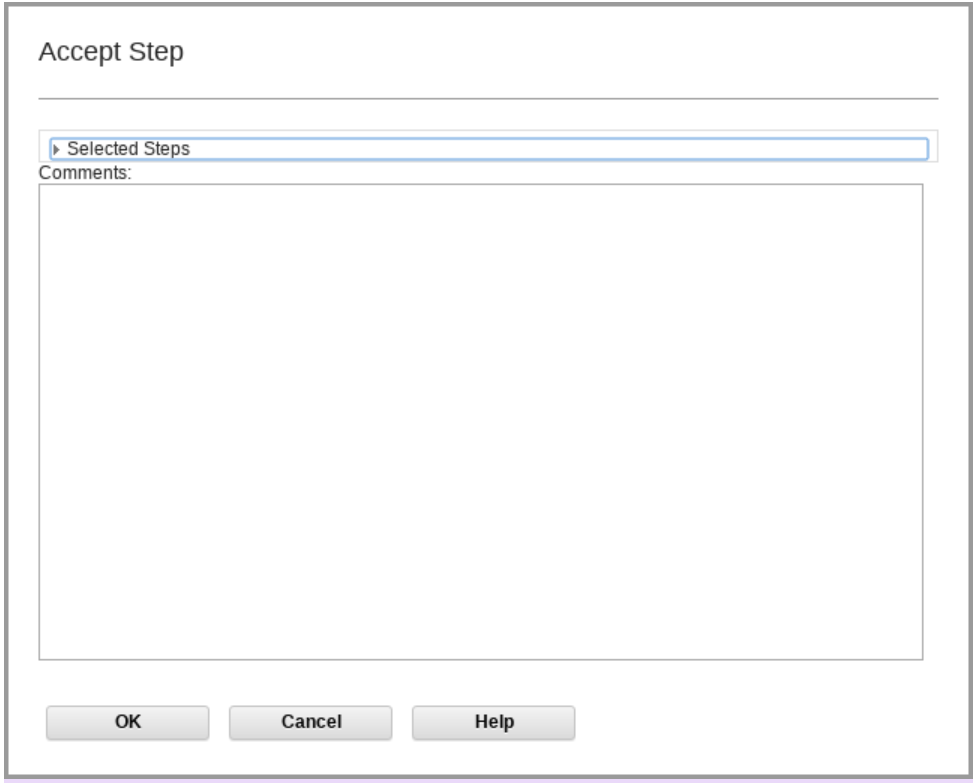Assigning an owner to new or changed steps while upgrading Spark configuration
workflows.
About this task
Any steps IBM added to the workflow, or changed in some important way, must now be assigned an
owner. After you perform these actions, the Perform tab of the steps is enabled so that step actions
can be performed.
Procedure
-
Look for a state of Unassigned in the State column for all of the workflow steps.
- Use the filter functionality on the table to make this easier. Click the Filter link
under the State column to specify a filter. Parent steps appear when more than one step matches,
even though the parent's status does not match the filter.
The owner of the workflow selects the unassigned step(s) in the workflow and selects Assignment
and Ownership → Add Assignees from the Actions menu.
- Select a user to own the step.
The user that you want to assign could be the workflow owner or you.
- The step status shows as Assigned. If you used the filter in the table, change it to show
the rows with Assigned state.
The new step owner receives a z/OSMF notification and must open the Spark Configuration
workflow.
-
The new step owner selects the steps assigned to them, selects the Accept action from the
actions menu, and clicks OK on the Accept Step window.
Note that until Accept Step is run, the Perform tab on the step remains disabled, and the step
actions cannot be performed
What to do next
The step(s) will show as 'Ready.' Again, you will need to adjust the filter to see the
group.