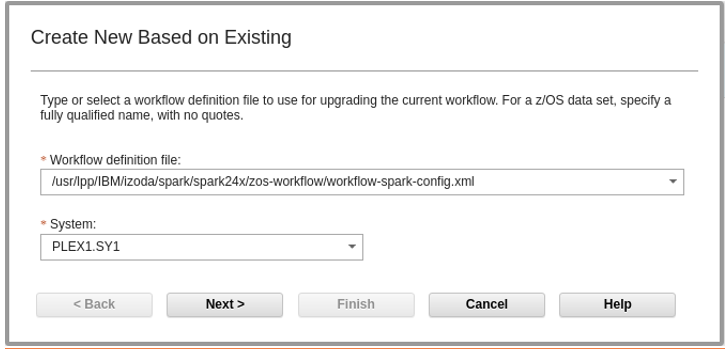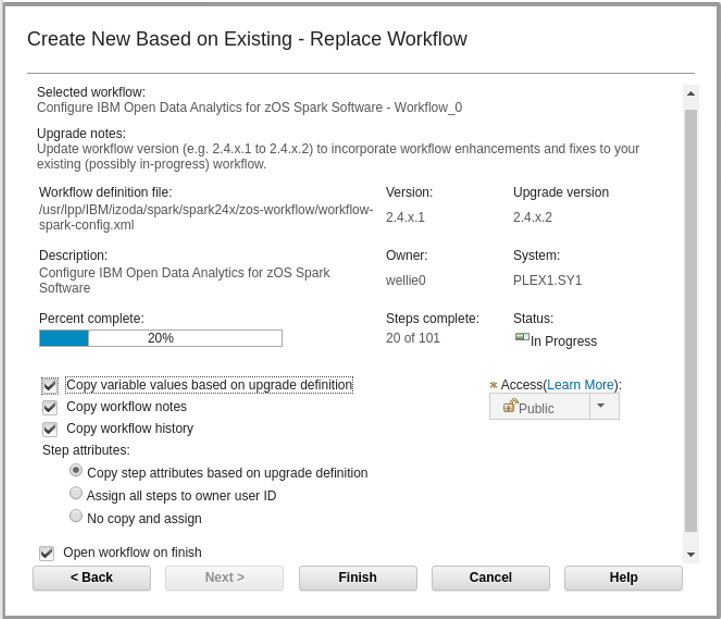Upgrading Spark
configuration workflows.
About this task
You may optionally upgrade your existing Spark configuration workflow in
order to receive fixes or new function. You can then run any new or changed steps as needed. Note
that you may also need to run subsequent steps that have dependencies on any changes. Steps that
need to be rerun will no longer be marked as Complete. The Spark configuration workflow
supports running all of the steps again; however, any changes you have made to the configuration
manually might be overwritten.
Another option is to delete or archive the old instance of the Spark configuration workflow and
create a new one using the new xml file. After creating a new instance, you will need to run all of
the steps again.
Only one instance of a given workflow can be active at a time. Follow these steps to upgrade the
workflow:
Procedure
-
Select the previous instance of the Spark configuration workflow in the
Workflows Task.
- From the Actions menu, select the 'Create New Based on Existing' action.
The Create New Based on Existing window is displayed.
- Input the file name of the workflow (for example,
/usr/lpp/IBM/izoda/spark/spark24x/zos-workflow/workflow-spark-config.xml) and select the
appropriate system. Use the same system name used when you created the original workflow
instance.
Click Next>.
The Create New Based on Existing - Replace Workflow window is displayed:
-
Ensure 'Copy variable values based on upgrade definition' is checked. Unchecking this means the
upgrade will discard your previous data input for the workflow, such as SPARK_HOME and other
configuration values.
By default the workflow notes and workflow history are copied to the new workflow instance. You
may uncheck 'Copy workflow notes' or 'Copy workflow history' to omit them. Workflow notes are
created by users of the workflow. Workflow history is a z/OSMF-managed log of activity in the
workflow, which might be useful to IBM support for certain workflow issues.
- Make a choice under Step Attributes:
- Copy step attributes based on upgrade definition
-
(Default) This copies your previous input and retains the status of the steps and job output from
the previous workflow. Steps that have changed, or were affected by changes in the new workflow
version may have their step status and job output discarded when the new instance is created. Steps
affected by such changes and any new steps will also have their ownership changed to 'Unassigned.'
It is easy to locate the steps you need to run after the upgrade by looking at the step status or by
filtering on the State column. However, extra work is required as the workflow owner must assign the
owner to all of the affected steps.
See Assigning an owner to new or changed steps for
instructions.
Note: With this option, if you run a step with a state of Complete again, z/OSMF does not update the
step status if the step fails. It will also not change the status of steps that depend on the
step.
- Assign all steps to owner user ID
- Assigns all steps to you, the workflow owner. However, it will not copy step status or job
output from the previous workflow. It will be more difficult to locate steps that changed.
- No copy and assign
- Does not copy step attributes and job output, nor will it assign steps. This option is not
recommended for the Spark configuration workflow.
-
Click Finish.
z/OSMF cancels the original workflow, creates the new instance of the workflow, and copies data
as you specified.