Workload management with CICS Explorer
You can manage all your CICSPlex® SM workload management (WLM) resources with CICS Explorer®, but be aware that CICS Explorer introduces some different terminologies from those in CICS® TS.
| Table of contents |
|---|
| Cheat sheet of WLM terms in CICS Explorer and CICS TS |
| WLM views and editors in CICS Explorer |
Cheat sheet of WLM terms in CICS Explorer and CICS TS
The table summarizes WLM terms in CICS Explorer that are different from those in CICS TS. For information about other WLM resources, see The components of workload management in CICSPlex SM.
| CICS Explorer | CICS TS | Descriptions |
|---|---|---|
| Router | Routing region | The region where the routing decision is made. |
| Target | Target region | The region to which the transactions are to be routed. |
| Default routing rule | Default routing criteria | Part of the workload specification and controls routing behaviors that are not covered by the workload definitions (or other rules in the CICS Explorer terminology). If no workload definitions are defined, it equates to the workload specification. |
| Routing rules except the default one/Non-default routing rules | Workload definitions | A collection of all the definitional resources, WLMDEF, TRANGRP, and DTRINGRP, that together define the criteria by which transactions are selected and routed, or separated in the target regions. They override what is defined in the default routing criteria (default routing rule in the CICS Explorer terminology). |
WLM views and editors in CICS Explorer
CICS Explorer provides a set of views and editors for you to manage CICSPlex SM workloads as follows.
- Workload Management (WLM) views and editors in the SM Administration perspective
- Provides operational and definitional information about your workloads, which includes:
-
- The Operation views
- Open from the main menu . They show operational information for your workloads.
- The Workload Specifications or Definition views
- Open from the main menu . They show details of your workload specifications.
- The Workload Specification editor
- Opens when you open a workload specification or an inactive workload. It is used to add or change the definitional details of a workload.
- The Default routing editor
- Opens when you open an active workload or a default routing resource. It shows information about the default targets and transactions in the workload. The default routing criteria is part of the workload specification (WLMSPEC), and defines the behavior for every transaction that is not defined in another rule.
- The Routing rule editor
- Opens when you open a routing rule resource, shows information about the targets, transactions, and affinities for the routing rule in the workload.
-
- The CICSplex Explorer view
-
Contains a Workload Management section that shows both the active and inactive workloads, and their resources, including routing rules, target regions, and so on. Icons of inactive workloads are black and white.
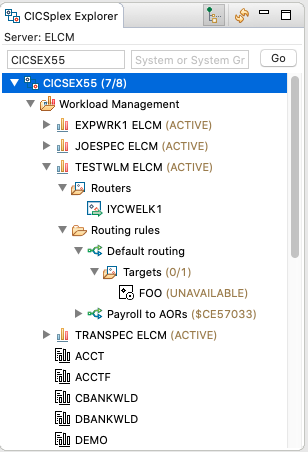 Status of the target region contained in a routing rule is indicated by the text in the parenthesis following that region:
Status of the target region contained in a routing rule is indicated by the text in the parenthesis following that region:
Additional information is provided by the text that follows the status, which can be concatenated with the status above:Status Description ACTIVE The target is available to participate in workload management. QUIESCING The target is being quiesced. No new transactions are routed to this target. Transactions currently being routed to this target are routed to another target, unless an affinity relation exists. If there is an affinity relation, transactions continue to be routed to this target until the affinity lifetime expires. Note that if a target has an affinity lifetime of PERMANENT, it will remain in a QUIESCING state indefinitely. QUIESCED The target is not available to participate in workload management. Additional information Description DUMPING The target is running a system or transaction dump. SOS Indicates that the target is short on storage. MAXTASKS The target is at Max Tasks (MXT). STALLED The target is stalled In the CICSplex Explorer view, you can use the right-click menu to access available actions for a workload or a resource. The available menu options depend on the selected workload or resource as follows:- Active workloads (
 )
) -
- Open Active Workload to open the Default routing editor.
- Open Workload Specification to open the Workload Specification editor.
- Show workload specification in workload map to view the workload specification in the Map view.
- Inactive workloads (
 )
) -
- Open Workload Specification to open the Workload Specification editor.
- New from to create a workload specification with the same default routing as the source workload.
- Show in Workload Map to show the workload specification in the Map view.
- Delete to delete the workload specification.
- Default routing rules and their targets
-
- Open Active Workload to open the Default routing editor.
- Non-default routing rule and their targets or transactions
-
- Open Routing Rule to open the Routing Rule editor.
- Discard to delete the routing rule.
- Activate or Quiesce (only available for a target region) to change the state of a target.
- Active workloads (
- The Map view
-
Allows you to understand relationships between definitional workload management (WLM) resources in a CICSplex visually by showing related resources of any selected one. The Map view is accessible from many views and editors related to workload management resources from the right-click menu of a resource or the Map button (
 ).
). 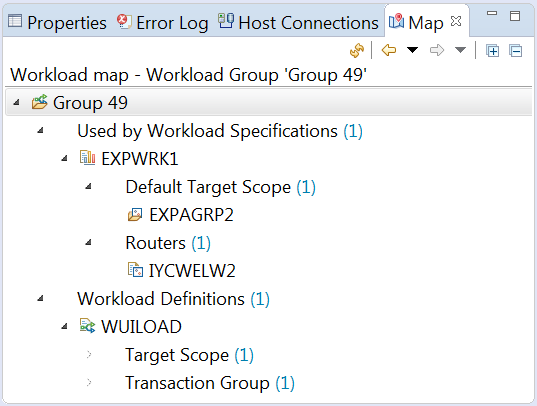
For more information, see Viewing related WLM resources in the Workload Map view.