Aggregating data in a resource view
With aggregation in CICS Explorer®, you can merge resource records together to display a summarized view for one or more attributes. Aggregation helps you identify similarities and differences in a set of CICS® resources.
What is aggregation?
Aggregation provides different functions to control how data is aggregated, for example, to return the maximum, minimum, or average value. You can also group resource records by a specified set of attributes, known as grouping attributes, and aggregate the values of non-grouping attributes.
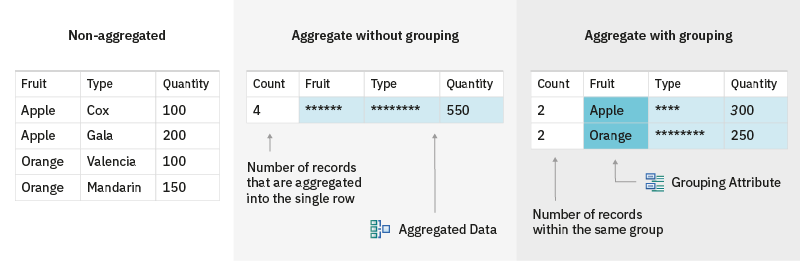
- quickly identifying discrepancies and anomalies in resources during troubleshooting. See Example: spotting anomalies in resource tables with aggregation.
- checking and comparing the status of different resources.
Prerequisites
To enable aggregation, your environment must fulfill the following prerequisites:
- CICS
- Your CICS must be configured with a CMCI JVM server, which provides the underlying CMCI GraphQL API that supports the aggregation function. For a CICSPlex SM environment, its WUI region must be at least CICS TS 5.5 and be configured to use the CMCI JVM server. For a single CICS region (SMSS), it must be at least CICS TS 5.6 with APAR PH35122 and be configured with the CMCI JVM server. For instructions, see Setting up CMCI in CICS TS documentation.
- CICS Explorer
-
- To use aggregation in single CICS regions, your CICS Explorer version must be at Fix Pack 5.5.20 or later.
- Your CICS Explorer must connect to a CICS environment that is configured with the CMCI JVM server.
Common tasks with aggregation
In CICS Explorer, you can enter or exit the aggregation
view through any CICS resource view by toggling on or off the
Aggregate Records button (![]() ) on the view toolbar. You can aggregate data in the resource view directly or specify
grouping attributes and aggregate functions in the Aggregation dialog.
) on the view toolbar. You can aggregate data in the resource view directly or specify
grouping attributes and aggregate functions in the Aggregation dialog.
| Tasks | Short description |
|---|---|
| Group resource records by attributes |
Specify grouping attributes by which the resource records are to be grouped, directly in the resource view. |
| Specify aggregate functions for an attribute |
Aggregate functions control how aggregation summarizes values. You can choose from a list of applicable functions for each attribute depending on the attribute type. |
| Expand a group |
Investigate records within a group in more detail in a temporary expanded view. |
| Filter aggregated records |
As in other resource views, you can apply quick filters to aggregated records by right-clicking the column header of an attribute. For more information, see Filtering data in a resource view. |
| Clear grouping for all attributes |
In the aggregation view, clear grouping attributes so that all attributes are aggregated. |
| Specify grouping attributes and aggregate functions in the Aggregation dialog |
Instead of applying aggregation to the records in the view directly, you can specify grouping attributes and aggregate functions for each attribute in the Aggregation dialog. |
| Save the aggregation view to the view configuration |
To save an aggregation view for later use, see Saving a resource view's settings to its configuration. |
| Exit the aggregation view |
To exit the aggregation view, toggle the Aggregate Records button off. If you close the resource view or restart CICS Explorer, the grouping attributes that you last specified are saved and can be reactivated by toggling on the Aggregate Records button in that view again. |
Grouping resource records by attributes
Specify grouping attributes by which the resource records are to be grouped, directly in the resource view.
- To group records by an attribute, right-click the column of that attribute, and select
Group By.
Figure 2. Group records by Priority 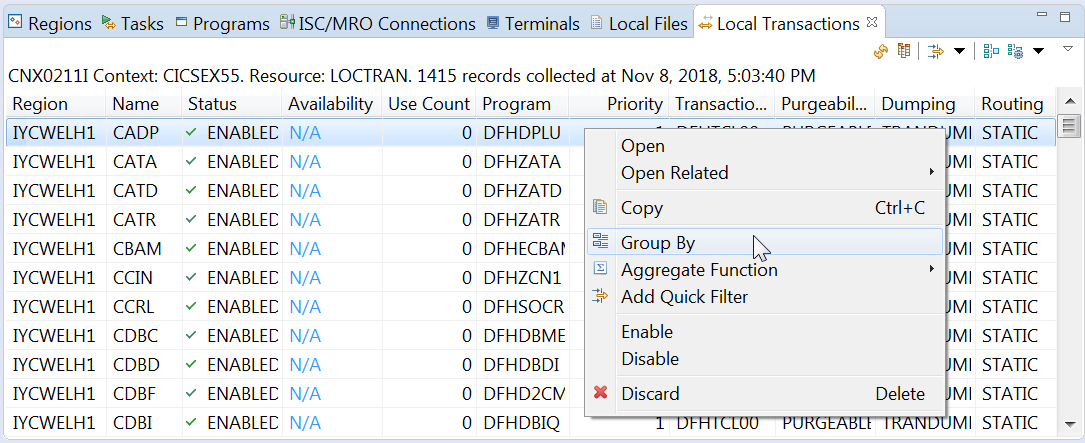
As Figure 3 shows, the aggregation field is shaded, with the grouping attribute (priority) in a darker color and moved to the left of the field. A Count column is also added to indicate the number of records in each group.
Figure 3. Records grouped by Priority 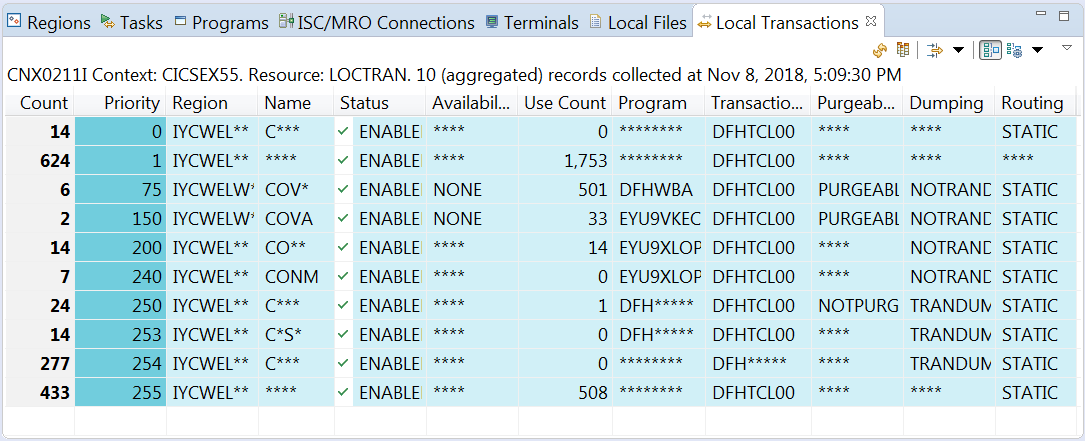
- You can group records by multiple grouping attributes, by repeating the action against other
attribute columns.
Figure 4 shows records that are grouped by both the priority and the region attribute. The first row indicates that two records share a priority value of 0 and are in the
IYCWEZG1region.Figure 4. Records grouped by Priority and Region 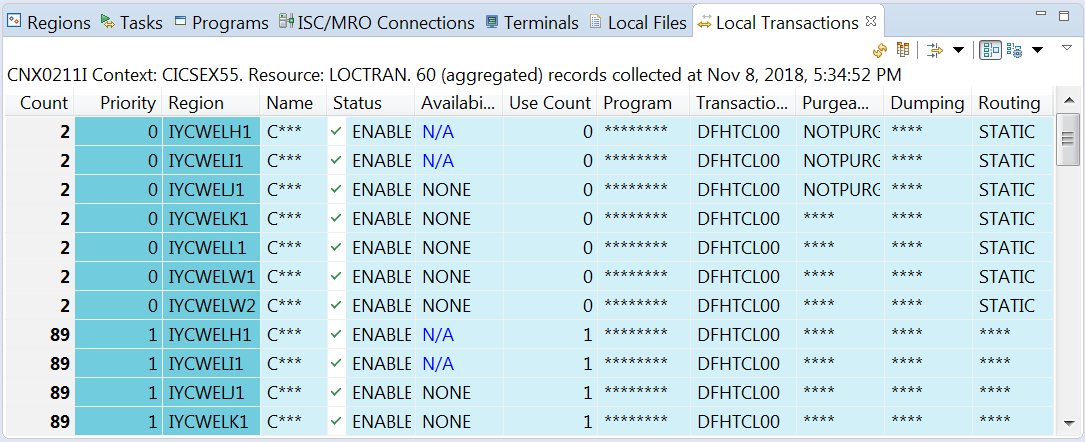
To ungroup records that have been grouped by a grouping attribute, right-click that attribute column and click Group by to remove that grouping attribute.
Specifying aggregate functions for an attribute
Aggregate functions control how aggregation summarizes values. You can choose from a list of applicable functions for each attribute depending on the attribute type.
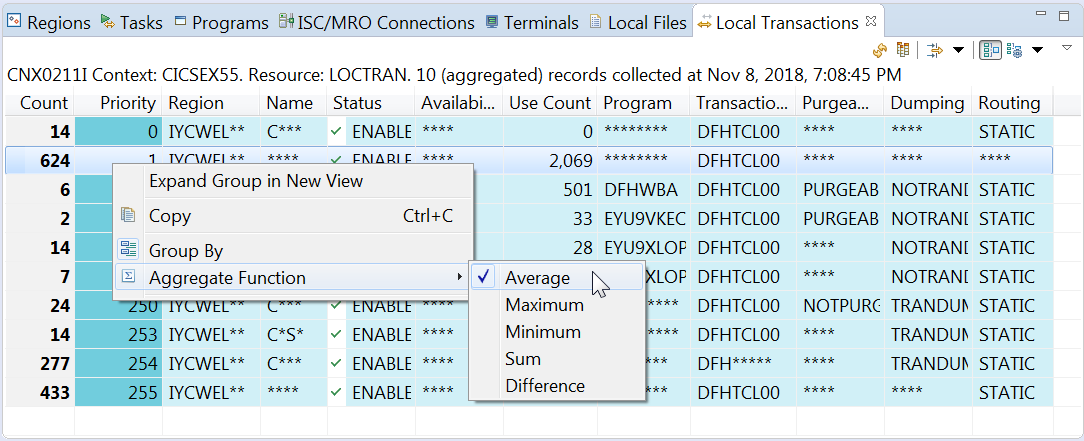
In Figure 5, the priority attribute uses the Average aggregate function to calculate the average priority of the local transactions, and the region attribute uses the Difference aggregate function to show the common and different values in the region names.
Expanding a group
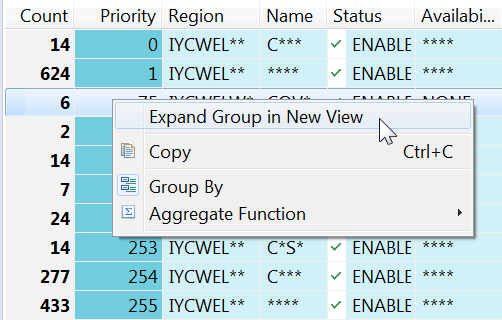
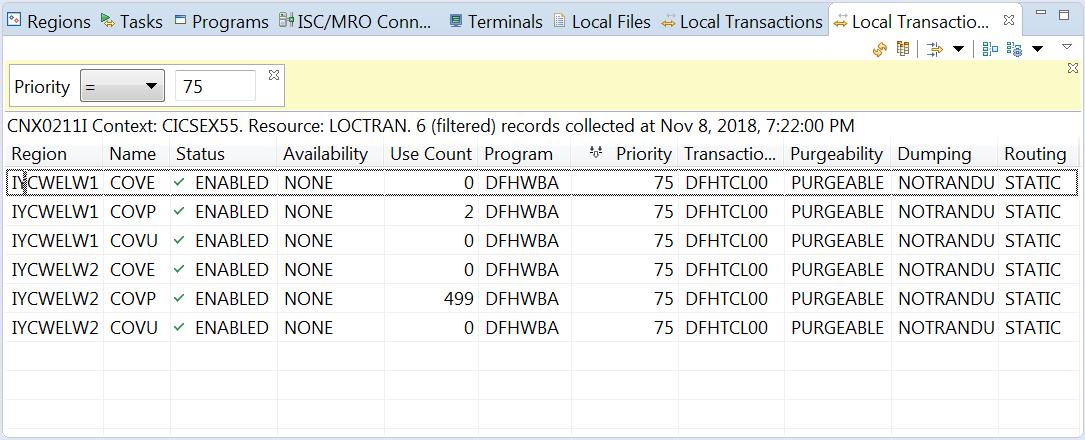
Clearing grouping for all attributes
If no grouping attributes are specified when aggregation is applied, all attributes are aggregated.

Using the Aggregation dialog
Instead of applying aggregation to the records in the view directly, you can specify grouping attributes and aggregate functions for each attribute in the Aggregation dialog.
- To specify grouping attributes in the Aggregation dialog
-
- Click the arrow next to the Aggregation and Grouping button (
 ) on the toolbar, and click Configure grouping. This opens the
Grouping tab of the Aggregation dialog. If you are already in the
Aggregation dialog, click the Grouping tab.
) on the toolbar, and click Configure grouping. This opens the
Grouping tab of the Aggregation dialog. If you are already in the
Aggregation dialog, click the Grouping tab. - If aggregation is not already toggled on, you need to select the Enable
aggregation check box before you can specify grouping attributes.
Figure 9. Grouping tab of Aggregation dialog 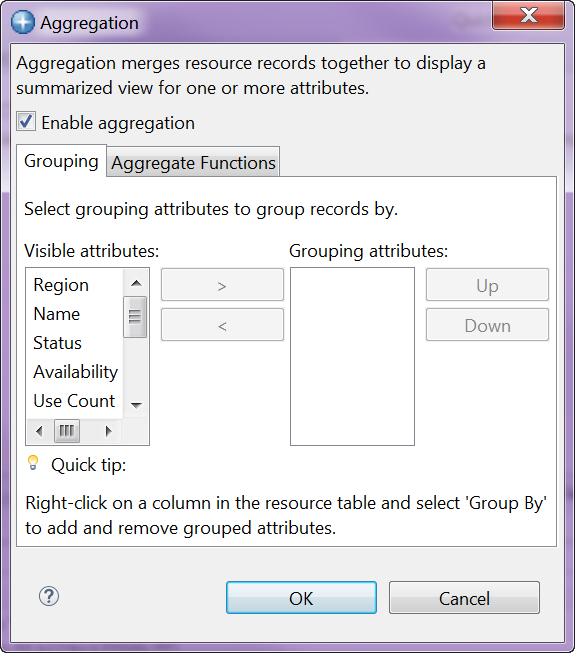
- To specify grouping attributes, select the attributes from the Visible attributes column to the Grouping attributes column.
- You can change the order of grouping attribute columns in the resource view by clicking the Up and Down buttons beside the Grouping attributes column.
- Click OK to apply changes.
- Click the arrow next to the Aggregation and Grouping button (
- To specify aggregate functions in the Aggregation dialog
-
- Click the arrow next to the Aggregation and Grouping button (
 ) on the toolbar, and select Configure Aggregate Functions. This
opens the Aggregate Functions tab of the Aggregation dialog. If you are already
in the Aggregation dialog, click the Aggregate Functions tab.
) on the toolbar, and select Configure Aggregate Functions. This
opens the Aggregate Functions tab of the Aggregation dialog. If you are already
in the Aggregation dialog, click the Aggregate Functions tab. - If aggregation is not already toggled on, you need to select the Enable
aggregation check box before you can specify aggregate functions.
Figure 10. Aggregate Function tab of Aggregation dialog 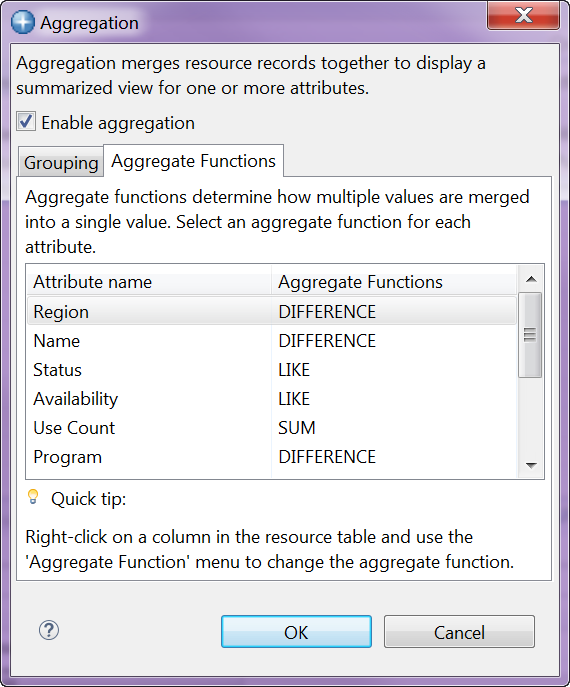
- From the Aggregate Functions column, select an aggregate function for each attribute. See Reference: Applicable Aggregate functions for available aggregate functions for different attribute types.
- Click OK to apply changes.
- Click the arrow next to the Aggregation and Grouping button (
Reference: Applicable Aggregate functions
| Aggregate functions | Descriptions | Examples | Applicable attribute types |
|---|---|---|---|
| Like | Displays the value if all records have the same value, otherwise displays asterisks
(****). |
ENABLED and DISABLED return ****. |
Enumeration |
| Difference | Displays characters that are equal across all records, and highlights differences with
asterisks (*). |
TICKET and BACKER return **CKE*.10 and 1000 return ***0. |
String, number |
| Minimum | Displays the lowest value across all records. | 2, 3, 4, and 5 return
2. |
Date, number |
| Maximum | Displays the highest value across all records. | 2, 3, 4, and 5 return
5. |
Date, number |
| Average | Displays the sum of values of all the records divided by the number of records. | 2, 3, 4, and 5 return
3.5. |
Date, number |
| Sum | Displays the sum of values of all the records. | 2, 3, 4, and 5 return
14. |
Number |
Reference: Comparison with WUI summarization
| Terms in WUI | Terms in CICS Explorer | Descriptions |
|---|---|---|
| Amalgamate | Aggregate | Merge values in a certain way to return a single value. |
| Summarization/summarize | Grouping/group |
Categorize different records into groups by the specified attribute, and amalgamate/aggregate values of other attributes. In WUI, you can specify only one attribute to summarize the records by at the same time. In CICS Explorer, you can specify multiple attributes (grouping attributes) to group records by at the same time. |
| NA | Clear grouping | Aggregate records with no grouping specified, which merges all records into a single row. |
| Summary type | Aggregate function | The way in which values are amalgamated/aggregated. |