The budget planning bar
When a budget is draft, pending approval, or reopened, the budget planning bar is shown to help you keep the planned services within budget. You can see summary information about the budget, and a visual indicator of the spend or overspend for the most expensive week in the planned budget. By focusing on the most expensive weeks in turn, you can balance the budget.

It is shown on the Budget, Inquiries, and Plan pages.
The weekly cost of planned services can be calculated only for services that specify frequency, units, and the cost per unit. Also, services must be open, or closed with future closure dates within the budget period. Otherwise, the services are not included in the budget calculations or reflected in the budget visual.
Once off services are not included in the budget calculations.
The budget planning bar shows the following information about the budget.
Draft
Pending approval
Reopened
- Budget
- The full budget amount is the sum of all the budget contributions. You can click Budget on the bar to go to the Budget page.
- Weekly Budget Contributions
- Hover over the budget amount to see the budget contributors and their contributions.
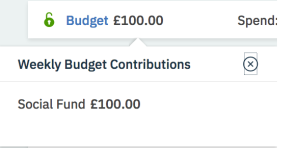
- Spend
- The spend for the most expensive week is calculated by using the financial week start day, which
is on a Monday. Budgets must start on a Monday and end on a Sunday. If services start or end on
different days, the cost is prorated by the daily cost of the service. If a service starts before
the budget, only the cost for the portion of the service that overlaps the budget is included in the
budget. Note: During the first and last weeks of a service, adjust your service start or end dates based on whether the provider will deliver a full or partial service that week. If the provider will deliver a full service in the first week, set the start date of the budget to the Monday of the week to ensure that the full weekly cost of the service is calculated in the budget and that the cost is not prorated, For example, where a service is being delivered as a single weekly class and the provider has confirmed that the class is delivered on a Wednesday, start the service on the Monday of the week to include the full weekly cost In the budget and to ensure that the provider is paid in full for that week.
Budget calculations use the following values:
- Start and end dates for the budget. Ensure that a budget has a start date. Where the budget start date is not set, the nearest financial week start date is used.
- Start and expected end dates for open services and start and end date for closed services. or closed with future closure dates within the budget period. Ensure that all planned services have a start date where known. Where a start or end date is not set, the full weekly cost of the service is included.
- The weekly cost of planned services can be calculated only for services that specify the service frequency, units, and the cost per unit. If any of these values are not available, the service is not included in the budget calculations or reflected in the budget visual.
- Once off services are not included in the budget calculations.
- Visual indicator
- A proportional representation of the most expensive week in the budget period by percentage. The spend is indicated in green, the remainder in gray, and any overrun in red. For example, if the budget is 100 and the spend is 200, the indicator is 50% red to represent an overrun of 100%.
- Highest Weekly Spend
- Hover over the visual to see a summary of the highest weekly spend. You can see the spend, the
start date, and each of the services that are associated with that week together with their provider
and cost. Once off services are not shown.
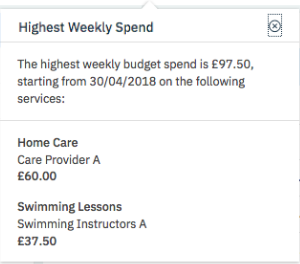
- Remainder
- The amount that is left to spend on services, that is, the budget amount less the spend.
- Existing Budget
- While you are working with draft, pending approval, or reopened budgets, an information icon is
shown when an existing approved budget applies to the current period, including a budget that was
closed with a future closing date. Hover over the Information
icon to see details of the existing budget that applies to the current period.
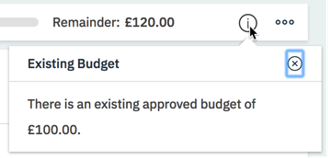
For draft budgets, you can access some budget actions from the budget bar.
- Edit
- Edits a draft budget. You can make corrections to the budget and increase or decrease the budget.
- Submit
- Submits a draft budget.