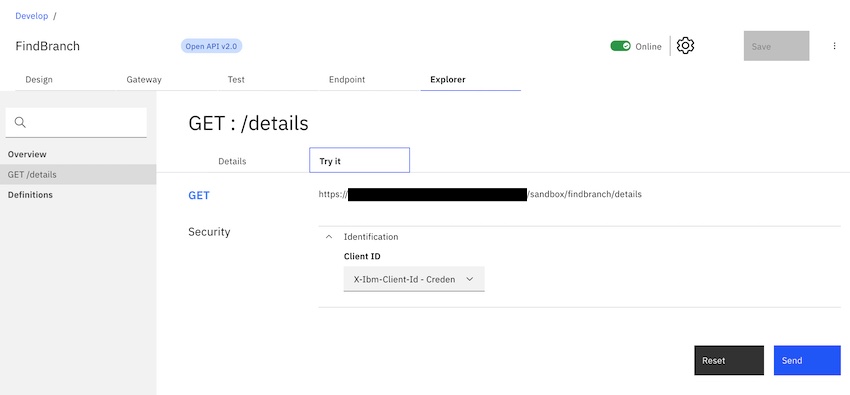Testing an API with the Explorer tab
Use the Explorer tab in the API editor to see how your APIs look to a consumer in the Developer Portal. You can also use the Try it tool to test the behavior of the API.
Before you begin
To test an API in the Try it test tool, the API must be auto-published. If the API is not auto-published, the Try it tool isn't enabled in the Explorer.
You can complete this task either by using the API Designer UI application, or by using the browser based API Manager UI.
About this task
The Explorer tab in the API editor of the API Designer UI and API Manager UI enables you to view how your APIs look to an API consumer in the Developer Portal. You can check the descriptions of the different artifacts, and as well as any schemas or examples, and you can also test the behavior of the API by using the Try it tool.
- You cannot use the Try it tool to test non-enforced APIs.
Procedure
To test an API by using the Try it tool, complete the following steps.