Configuring the Map policy in the user interface
The assemble view in API Manager provides a visual representation of the relations between the inputs and outputs of your Map policy.
Procedure
To configure your Map policy, complete the following steps:
-
Click the Map policy in the canvas
of the Assemble view.
The property sheet opens.
-
Click the Edit inputs icon
 in the Input column.
in the Input column.
-
Add an input variable.
- Click + input.
- In the Context variable field for an input, provide the location of your input variable in the context of the assembly. For a list of context variables, see API Connect context variables.
-
In the Name field for an input, provide a name for your input for use
within only the Map
policy.
Note:
You must ensure that the name that you provide does not exactly match the value of the Context variable field, or the result might be unpredictable.
- Optional: In the Content type field, specify the type of your input. If None is selected, the content type is treated as JSON.
-
In the Definition field for an input, provide the type of the variable.
The type can be one from a standard set of types, a definition that you have created for your API, or you can select Inline schema to provide a schema as one of the following options:
- YAML
- JSON
- Generate from sample JSON
- Generate from sample XML
If you select Object or Array, you can create a schema through the user interface after you have clicked Done and returned to the main view of the property sheet.
- Optional:
To remove a variable, click the corresponding Remove input icon
 .
.
- After you have added all of your input variables, click Done.
-
Click the Edit outputs icon
 in the Output column.
in the Output column.
-
Add an output variable.
- Click + output.
- In the Context variable field for an output, provide the location of your output. This location can be a new context or one already established during the assembly. For a list of context variables, see API Connect context variables.
-
In the Name field for an output, provide a name for your variable to use within the Map policy and when it is included in its context at output.
Note:
You must ensure that the name that you provide does not exactly match the value of the Context variable field, or the result might be unpredictable.
- Optional: In the Content type field, specify the type of your input. If None is selected, the content type is treated as JSON.
-
In the Definition field for an output, provide the type of the variable.
The type can be one from a standard set of types, a definition that you have created for your API, or you can select Inline schema to provide a schema as one of the following options:
- YAML
- JSON
- Generate from sample JSON
- Generate from sample XML
If you select Object or Array, you can create a schema through the user interface after you have clicked Done and returned to the main view of the property sheet.
- Optional:
To remove a variable, click the corresponding Remove output icon
 .
.
- After you have added all of your output variables, click Done.
- Optional:
If you selected Object or Array for the type of
an input or output, create an inline schema definition through the user interface by completing the
following steps:
-
For an Array, click add item. Provide a type for
the item and then click the Add icon
 .
.
-
For an Object, click add property. Provide a name
and type for the property and then click the Add icon
 .
.
For objects and arrays created in this manner, you can continue to add items and properties, which can themselves be objects and arrays. -
For an Array, click add item. Provide a type for
the item and then click the Add icon
-
To connect an input variable to an output variable, click the circle that is directly on the
right of the input variable and then click the circle that is directly on the left of the output
variable.
A green line is drawn, linking the two variables together. You can connect multiple inputs to a single output, and a single input can be connected to multiple outputs.
-
To configure an output, whether it has inputs connected to it or not, click the circle directly
to the left of the output variable without first clicking on a circle for an input variable.
The Configure mapping window opens.
- Optional:
In the Mapped from section of the window, you can view which inputs are
mapped to the output you are editing. To remove an input, click the Remove
input icon
 beside the input.
beside the input.
If the output is part of an array, further configuration options are available. The array, or levels of array in the case of a multidimensional array, can be created by iterating over arrays on the input side of the mapping. For each level of your array, select which array on the input side is to be iterated over. In the Value field, you can use $(this) to reference elements of an array that are not named within the array.
- Optional:
In the Value field, use GatewayScript to configure how any inputs are
transformed to produce the output.
For more information about valid code, see the Script section of the The Map policy structure topic.
- Optional: In the Default field, provide a static value, or an inline variable reference, to be applied to the output when no input value is provided. For information on inline variable references, see Inline references.
- Optional: To delete all mappings to the output, click Delete.
- When you have configured your outputs, click OK.
- Optional:
Click the Settings icon in the Map column.
- Optional: Provide a Title and Description for your Map policy.
-
To control the XML output of the map policy, select the following options as required:
- Include empty
- If the check box is selected (the default option), empty XML elements are included in the output of the map policy. Clear the check box if you do not want empty XML elements to be included in the output of the map policy.
- Namespace inheritance
- If the check box is selected (the default option), XML namespaces are inherited from the parent element. Clear the check box if you want the map policy to use explicit namespaces.
- Namespace inlining
- If the check box is selected (the default option), XML namespaces will be inserted into the document where they are first used. Clear the check box if you want namespaces to all be defined on the root element.
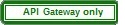 Resolve XML input data type
Resolve XML input data type- If the check box is selected, XML elements whose schema is configured as type boolean or numeric will be converted to that data type. Clear the check box (the default option) if you want all XML element values to be returned as a string.
Note: These options effect the XML output only and have no effect on the JSON data. 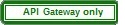 From the Empty XML element handling
list, select one of the following options to control how the map policy handles the output of an
empty XML element:
From the Empty XML element handling
list, select one of the following options to control how the map policy handles the output of an
empty XML element: - String (the default option): An empty XML element is handled as an empty string.
- Null: An empty XML element is handled as a null value.
- None: The data is ignored.
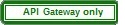 String Badgerfish:
The value for an empty XML element is considered to be an empty string. The empty string value will
be placed into a JSON badgerfish value property.
String Badgerfish:
The value for an empty XML element is considered to be an empty string. The empty string value will
be placed into a JSON badgerfish value property.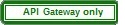 Null Badgerfish: The
value for an empty XML element is considered to be null. The null value will be placed into a JSON
badgerfish value property. A mapping of this element to a JSON output property does not occur unless
the Allow null value option is selected.
Null Badgerfish: The
value for an empty XML element is considered to be null. The null value will be placed into a JSON
badgerfish value property. A mapping of this element to a JSON output property does not occur unless
the Allow null value option is selected.
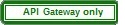 Select the following general configuration options as required:
Select the following general configuration options as required: - Use only first array element
- If the check box is selected, then if an array is encountered in the traversal of the input, only the first element is used. Clear the check box (the default option) if you want the map policy to use all array elements.
- Resolve API Connect variable references
- If the check box is selected (the default option), API Connect variable references found in the map properties are resolved. Clear the check box if you want the map policy to ignore API Connect variable references in the map policies.
- Allow null value
- If the check box is selected (the default option), an input property value with a null value is mapped to the output document. Clear this check box (the default option) if you want the map policy to ignore null input values.
- Optimize schema definition
- If the check box is selected, complex schema types evaluation handles circular type references in an optimized manner. Clear this check box (the default option) to evaluate these schema types in a standard manner.
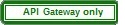 Enable JSON post processing
Enable JSON post processing- If the check box is selected, post processing of mapped JSON output is enabled. The post processing of JSON output will use the output schema to ensure that property values are of the same data type as that defined in the schema. It will also normalize output property values that have a Badgerfish JSON syntax due to object mapping of an XML input. The check box is cleared by default, meaning that there is no post processing of mapped JSON output.
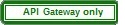 Create empty parent object for failed mapping
Create empty parent object for failed mapping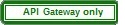 Use this setting to control the behavior if a mapping fails because its input is not present and
there is no default mapping configured.
Use this setting to control the behavior if a mapping fails because its input is not present and
there is no default mapping configured.The default behavior is to make no change to the output, but if you select this check box an empty object is created for the parent of the target mapping, emulating the behavior of IBM API Management Version 4.0.
- Example
- The map policy defines a mapping to
output.a.b.c.If input data is present, the output is as follows:{ "a": { "b": { "c": "inputvalue" } } }If there is no input data, and the Create empty parent object for failed mapping option is selected, the output is as follows:
Properties{ "a": { "b": { } } }aandbare created but the value ofbis an empty object.The check box is cleared by default.
- Create required child properties for array objects and mapped optional objects
- If the check box is selected, default values are generated in the output for required properties
that are either not mapped, or for which there is no input data present, in the following specific cases:
- An array consists of objects that contain one or more required properties.
- An object which is optional has one or more child properties that are required.
By default, these required properties are not present in the output. If you select this option, these required properties will be present in the output. If the output schema defines adefaultproperty for the output property then the specified default value is used, otherwise a default value is assigned dependent on the data type, as follows:- String: empty string ("")
- Number: 0
- Boolean: false
- Object: empty object
- Array: empty array
- Example 1
- The input data has the following array of objects:
[{“a”: “value1”}, {“a”: “value2", "b": “value3”}]The output schema defines the output object as having two properties,
aandb, of whichbis required. The map policy defines the following mappings:input.array.atooutput.array.ainput.array.btooutput.array.b
If the check box is selected, and
bis either not mapped or has no input data present, thenbis assigned a default value of an empty string, and the output is as follows:[{“a”: “value1", "b": ""}, {"a": "value2", "b": "value3"}] - Example 2
- The output schema defines the following structure:
{"a" : {"b" : {"c" : "value1", "d" : "value2"} } }Property
bis optional but propertydwithinbis required.The map policy defines a mapping to
output.a.b.c.If the check box is selected, and
dis not mapped, thendis assigned a default value of an empty string, and the output is as follows:{"a" : {"b" : {"c" : "value1", "d" : ""} } }
If the check box is not selected, these required properties are not created in the output with their default values.
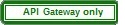 From the Empty JSON array handling list, select one of the following options to control how the map policy handles the output of an empty array:
From the Empty JSON array handling list, select one of the following options to control how the map policy handles the output of an empty array: - All (the default option): Output all empty arrays, including empty children arrays.
- Parent: Output only the current property's empty array value. Children map actions of this property are not attempted.
- None: Prevent any empty output array values from being produced.
- From the Severity level for input data log
messages list, select one of the following options to specify the severity level for log
messages that relate to input data:
- error
- warn
- info
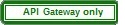 Set the Schema definition circular reference
limit field to an integer value that specifies the maximum allowed number of iterations
of a circular schema definition. The default value is 1, which means that circular schema
definitions are not followed. The maximum possible value is 5.
Set the Schema definition circular reference
limit field to an integer value that specifies the maximum allowed number of iterations
of a circular schema definition. The default value is 1, which means that circular schema
definitions are not followed. The maximum possible value is 5.- Click Save when done.