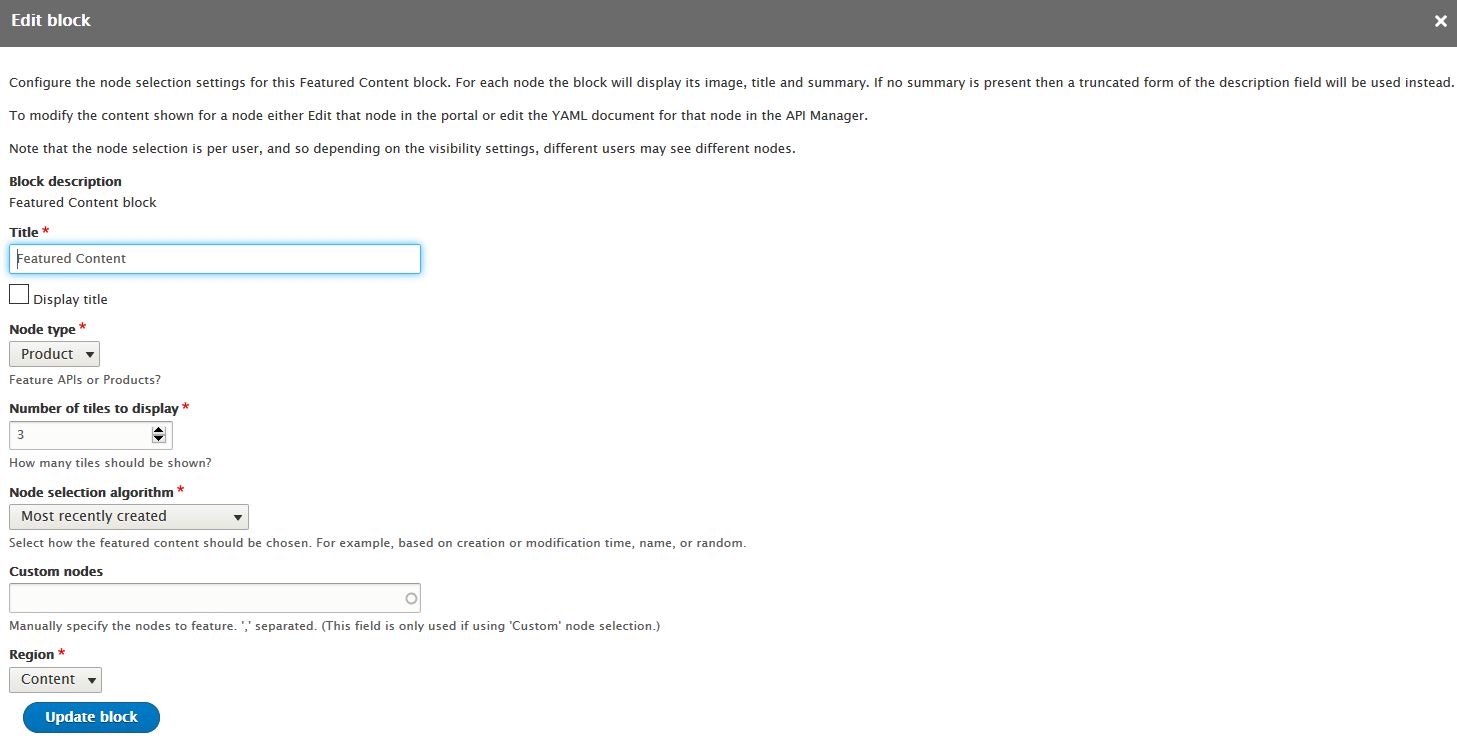You can display featured Products or APIs on the front page of your Developer Portal by
configuring the Featured Content block.
Before you begin
You must have administrator access to complete this task.
About this task
You can configure the Featured Content block on the front page of your Developer Portal. By
default this block displays a list of the most recently created Products, but you can configure the
block to display Products or APIs, and select how the featured content is chosen.
Procedure
-
Log in to the Developer Portal as
an administrator.
-
If the administrator dashboard is not displayed, click Manage to display it.
-
Click .
-
Click Edit against the welcome page.
The edit menu for the Welcome page is displayed.
-
Select from the left navigation column, and then click Edit against
the Featured Content block.
The
Edit block page for the Featured Content block is
displayed.
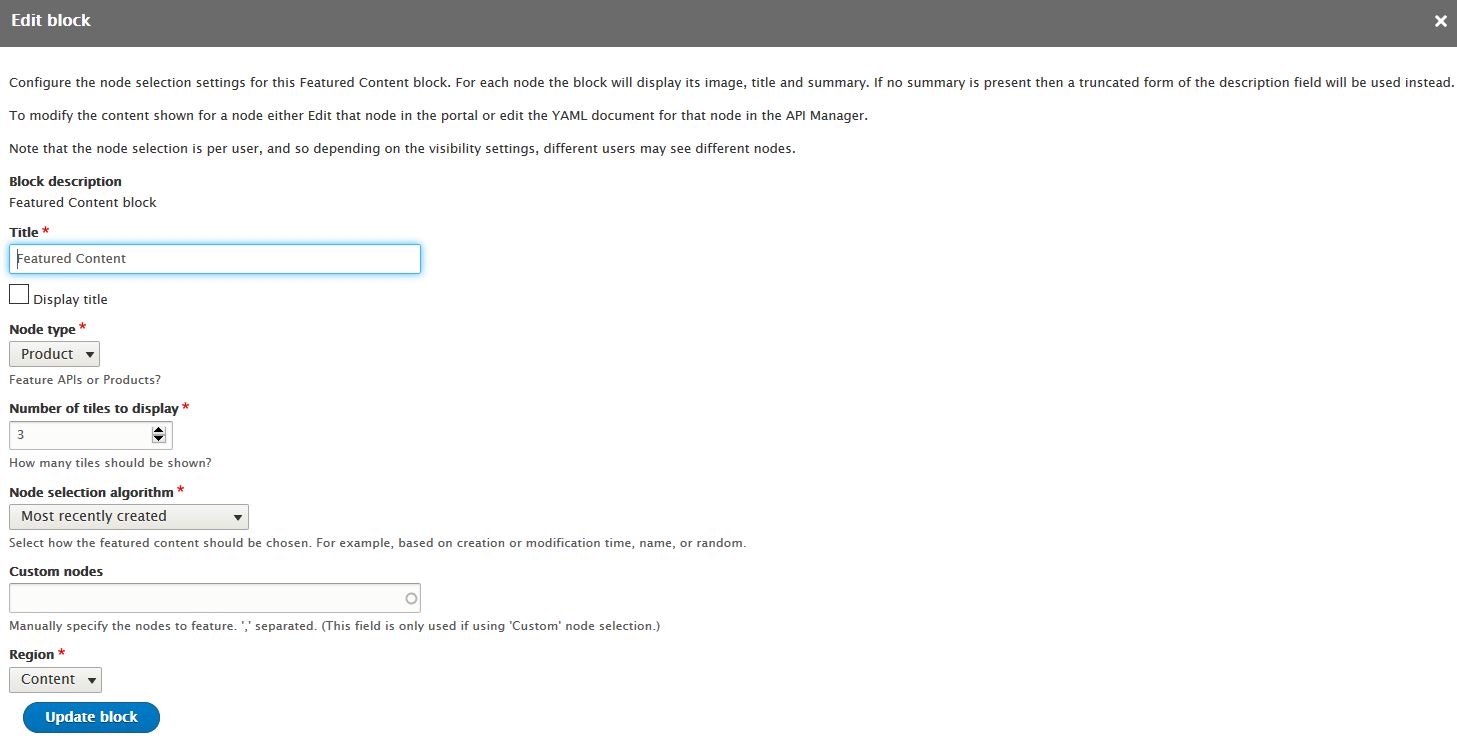
-
Configure the Feature Content block as required.
You can choose to display the title or not, select whether to use Products or APIs, for your
node type. You can choose how many tiles to display, and select which algorithm is used to select
the node. If you start typing in the Custom nodes field, you can choose from the
options you are given.
-
Click Update block, then Update and save, to save
your changes.
Results
You successfully configured the Featured Content block on the front page of your Developer Portal.