Modify the Network Resource Pool
page 10 of 14
If you are configuring cloud network configuration for the Sysplex Clustered Instances feature, see Configuring for Sysplex Clustered Instances (Sysplex Distributor) for additional steps to be performed before completing this step.
Modify the Network Resource Pool (NRP) to associate it with the required allocation ranges and assign attributes.
- Click the Network Resource Pools tab.
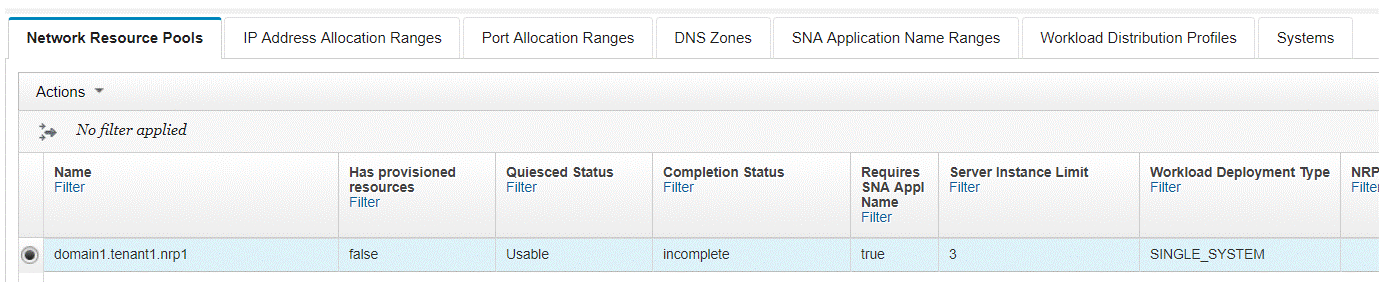
- Select the radio button of the desired NRP. New NRPs which require configuration have an "Incomplete" status.
- From the Actions list, select Modify.
- You should be on the Name tab. Enter an optional description of the NRP in the NRP
Description field.
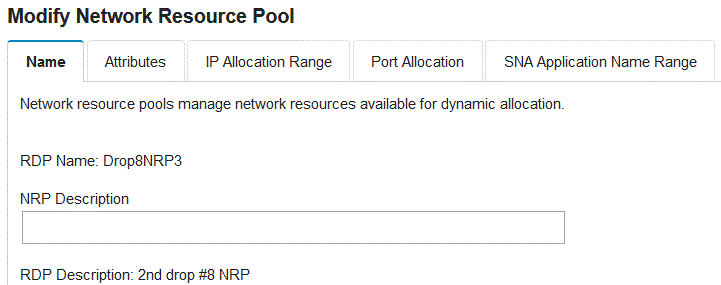
- Optional: Click the IP Allocation Range tab if the server template represented by
this NRP requires one or more IP addresses.
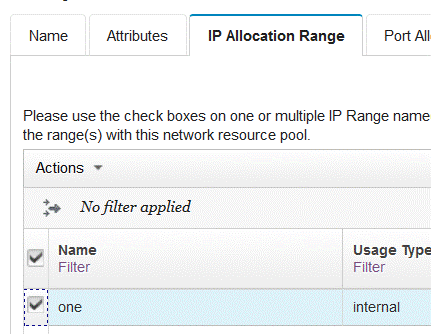
Select any IP Address Allocation Ranges to associate with the NRP. Unselected ranges are not associated with the NRP.
- Optional: Click the Port Allocation tab if the server template represented by this
NRP requires one or more ports.
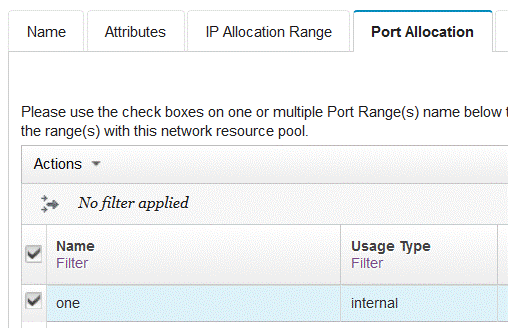
Select any Port Ranges to associate with the NRP. Unselected ranges are not associated with the NRP.
- Optional: Click the SNA Application Name Range tab if the server template
represented by this NRP requires one or more SNA application names.

Select a single SNA Application Name Range you want to associate with the NRP. Unselected ranges are not associated with the NRP.
- Click the Attributes tab.
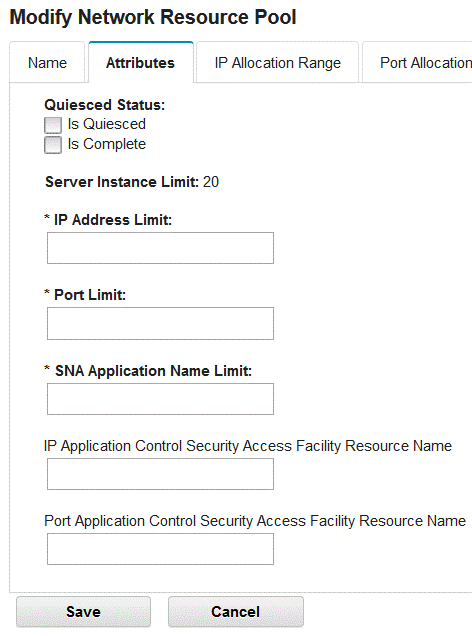
- Optional: Enter resource limits in the IP Address Limit, Port Limit, and SNA Application Name Limit fields. An empty field or a value of zero (0) indicates no limit up until the available ranges are exhausted. These limits are primarily for cases where a pool of resources, such as an IP Address Allocation Range, is shared among more than one NRP. These limits prevent other NRPs which share those resource pools from being starved of those resources by capping the number of resources this NRP can consume.
- Optional: Enter a SAF resource name in the IP Application Control Security Access Facility Resource Name, and Port Application Control Security Access Facility Resource Name fields. These are SAF profiles that can be used by the TCP/IP stack at run time depending on TCP/IP Profile definitions.
- Once you are satisfied that the NRP is complete and ready for provisioning, check the Is
Complete check box. Once the check box is checked, it cannot be unchecked. The NRP status now
becomes 'Complete'. The status might go to Attention at any point in the future if the networking
requirements of the associated RDP are changed, including changes to the RDP's server instance
limit, or changes to the RDP's need for SNA application names. When that case occurs, the NRP should
be modified again and adjustments should be made to satisfy the new networking resource requirements
of the RDP.
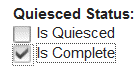
- Click the Save button. Networking resources can now be provisioned by using this RDP for server templates that use the associated RDP.
© Copyright IBM Corp. 2009, 2019. Build 20190513.