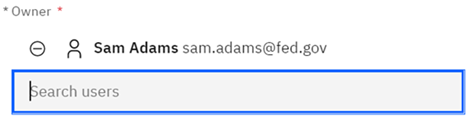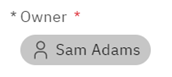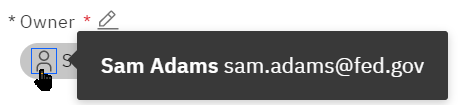You can control how user names are
displayed for a locale. The default is first name, last name, email (%FN; %LN; -
%EM).
When you change the display name format, the change
occurs throughout the application wherever the person's name displays. For example, if you modified
the name format so that the last name of the person was followed by the person's first name, that
modified name format displays in the menu bar, user selector, and search result boxes.
Note: If an invalid format string is defined, only the user name will be
displayed.
Procedure
- Click .
- Click
 to access the
search filter.
to access the
search filter.
- Click Formats.
-
Click the com.display.name.format application text.
-
Click the name of the locale code you want to modify, for example,
en_US.
-
Modify the format as follows:
| To display this name format... |
Type this code... |
|
| User name |
%NM; |
Displays the value in the User Name field on the User Information
page. |
| First Name |
%FN; |
Displays the value in the First name field on the User Information
page. |
| Last Name |
%LN; |
Displays the value in the Last name field on the User Information
page. |
| Email |
%EM; |
Displays the email address of a user in the Email object field on a
User Information page. |
In the
Task Focused UI, combinations and special characters
are allowed, except for the hyphen (-) character.
- For a field that is in an editable state, a hyphen applies bold formatting to the text in front
of the hyphen.
- For a field that is in a read-only state, a hyphen shortens the display name. Only the text
before the hyphen is displayed. The full display name is displayed in a tooltip when a user clicks
the user icon.
- The hyphen character is not displayed in the user interface.
The following table shows a field in an editable state, a read-only state, and in a read-only
state with the tooltip displayed. This example uses the
%FN; %LN; - %EM; display
format:
| Editable state |
Read-only state |
Tooltip |
|
|
|
|
In the Standard UI, the hyphen does not control formatting
and it is displayed in the user interface.
-
Click Done.
Example
Assume that a user is defined where User Name is
jsmith
, First Name is Jane
, and Last
Name is Smith
.
Table 1. User name formatting in the Task Focused UI
| If com.display.name.format is set to ... |
The user displays as ... |
| %NM; |
jsmith |
| %FN; |
Jane |
| %LN; |
Smith |
| %FN; %LN; |
Jane Smith |
| %FN; %LN; - %EM; |
Jane Smith jsmith@co.com Or, if the field is in a read-only state: Jane
Smith
|
| %FN; %LN; - %NM; |
Jane Smith jsmith Or, if the field is in a read-only state: Jane Smith
|
| %FN; %LN; (%NM;) |
Jane Smith (jsmith) |
| %FN; %LN; [%NM;] |
Jane Smith [smith] |
| %NM; - %FN; %LN; |
jsmith Jane Smith Or, if the field is in a read-only state: jsmith
|
Table 2. User name formatting in the Standard UI
| If com.display.name.format is set to ... |
The user displays as ... |
| %NM; |
jsmith |
| %FN; |
Jane |
| %LN; |
Smith |
| %FN; %LN; |
Jane Smith |
| %FN; %LN; - %EM; |
Jane Smith - jsmith@co.com |
| %FN; %LN; - %NM; |
Jane Smith - jsmith |
| %FN; %LN; (%NM;) |
Jane Smith (jsmith) |
| %FN; %LN; [%NM;] |
Jane Smith [smith] |
| %NM; - %FN; %LN; |
jsmith - Jane Smith |