Using CA-signed certificates for mutual authentication of a client and queue manager
Follow these sample instructions to implement mutual authentication between a client and a queue manager, by using CA-signed TLS certificates.
About this task
Scenario:
- You have a client, C1, and a queue manager, QM1, which need to communicate securely. You require mutual authentication to be carried out between C1 and QM1.
- In the future you are planning to use this network in a production environment, and therefore you have decided to use CA-signed certificates from the beginning.
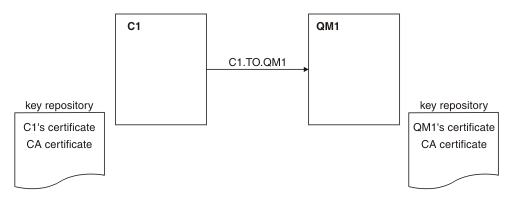
In Figure 1, the key repository for C1 contains certificate for C1 and the CA certificate. The key repository for QM1 contains the certificate for QM1 and the CA certificate. In this example both C1's certificate and QM1's certificate were issued by the same CA. If C1's certificate and QM1's certificate were issued by different CAs then the key repositories for C1 and QM1 must contain both CA certificates.
Procedure
Results
What to do next
Check that the task has been completed successfully by using DISPLAY commands. If the task was successful, the resulting output is like that shown in the following example.
DISPLAY CHSTATUS(TO.QMB) SSLPEER SSLCERTI
DISPLAY CHSTATUS(C1.TO.QM1) SSLPEER SSLCERTI
5 : DISPLAY CHSTATUS(C1.TO.QM1) SSLPEER SSLCERTI
AMQ8417: Display Channel Status details.
CHANNEL(C1.TO.QM1) CHLTYPE(SVRCONN)
CONNAME(192.0.0.1) CURRENT
SSLCERTI("CN=IBM MQ CA,OU=IBM MQ Devt,O=IBM,ST=Hampshire,C=UK")
SSLPEER("SERIALNUMBER=4C:D0:49:D5:02:5F:38,CN=QMA,OU=IBM MQ Development,O=IBM,ST=Hampshire,C=UK")
STATUS(RUNNING) SUBSTATE(RECEIVE)
The SSLPEER field in the DISPLAY CHSTATUS output shows the subject DN of the remote client certificate that was created in Step 2. The issuer name matches the subject DN of the CA certificate that signed the personal certificate added in Step 4.
![[IBM i]](ngibmi.gif)
![[z/OS]](ngzos.gif)