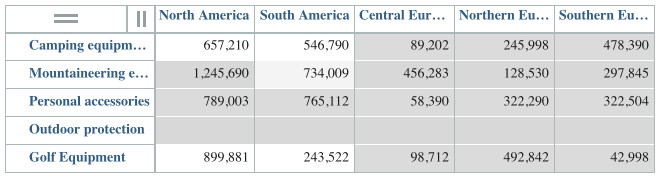Cell security example
This example starts with a simple Products cube with a regional areas dimension and regional products dimension.
Some product ranges are only sold in some regions, so you want to prevent data from being entered for these regions.
The steps to prevent data from being entered for product ranges in some regions are as
follows.
- You are logged on to Planning Analytics Workspace as an administrator. Create a user group in the Security tab of the dimension editor, and name it Americas_group.
- In the }ClientGroups cube, add the sales manager for the Americas territory to the
Americas_group.
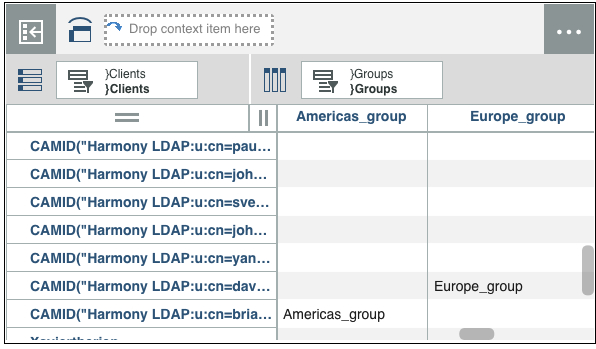
- In the Data tree, right-click the Regional products cube, and select Edit cell security . Both the rules editor and the cell security views are opened on the sheet. You can either set up the security by using rules, or you can set the security in the cell security view. This example uses the cell security view.
- In the cell security view, drag the }Groups dimension onto the context in
the overview and find the Americas_group. Assign some different security to
the cells for the Americas_group so that you can verify that the security is
set up correctly. For example, a mixture of WRITE, READ, and NONE.
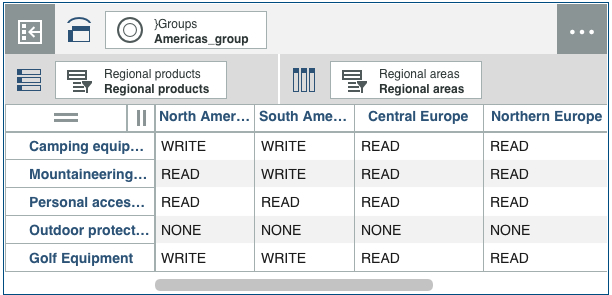
- In the Data tree, go to the database and right-click
to open
the Settings editor and give WRITE access to the
Regional products cube for Americas_group. Then, select
Dimensions from the Settings editor menu, and give
WRITE access to the Regional areas and Regional products dimension for the
Americas_group.
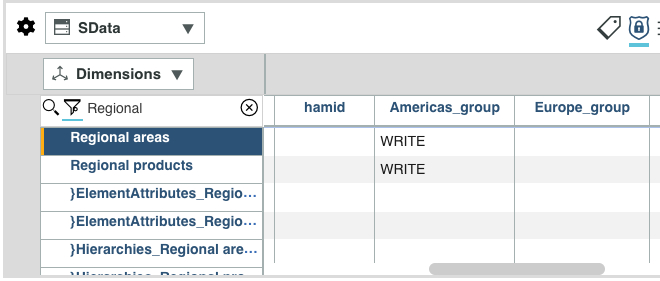
- Add the Regional products cube view to the sheet and save the view as a separate object. Click
the view to display the toolbar, click Save
 , then select Save as to specify a name.
, then select Save as to specify a name. - Enter some numbers into the view.
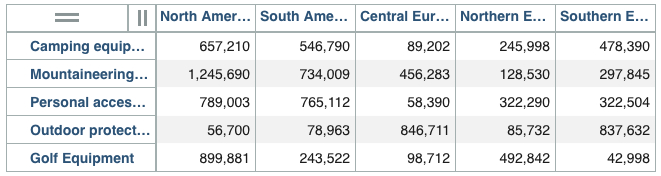
- Open a different browser, and log on as the Americas sales manager who is a member of the Americas_group, and is not a member of any other group.
- Open the Regional products view. In the example shown, you can see that the Americas sales manager can see nothing for Outdoor protection products. Other cells shaded dark gray are readable but not writable, and cells with a white or light gray background are writable.