Managing your tenant
Depending on how your account is provisioned, you might have access to more than one tenant.
For example, you might have access to two tenants; Production and Development.
When you log in to the console, the name of the tenant you are viewing is displayed on the top bar of the window.
Managing a tenant involves the following tasks:
- Change your view to a different tenant
- Update a tenant configuration
- Add a new user to your tenant
- Removing a user from your tenant
- Associate an IBM ID with your tenant
Change your view to a different tenant
If more that one tenant is provisioned for your deployment, click the down arrow to select a different tenant.
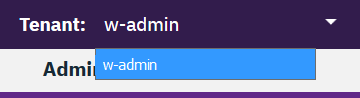
Update a tenant configuration
Complete these steps to update a tenant configuration:
- Click Admin > Usage from the menu bar of the console. The summary table displays the list of tenants.
- In the tenant summary view, click Edit.
- Optionally, update the following fields:
Tenant name: Change the name that is displayed in the top bar.IBM Contact: Provide an email address of the IBM contact person for the account.Contract end date: Change the contact end date. This field is not editable.
- Click Save.
Add a new user to your tenant
Adding a user
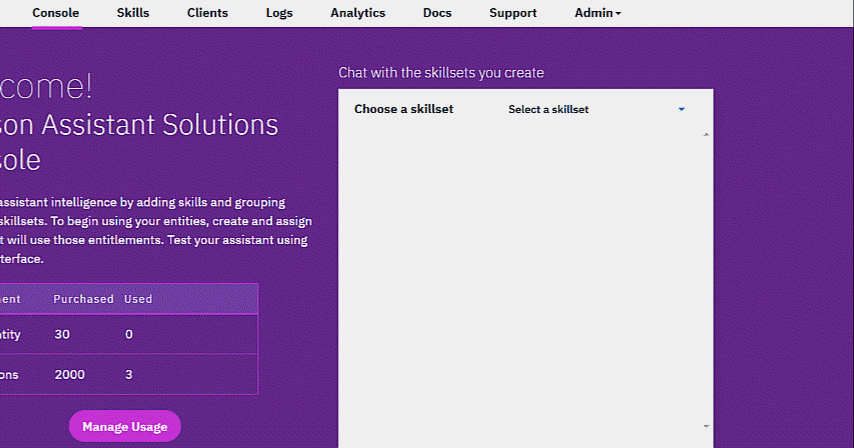
Complete these steps to add a new user to a tenant:
- Click Admin > Add User from the console menu bar.
- Enter one or more IBMids separated by commas.
- Click Submit.
Removing a user from your tenant
Removing a user
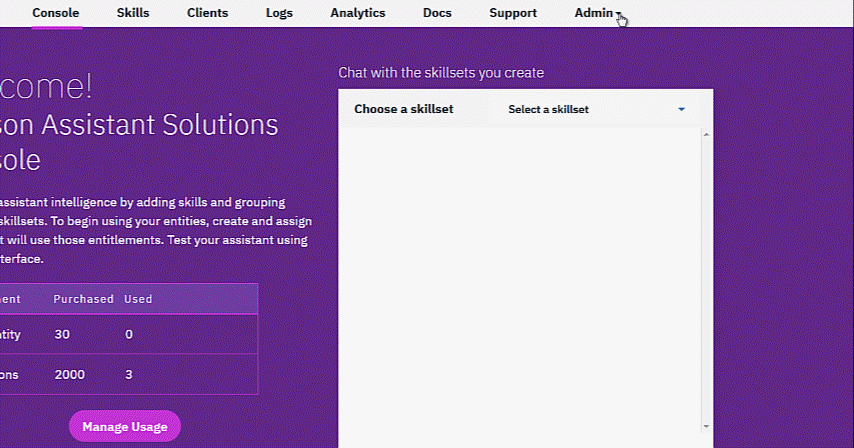
Complete these steps to remove a new user from a tenant:
- Click Admin > Remove User from the console menu bar.
- Select the check box for each user you want to delete.
- Click Submit.
Associate an IBM ID with your tenant
If you are still using a Watson Assistant Solutions API key to access your tenant, you can log in to your console using your API key and associate your tenant with your IBM ID. Thereafter, you can access Watson Assistant Solutions using your IBM ID.
Complete these steps to associate an IBM ID with your tenant.
- From the console, click Add your IBMid.

- Enter your IBM ID or create a new one.
- Click Add.