Preparing the system for operation after removing and replacing internal parts for the 8348-21C
Learn how to prepare the IBM® Power® System S812LC (8348-21C) system for operation after removing and replacing internal parts.
Procedure
- Ensure that you have the electrostatic discharge (ESD) wrist strap attached. If not, attach it now.
- Replace the service access cover. For instructions, see Installing the service access cover on an 8348-21C system.
- Place the system into the operating position. For instructions, see Placing an 8348-21C system into the operating position. (L012)
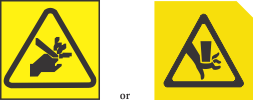 CAUTION:Pinch hazard. (L012)
CAUTION:Pinch hazard. (L012) - Reconnect the power cords to the system. For instructions, see Connecting the power cords to an 8348-21C system.
- If applicable, close the rack door at the rear of the system.
- Start the system. For instructions, see Starting the 8348-21C system.
- If applicable, close the rack front door.
- Did you install or replace one of the following PCIe3 adapters?
- PCIe3 low profile 6 Gb SAS/SATA RAID adapter (FC EC3Y)
- PCIe3 low profile 12 Gb SAS/SATA RAID adapter with 1 GB protected write cache (FC EC3S)
Option Description Yes Continue with the next step. No Go to step 14. - Is your operating system stored on a front drive?
Option Description Yes Continue with the next step. No Go to step 12. - From another system that is running, go to the PMC Adaptec downloads website and copy the following two files to a portable
USB device:
- Arcconf-1.0n-21nnn.pb-plugin
- Latest firmware
- If you have a Series 7 adapter copy (EC3Y - PMC 71605E) as716E01.ufi.
- If you have a Series 8 adapter copy (EC3S - PMC 81605Z) AS816Z01.ufi.
- From the system where the adapter was replaced, plug the portable USB device into the front USB
port and complete the following steps:
- From the Petitboot menu select Exit to shell.
- Locate the USB device in the subdirectory /var/petitboot/mnt/dev/sdnn.
- Type the following command to load the arcconf tool:
- pb-plugin install /var/petitboot/mnt/dev/sdnn/Arcconf-1.0n-21nnn.pb-plugin where sdnn is the portable USB device, and Arcconf-1.0n-21nnn.pb-plugin is the arcconf file that you copied in step 10.
- Copy the firmware file for your adapter that was copied in step 10 to the /var
directory by entering the following command:
- cp /var/petitboot/mnt/dev/<sdnn>/<latest firmware>.ufi /var
- Download the latest firmware to your adapter by entering the following command:
- arcconf romupdate 1 /var/<latest firmware>.ufi
- Reboot the system.
- Go to step 13.
- Update the adapter firmware. See Getting firmware fixes for vendor I/O adapters by using the vendor website.
- Set the BACKPLANEMODE BIOS parameter by entering the following
command:
- arcconf setbiosparams 1 backplanemode 1
- Verify the installed part. For instructions, see Verifying a repair.