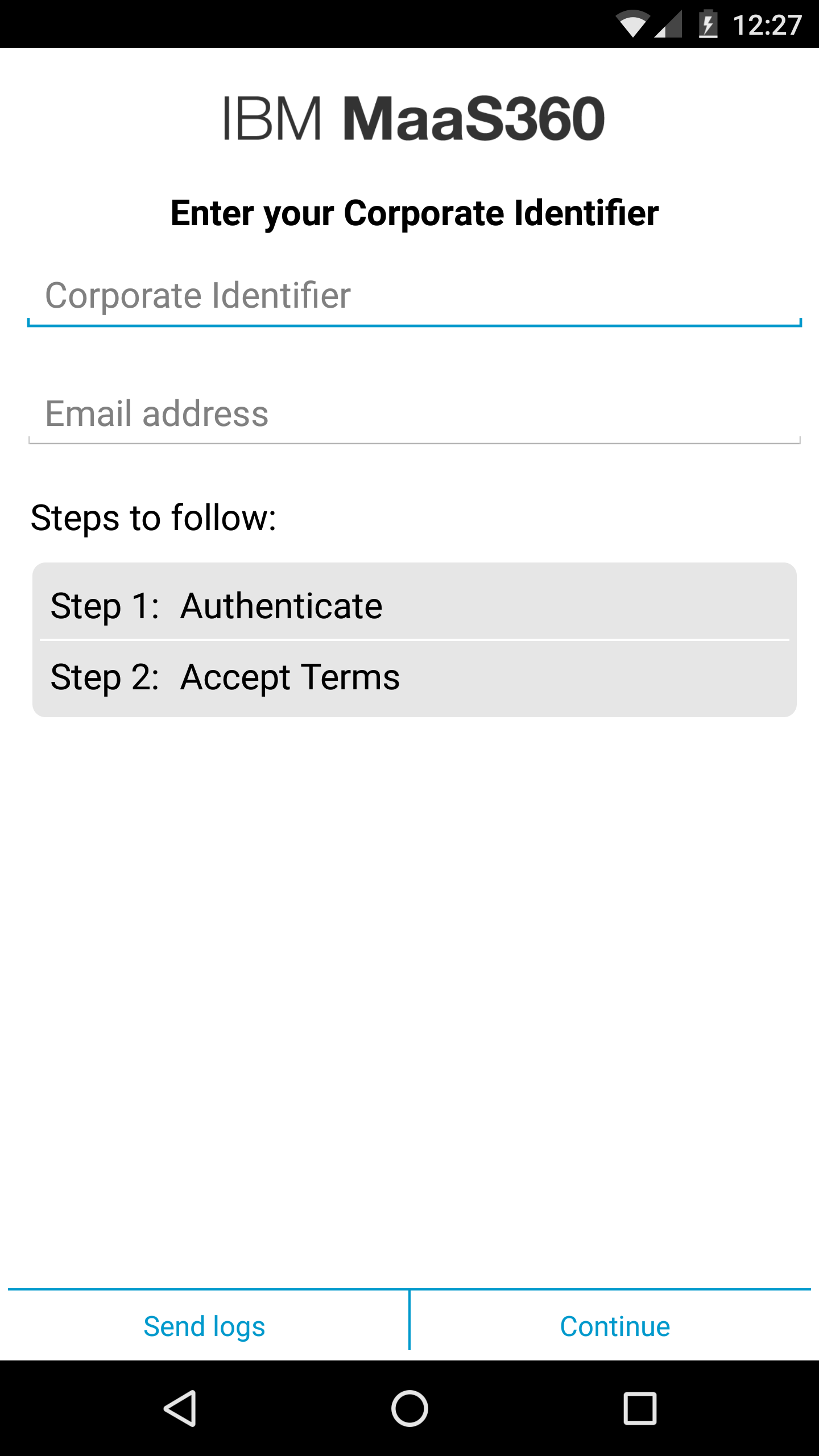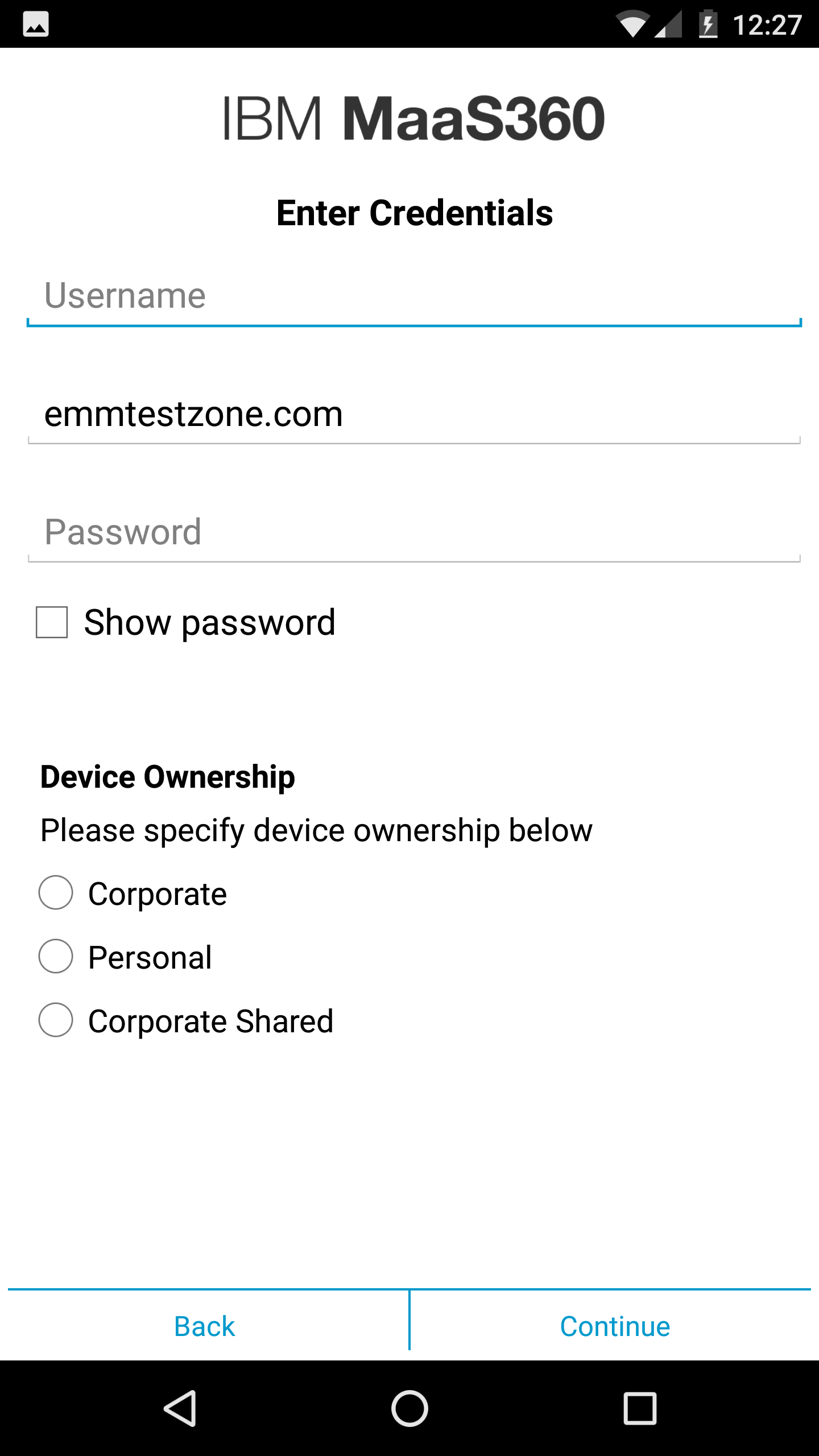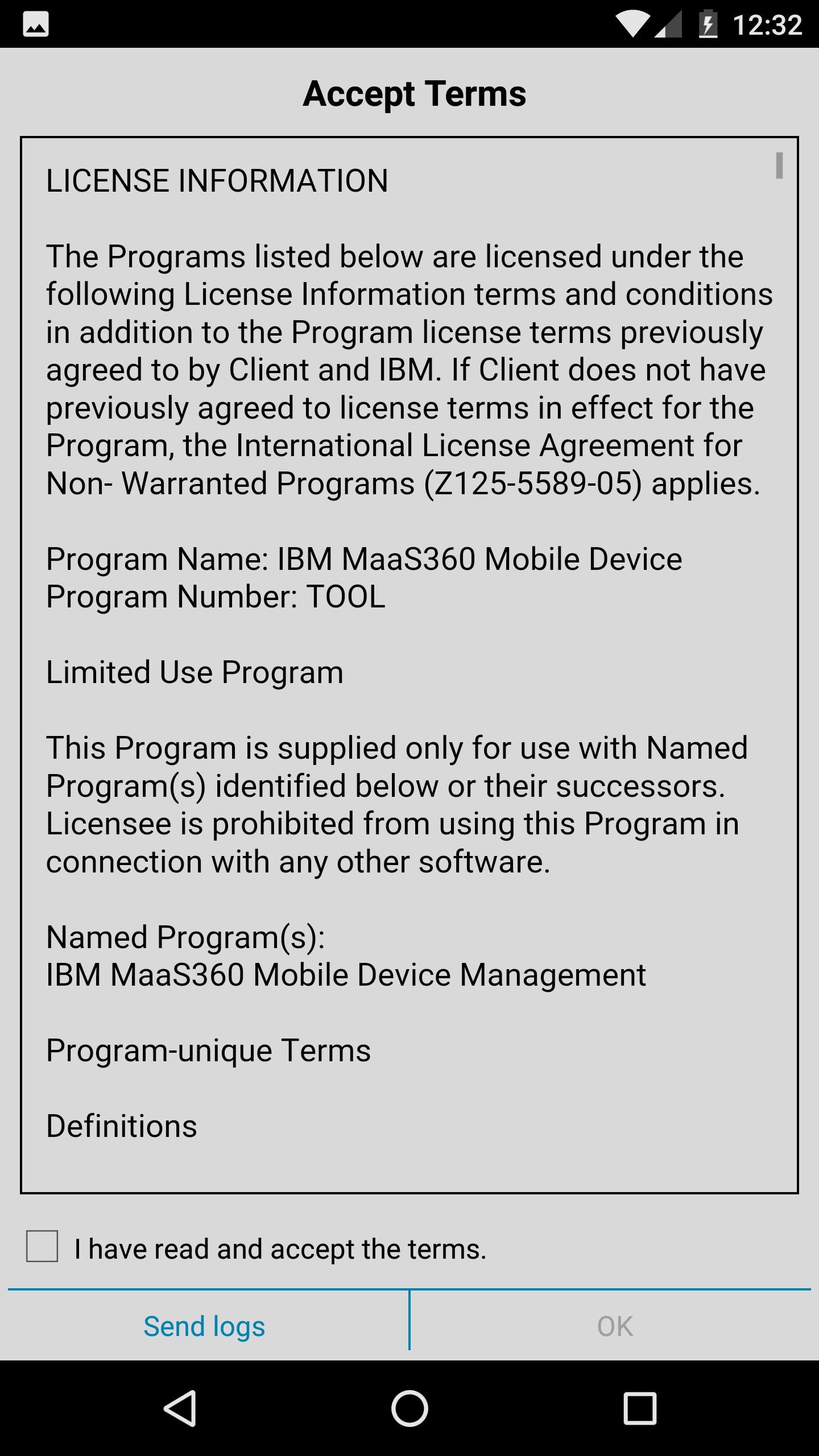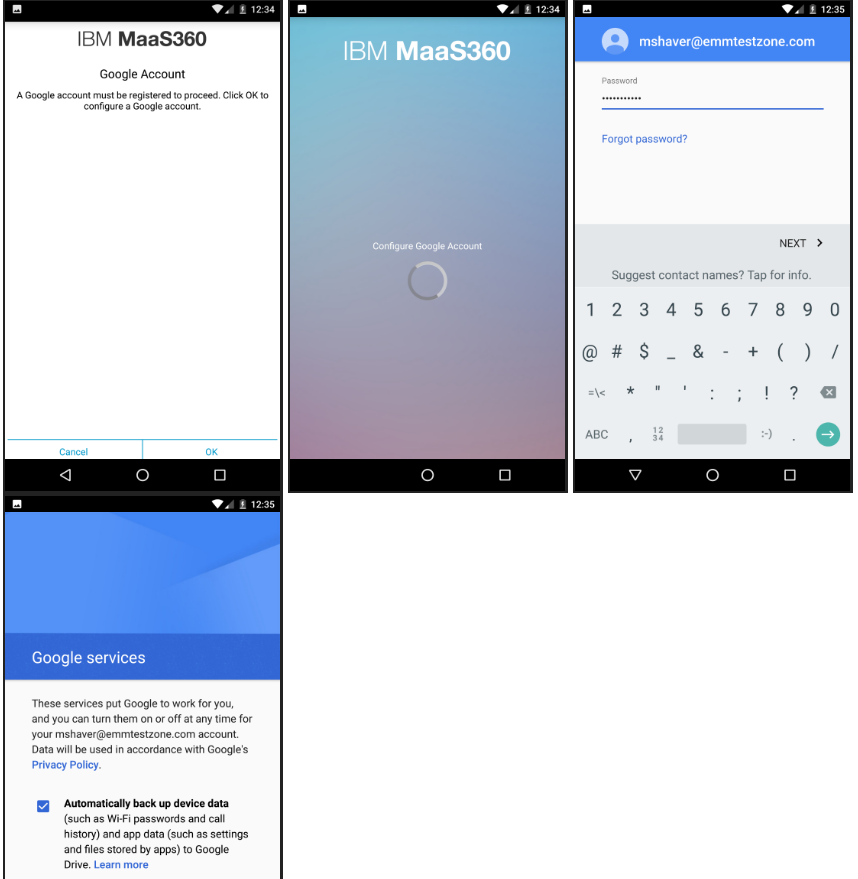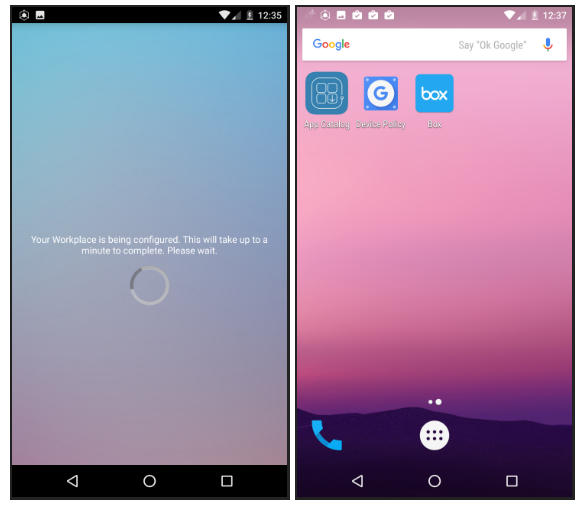The Device Owner (DO) mode of operation enables the administrator to enroll, monitor, and
manage a corporate-owned device. Device Owner (DO) devices do not contain personal profiles, only
work profiles.
About this task
A device that is in Device Owner (DO) mode still needs to be enrolled in MaaS360®. The MaaS360
app is automatically downloaded to the device during the enrollment process. Users must launch the
app from their device to start the enrollment process.
Note: If the enrollment process is interrupted or canceled, or control of the app is
removed after enrollment, the device is reset to its factory settings. The administrator can
manually remove control to unenroll a device, but retain the Device Owner (DO) mode settings for a
new enrollment.
Procedure
-
Open the MaaS360 app, and then enter the corporate ID
and the user's email address.
-
Enter the user credentials (supports one-time passcode, LDAP/AD, or MaaS360 user credentials).
-
Accept the terms for the MaaS360 license.
Users are prompted to register a Google account and accept the terms for the Google
account.
Note: The authentication screen is displayed if you are configuring MaaS360 integration with Google accounts. If you are integrating with Android Enterprise Accounts
Enterprise, you are not prompted to authenticate with your Google account.
The app completes the enrollment process. The MaaS360 App Catalog is displayed on the screen.
Instant Install apps are installed
automatically on the device. When device enrollment is complete, the
Android Enterprise icon does not
appear next to apps on the screen, which indicates that the device is using a work profile.