LoopBack data source type
Use the LoopBack data source type to create configurations that use
LoopBack connectors to issue synchronous requests to create, retrieve, update, and delete data in a
backend data source. Only the LoopBack connectors for MongoDB and
PostgreSQL are supported.
Summary of key details for the configuration type
| File name or type | Contains secrets | Path extracted/imported to | Maximum allowed per integration server |
|---|---|---|---|
| ZIP | Yes | /home/aceuser/ace-server/config/connectors/loopback/ | Multiple |
About the LoopBack data source file
Create a configuration of type LoopBack data source to enable an integration
server to manipulate data that is stored in a MongoDB or PostgreSQL database. You will need to configure the data source for
the LoopBack connector by creating or updating a datasources.json file and
specify security credentials if connecting to a secured data source. Also provide a model definition
file for the data model that the integration server will interact with.
The LoopBack data source type requires a ZIP file that contains the entire
contents of a LoopBack data source (datasources.json and data source model
files), including the folder that has the LoopBack data source name. The ZIP file contents will be
extracted into the /connectors/loopback directory in the integration server
work path.
The maximum recommended size of a ZIP file to be imported is approximately 660 KB.
For more information, see Configuring the data source and models for your LoopBack connector and Using models with LoopBack connectors.
For examples of how to use this configuration type, see Tutorials and examples.
Creating a configuration for the LoopBack data source type by using the configuration panel
You can create a LoopBack data source-type configuration while creating an
integration server, or independently, as follows:
- From the Configuration page (accessed by clicking the
Configuration icon
 ), or the
Configuration panel of an integration server that you are creating, click
Create configuration. For more information about this page or panel, see
Managing configuration objects from the Configuration page.
), or the
Configuration panel of an integration server that you are creating, click
Create configuration. For more information about this page or panel, see
Managing configuration objects from the Configuration page. - From the
Create configuration
panel, select LoopBack data source from the Type list. - In the Name field, specify a name for this configuration.
- In the Description field, specify text that will help you identify the
integration server that will use the files in the ZIP archive, or identify the content of the archive.
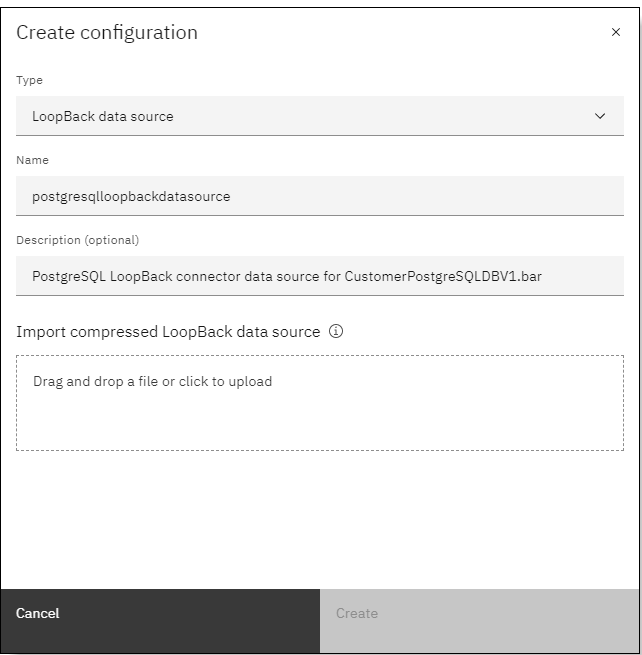
- To import the LoopBack data source, click within the boxed area to select the ZIP file from a
file browser, or drag-and-drop: the file. The name of the imported file is displayed.
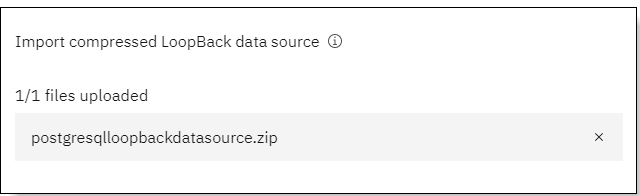
- Click Create. The configuration is added to the configurations table and can be selected for use with an integration server.
Updating or deleting a configuration
If you need to update the content or settings in a configuration, or delete a configuration that's no longer required, see Managing configuration objects from the Configuration page.