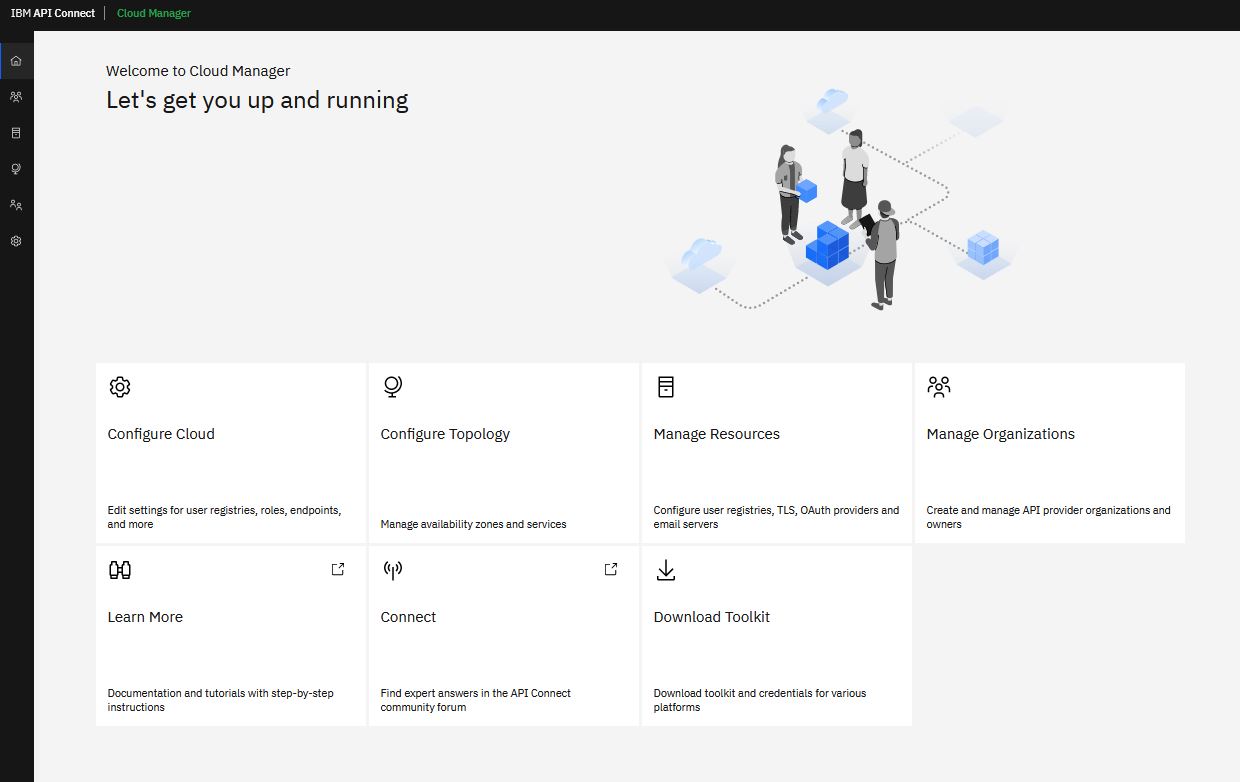How to navigate to and log in to the Cloud Manager user interface.
Before you begin
To open the Cloud Manager user
interface, enter the URL for the <cloud-admin-ui> endpoint that is entered during installation,
followed by /admin. The <cloud-admin-ui> endpoint is configured in the
Management subsystem by using the following command: apicup subsys set mgmt cloud-admin-ui
<endpoint>.
The first time that you access the Cloud Manager user interface, you enter
admin for the user name and 7iron-hide for the
password. You are prompted to change the Cloud Administrator password and email address.
Procedure
- Open a browser and enter the URL for the cloud-admin-ui endpoint followed by /admin. Note
that this is secure connection that uses HTTPs, for example:
https://<cloud-admin-ui>/admin.
-
Enter the Cloud Administrator user name and password.
- Kubernetes and VMware
If you are logging in for the first time, enter
admin for the user name and 7iron-hide for the
password. Otherwise, enter admin for the user name and your own
password.
- OpenShift
The default user name is admin. Run the following words to
retrieve the default password, which is generated automatically during
deployment:
oc get secret -n <namespace> | grep mgmt-admin-pass
oc get secret -n <namespace> <secret_name_from_previous command> -o jsonpath="{.data.password}" | base64 -d && echo ""
- If your cloud contains multiple user registries, as configured on the
screen, then choose the user registry that contains your login credentials. You might need to ask
your administrator which user registry is appropriate for your account.
-
Click Sign In.
Important: The first time that you access the cloud console, you must, for security
reasons, enter a new password and your email address. If you forget your password and request a
password reset, the notification email is sent to this email address. The email is sent by the email
server that is configured in the Notifications section of the cloud Settings.
Results
The Cloud Manager user interface opens to
the home page, as shown in the following screen capture:
What to do next
Configure the email server so you can reset your password if needed and send other notifications.
See Tutorial: Configuring the Cloud.
Configure your topology by registering services. See Tutorial: Configuring the Cloud.
Create a Provider Organization. See Tutorial: Creating a Provider Organization.