Database schemas based on your models can be created and updated through API Designer, for data sources that support the
models. This enables you to develop your models first, and create (and update) your database schema
to match them. This process is sometimes referred to as "auto-migration" and is supported by data
source connectors for MongoDB, MySQL, Oracle, PostgreSQL, and SQL Server.
Before you begin
Before you begin, you must install the developer toolkit on your local machine. For details, see
Installing the toolkit.
You must also do the following:
- Create a LoopBack® project. For more information, see
Tutorial: Creating a LoopBack project from the command line.
- Make the project root directory your working directory; for
example:
cd acme-bank
- Change directories to your LoopBack project and enter the following command:
apic edit
After a brief pause, the console displays this
message:
Express server listening on http://127.0.0.1:9000
API Designer opens in your web
browser, initially displaying the login page if you haven't logged in recently.
Note: The login
page prompts you to Sign in with IBM Cloud. Enter your IBM Cloud credentials, which authenticates you
on IBM Cloud and provides access to the
API Manager features such as Publish, Explore, and Analytics. You will continue to work in API
Designer locally to create APIs, models and data sources.
where port_number is the port number to use.
- Create a data source of one of the supported types listed in the following section, with at
least one model connected to the data source. For more information, see Tutorial: Creating a model and a data source in the API Designer.
About this task
API Designer can create and update a
database schema based on existing models. Doing this will create (or modify) a table for each model,
and a column in the table for each property in the model, if the data source is a relational
database.
Subsequently, if your models change, you can recreate or update (synchronize) the database
schemas accordingly if you need to adjust the database to match the models. When updating, this
process will alter the database schema based on how the models have changed.
The following data sources support this feature:
- MongoDB. Since MongoDB is a "schema-less" database, the process will only create and update
indexes. When updating a schema, if you change existing properties, then existing records in MongoDB
will have the old property, but new records will have the new definition with the modified
property.
- MySQL
- Oracle
- PostgreSQL
- SQL Server
For more information on how this feature works in LoopBack, see Creating a database schema from models.
Procedure
-
Click
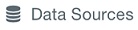 .
.
- Click the data source where you want to create a schema. The data source must use one of
the supported connectors listed above.
- Click Update Schema
 . The
Update Database Schema dialog opens, listing all the models that use the
current data source.
. The
Update Database Schema dialog opens, listing all the models that use the
current data source.
- Click the models that you want to use to create or update the data source
schema.
Note: If you update a schema with an existing table, and properties have been deleted from the
corresponding model, the columns corresponding to the deleted properties may be removed from the
table, and existing data may be destroyed, depending on the specific connector implementation and
the underlying database permissions.
Click Update Schema. If the
existing tables already exist, this process will alter the tables based on the structure of the
corresponding models.