Low graphics mode
This topic describes how to enable the Low graphics mode for the IBM® TS7700 Management Interface to improve accessibility.
Notes:
- The Low graphics mode is disabled by default until the user enables it.
- After the user enables the Low graphics mode, every time the user logs in it will be enabled until the user disables it.
- Enabling the Low graphics mode disables the fish-eye magnification effect. This effect magnifies the icons in the left Navigation bar.
To enable the Low graphics mode:
- Log in to the management interface with a valid user name and a current password.
- Hover over the user name in the banner as shown in Figure 1. In
Figure 1 the user name is "admin". Figure 1. Low graphics mode option
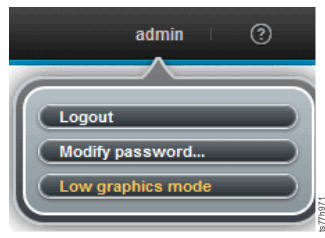
- In the Low graphics mode window, check Enable:Figure 2. Low graphics mode window
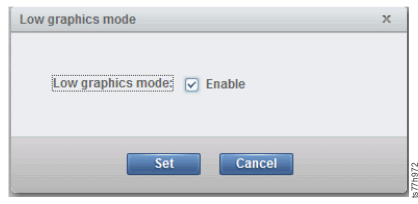
- Click Set to save changes. Click Cancel to reject changes.
- To disable, clear Enable and click Set to save changes.