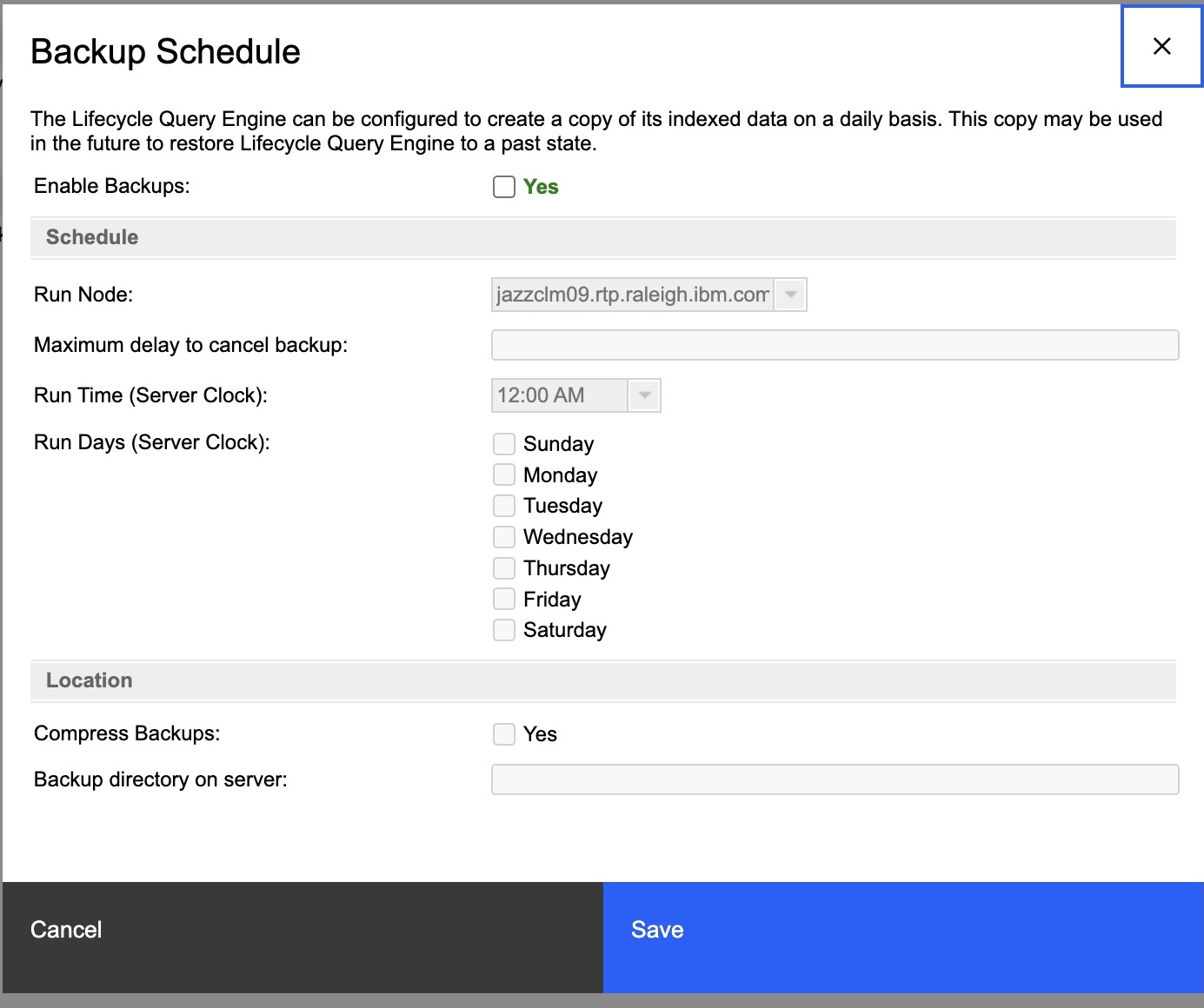Backing up and restoring Lifecycle Query Engine and Link Index Provider
You can back up and restore data that is indexed by Lifecycle Query Engine (LQE) or Link Index Provider (LDX). The copy of the indexed data can be used in the future to restore LQE or LDX to a previous state.
Before you begin
Ensure that the disk space is at least three times the current size of the indexes under <JTSInstallDir>\server\conf\lqe or <JTSInstallDir>\server\conf\ldx.
About this task
To find backup and restore instructions for all IBM® Engineering Lifecycle Management products, see the Interactive guides.
- LQE and LDX split data between the local storage on the disk and their relational database. If the data in both locations is not coordinated correctly, reports are incorrect and require reindexing as a fix. Running a backup by using the built-in LQE or LDX backup option pauses the processing of new changes to ensure that the data that is generated by the backup is consistent. Running VM level backups does not ensure this consistency.
- The local storage that LQE and LDX use is sensitive to being affected by more than one running process. It is safe when only the LQE or LDX server is manipulating data. Whereas running any other process while LQE or LDX is running, even as simple as reading files, can potentially corrupt the storage. Then, the files must be deleted and all the data must be reindexed from scratch. Using the built-in LQE or LDX backup avoids this risk because the required changes are done by the LQE or LDX process.
Procedure
Restoring LQE or Link Index Provider from a backup directory
- datasets: This directory contains one subdirectory for each partition in
the index. Each of the subdirectory contains the following content:
- <partition-name>\config_manifest.json: Manifest file that indicates where the indexes for the partition must exist on the disk.
- <partition-name>\indexTdb: Backup of the LQE or LDX index database for the partition.
- <partition-name>\textIndex: Backup of the LQE or LDX Lucene index for the partition. This index enables full text search of
the indexed data.
The creation of the textIndex is configurable. In the LQE Advanced Properties page, if you select the Create Index for Full Text Search option, then the default\textIndex subdirectory is created. Otherwise, it is not created.
Note:The following partitions appear in LQE and LDX backups:- default: Contains the backup of the Artifact (primary) partition, which holds the artifacts and relationships that are created by Engineering Lifecycle Management tools.
- version: Contains the backup of the internal type system model partition, which holds type system model that is used to optimize reindexing and validation.
The following partitions appear in LQE backups:- shapes: Contains the backup of the Artifact Type Data partition. It holds the resource shape information that defines the properties and links, which are available on the specific artifact types.
- history: Contains the backup of the Historical Data partition, which holds the historical metric data that is used to create trend reports.
- metadata: Contains backup properties and settings. It contains files that represent all the data in the LQE relational database.
Before you begin
Before you restore the backup, check the configuration in the data providers and see whether backup is in the range of that configuration. If the backup is too old and not within the configuration of data providers, the back up is not useful, producing a change log truncation error. As a result, you need to reindex in LQE.