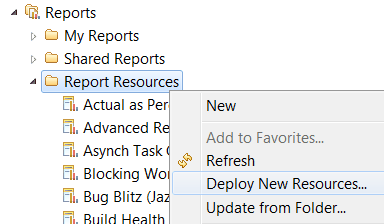Deploying new BIRT or EDG report resources
To use updated report resources that are based on a BIRT or Engineering Document Generation design file after you upgrade IBM Engineering Lifecycle Management, you must deploy the corresponding report resources to your existing projects. You can use either the web application or the Eclipse client to deploy the resources.
Deploying new report resources using the web application
In the web application, you can distribute report resources that exist in one project or team area to another project or team area.
About this task
Procedure
- Click .
- Click the Deploy New Resources icon
 at the upper right of the Report Resources view.
at the upper right of the Report Resources view.
-
In the Select source to deploy from list, select either
Provided by application or another project on the server.
The Provided by application reports are the predefined reports that are available with the standard installation of Engineering Lifecycle Management applications.
- In the Select resources to deploy list, select the report resources that you want updated in your project area.
- In the Select project or team area to deploy resources to, select the target project or team area containing the reports to be updated.
- Click Deploy. The newly deployed report resource shares its contents and files with the source report. The report resources will be updated automatically by the link to the original report resource in the source project, or the report provided by the application.
Deploying new report resources using the Eclipse client
In the IBM Engineering Workflow Management Eclipse client, you can add new report resources to the list of deployed report resources in a project or team area. After you add the resources, you can create reports based on the resources.