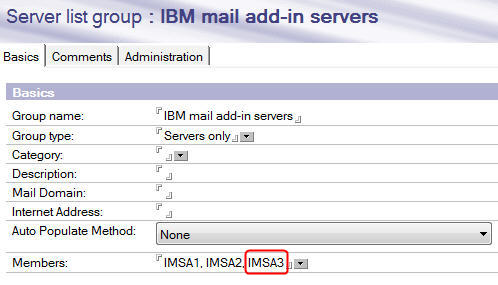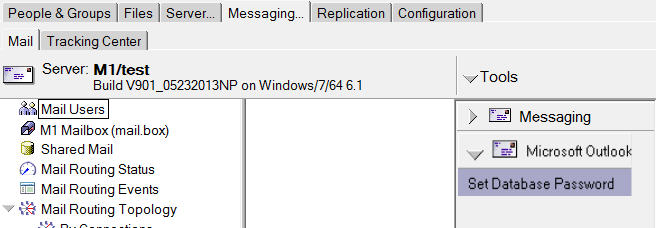Configure High Availability mode (optional)
To configure the IMSA servers to run in High Availability mode: configure an additional IMSA server or servers; set up a sprayer or load balancer; and, if you want, remove servers from an IMSA pool.
Configuring additional IMSA servers
Procedure
Setting up a sprayer or load balancer
About this task
You will need to set up a sprayer to point to the highly available servers in the pool.
To support a pool of IMSA servers, you will need to provide a single URL entry point for the clients. This can be accomplished by employing an IP sprayer or load balancer, allowing a client to connect to one URL and have the request routed to any of the IMSA servers in the pool.
- Provides a single URL entry point and supports the proxying of device requests to two or more IMSA servers
- "Round-robin" load balancing. This will spread the load evenly across the Domino HTTP tasks. The IBM mail add-on provides its own load balancing based on server load characteristics, after it has received the requests from Domino HTTP.
- Ability to detect when an IMSA server is no longer responding, to allow for failover.
Procedure
Removing a server from an IMSA pool
About this task
The IMSA servers in a High Availability pool are all configured to use the same enterprise database; this database contains a table used to track the servers that are participating in the pool. If you want to remove a server from the pool: