The operation views
The CICS Explorer® operation views provide a view of the CICS® resources that support day-to-day operation and management of the enterprise. If CICS Explorer is connected to a CICSPlex® SM WUI server, the operation views provide a single-system image of the CICS resources in a CICSplex. If CICS Explorer is connected to a single CICS region, the operation views provide a view of the CICS resources in the CICS region.


When you select the tab for a view, the view is brought to the front of the workbench, and the default resource details are displayed. You can customize the resource details that are displayed in the operation views and add or remove operation views from the CICS Explorer workbench. For details, see Working with views in the CICS Explorer product documentation.
When CICS Explorer is connected to a CICSPlex SM WUI or a single CICS region, the operation views provide full management capability for many resources. The views show the resources in one or more running CICS regions, and mirror the functionality currently provided for CICS regions. CICS Explorer is a powerful tool for CICS operations because of its ease of configuration and use, coupled with ability to control the operation of multiple CICS regions and their resources from a single session as if they were a single CICS region.
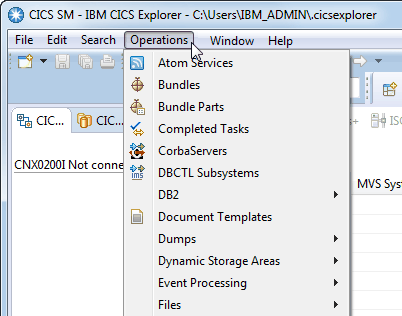
You can use the operation views to filter the data, and perform actions against one or more resources. If the current perspective is the SM Administration perspective, you can use the WLM views for workload management. To perform actions, select one or more resources, right-click, then select an action from the menu. The actions available depend on the resource selected, but include Open, Enable, Disable, Connect, Acquire, Discard, Close. The resource view is automatically updated to show the change.
Field-level help is available by selecting an attribute and pressing F1 (Ctrl+F1 in Linux®).